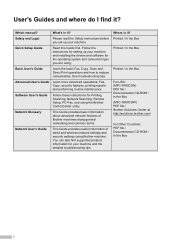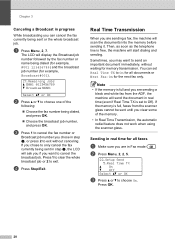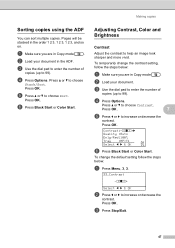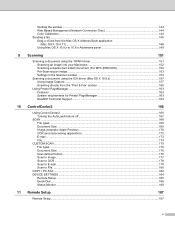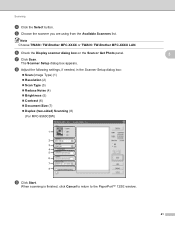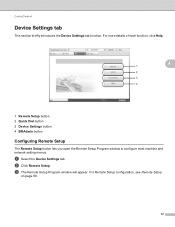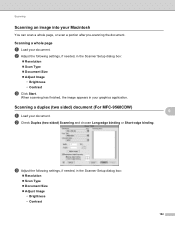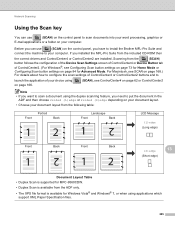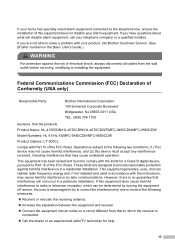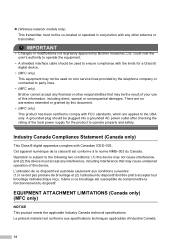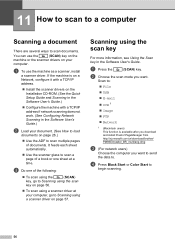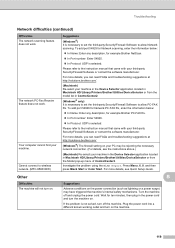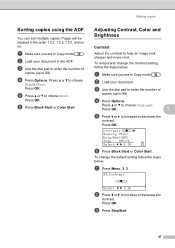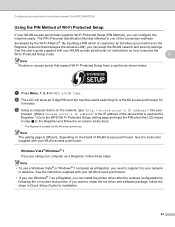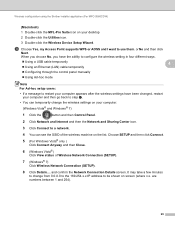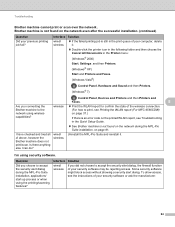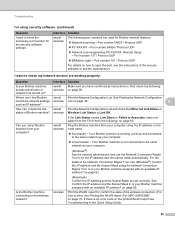Brother International MFC-9560CDW Support Question
Find answers below for this question about Brother International MFC-9560CDW.Need a Brother International MFC-9560CDW manual? We have 6 online manuals for this item!
Question posted by peblum on August 16th, 2011
Scanning To Multiple (different) Emails
In scanning items to email, I wonder how you can have multiple email pages open at one time. It appears when the item is scanned to email, there is no way to minimize the email to work on another email.
Current Answers
Related Brother International MFC-9560CDW Manual Pages
Similar Questions
How Can I Tell How Much Toner Is Left In Mfc-9560cdw
(Posted by knedsr 10 years ago)
Can You Set Up An Mfc7360-n To Send Scan To Different Email Addresses?
(Posted by crmi 10 years ago)
How To Check Toner Level On Brother Mfc-9560cdw
(Posted by markru 10 years ago)
I Just Purchased A Brother Mfc 9560cdw And Cannot Use It With My Mac Os 10.8.2
is there an upgrade that i can install to use this printer?
is there an upgrade that i can install to use this printer?
(Posted by johnfr 11 years ago)
Multiple Fax Pages
Can I send multiple fax pages on a brother mfc-j220?
Can I send multiple fax pages on a brother mfc-j220?
(Posted by mayaresidence 12 years ago)