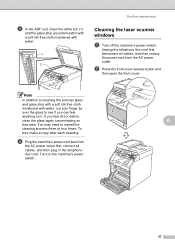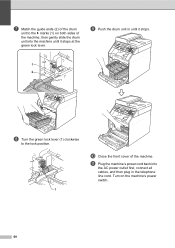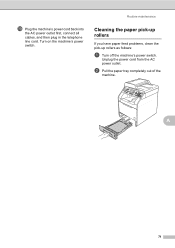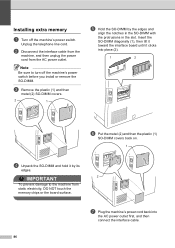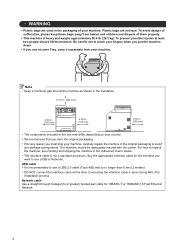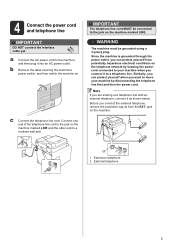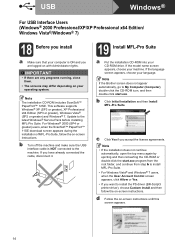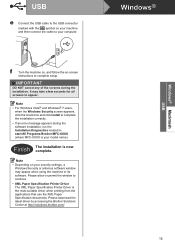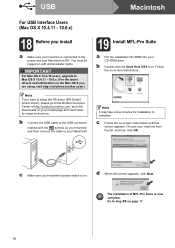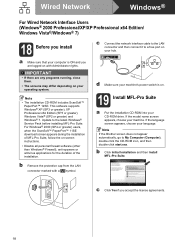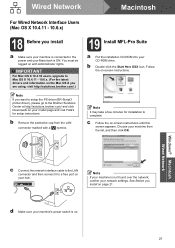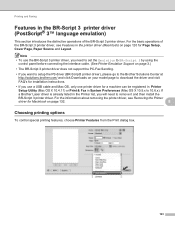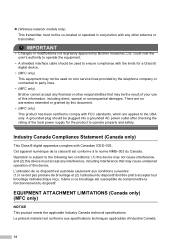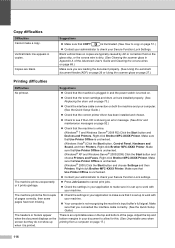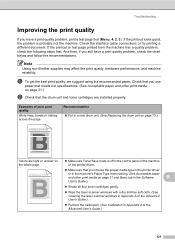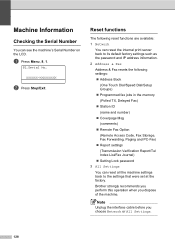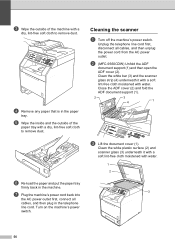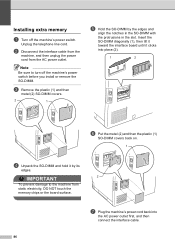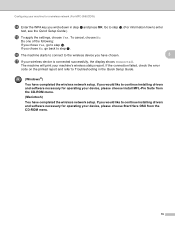Brother International MFC-9460CDN Support Question
Find answers below for this question about Brother International MFC-9460CDN.Need a Brother International MFC-9460CDN manual? We have 6 online manuals for this item!
Question posted by ginateague on June 22nd, 2015
How Do I Connect Interface Cable
Current Answers
Answer #1: Posted by worldasia on June 22nd, 2015 10:21 PM
PART 1: VERIFY THE CABLE CONNECTION
1. Verify that you are using the proper interface cable with your Brother machine. Brother recommends you use an interface cable that is 6 feet (2 meters) or less, directly connected from the Brother machine to an available port on your computer.
- -For USB cable users, a type A/B 1.1 or 2.0 USB cable is recommended.
- -For parallel cable users a Shielded IEEE 1284 compliant cable is recommended.
- Other cable configurations may work, however connection loss is common. For troubleshooting purposes, do not connect your interface cable through any hubs, splitters, docking stations, or other pass-through devices.
- NOTE: Your connection type will vary depending on the specifications of the Brother machine. Visit http://www.brother-usa.com for detailed specifications for your machine.
- 2. Check the cable connection to the brother machine. Remove the cable from both the computer and the Brother machine. Leave them unplugged for a few seconds, and then reseat the cable on both ends to ensure a secure connection. For USB users, ensure the USB cable is plugged into the Brother machine's USB Port, not the LAN port if applicable.
- 3. Restart the Brother machine. Cycle the power off for 15 seconds, and then back on.
- PART 2: VERIFY THE DRIVERS ARE INSTALLED
- 1. Open the Scanners and Cameras Control Panel:
- Click Start => (Settings) => Control Panel => Scanners And Cameras
- NOTE: You may first have to click on Printers And Other Hardware or Hardware And Sound.
- 2. Verify that the Brother scanner is listed. If the Brother scanner is listed, continue to PART 3. If the Brother scanner is not listed, continue to PART 5 to install the driver.
- PART 3: RESTART THE WINDOWS IMAGE ACQUISITION (WIA) SERVICE (WINDOWS XP/VISTA/7 USERS ONLY)
- 1. On the computer, click on: Windows 2000/XP:
- -Start => Control Panel => (Performance and Maintenance) => Administrative Tools.
- -Start => Control Panel => Systems and Maintenance => Administrative Tools.
- -Start => Control Panel => System And Security => Administrative Tools.
- -If the Service is Started, press STOP, and then press START to restart the service.
- -If the Service is Stopped press START to restart the service.
NOTE: If you receive any error messages while configuring or restarting the service, or you are not able to start the service, there is a problem with your computer's Operating System that will prevent you from scanning. Contact your computer manufacturer for further support.
6. Click OK to close the Windows Image Acquisition (WIA) Service, and close the Services window.
7. Attempt another test scan using the SCAN button on the Brother machine. If the scan is unsuccessful, continue to PART 4.
PART 4: APPLY THE SCANNER PATCH BrWIARegRepair.exe (WINDOWS XP/VISTA/7 USERS ONLY)
1. While connected to the Internet, browse to: http://www.brother-usa.com/manuals/FAQ.aspx?DocID=1028
2. Click OK.
3. Click SAVE. For the Save-In location choose DESKTOP and click SAVE again. This will save the file to the Desktop.
NOTE: If Download Complete appears, click CLOSE.
4. Go to the Desktop and locate the zip file BrWIARegRepair.
5. Click UNZIP.
6. Click OK. The file will automatically be extracted to a Brother folder on the desktop.
7. Go to the Desktop and locate a Brother folder. Double click the Brother folder and then double click theBrWIARegRepair.exe file in the folder.
8. When you see the following message: Setup completed please click ok and then restart windows for these settings to take effect. Code X. Make a note of the code and restart your computer.
NOTE: X will be 1, 2 or 3
9. Once the computer restarts attempt another test scan using the SCAN button on the Brother machine. If the scan is unsuccessful, continue to PART 5.
PART 5: UNINSTALL AND REINSTALL THE BROTHER DRIVERS
Before you uninstall the software, ensure that you have the compatible software CD or access to the Internet to download the software needed to reinstall.
1. On the computer click on Start => (All) Programs => Brother => MFL-Pro Suite => Uninstall. If the software is not present continue to STEP 4.
2. When asked to confirm that you want to completely remove the software, click OK.
3. When the uninstall is complete, you will be prompted to restart the computer. Click YES.
4. Once the computer restarts, reinstall the software. Refer to an installation solution based on your connection type and installation method.
5. Once the software has been reinstalled, attempt another test scan using the SCAN button on the Brother machine to determine if the issue has been resolved.
Related Brother International MFC-9460CDN Manual Pages
Similar Questions
Why does my Brother MFC-9460CDN so slow at copying documents?
How often does Brother come out with newer MFC (Color-Laser CDN & CDW) models? I am interested i...
I have a MFC-8480dn printer, it is hooked up and printing through a network. Everything works great ...
I have just purchased a Brother MFC-9460CDN. I have now noticed that it does not have provision fo...