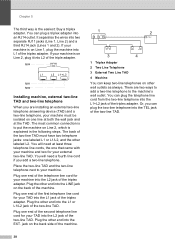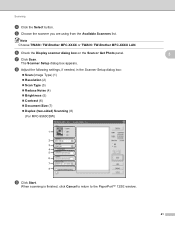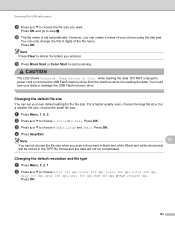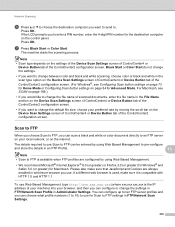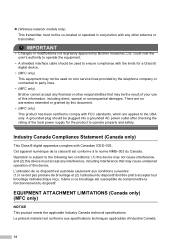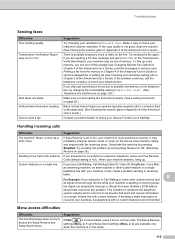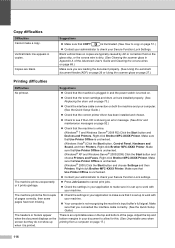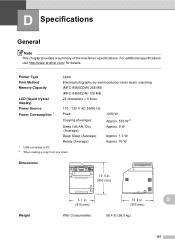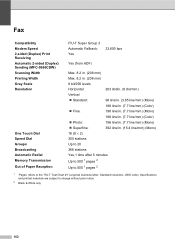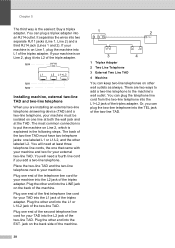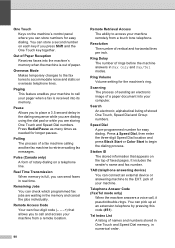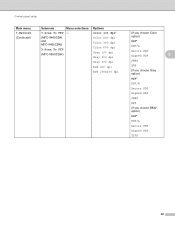Brother International MFC-9460CDN Support Question
Find answers below for this question about Brother International MFC-9460CDN.Need a Brother International MFC-9460CDN manual? We have 6 online manuals for this item!
Question posted by inmi on September 1st, 2014
I Get A Black Vertical Line When I Scan
The person who posted this question about this Brother International product did not include a detailed explanation. Please use the "Request More Information" button to the right if more details would help you to answer this question.
Current Answers
Related Brother International MFC-9460CDN Manual Pages
Similar Questions
My Brother Mfc-9325cw Is Printing With A Thick Black Vertical Line Down The Righ
(Posted by nslappy 9 years ago)
Can The Brother Mfc 9460cdn Do Scan To Email Setup
(Posted by Saskottn 10 years ago)
Mfc-7860dw Has A Black Vertical Line When I Scan
(Posted by esbitza 10 years ago)
Mfc 9460cdn Why Am I Getting A Vertical Line When Scanning?
(Posted by mlessmeier 12 years ago)
Is Software Available To Duplex Scan On Mfc-9460cdn
I have just purchased a Brother MFC-9460CDN. I have now noticed that it does not have provision fo...
I have just purchased a Brother MFC-9460CDN. I have now noticed that it does not have provision fo...
(Posted by L0renz0 12 years ago)