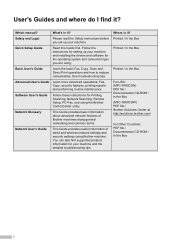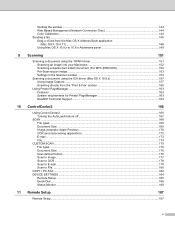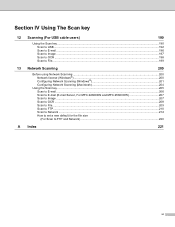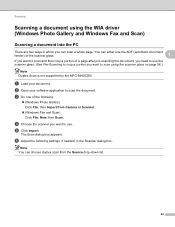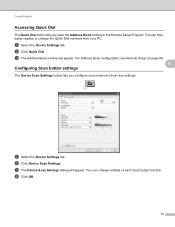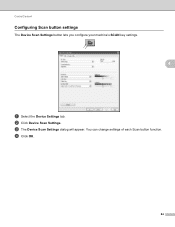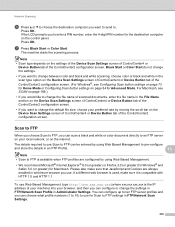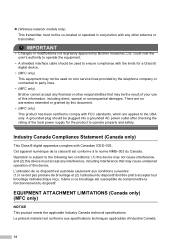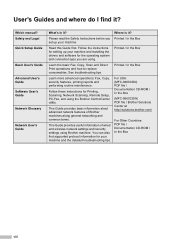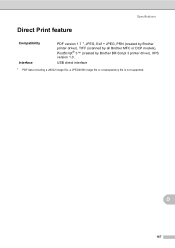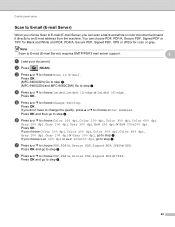Brother International MFC-9460CDN Support Question
Find answers below for this question about Brother International MFC-9460CDN.Need a Brother International MFC-9460CDN manual? We have 6 online manuals for this item!
Question posted by susan16132 on June 26th, 2012
How Can I Scan To A Pdf Vs An Image?
The person who posted this question about this Brother International product did not include a detailed explanation. Please use the "Request More Information" button to the right if more details would help you to answer this question.
Current Answers
Related Brother International MFC-9460CDN Manual Pages
Similar Questions
How Do I Scan Pdf Format On The Brother Mfc 8220 Pdf Format
(Posted by marcothe 10 years ago)
How Can I Scan Pdf For Bother Mfc 8460n
(Posted by Anonymous-133978 10 years ago)
Is Software Available To Duplex Scan On Mfc-9460cdn
I have just purchased a Brother MFC-9460CDN. I have now noticed that it does not have provision fo...
I have just purchased a Brother MFC-9460CDN. I have now noticed that it does not have provision fo...
(Posted by L0renz0 12 years ago)
Scanning To Create A Pdf
I need to scan a double sided document and convert it into a PDF document how can I do this.
I need to scan a double sided document and convert it into a PDF document how can I do this.
(Posted by norest51 12 years ago)