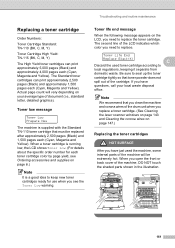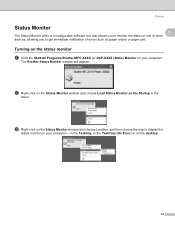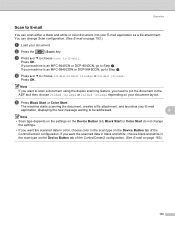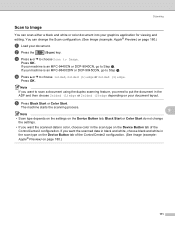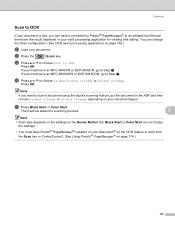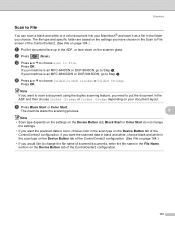Brother International MFC9440CN Support Question
Find answers below for this question about Brother International MFC9440CN - MFC Color Laser.Need a Brother International MFC9440CN manual? We have 4 online manuals for this item!
Question posted by gary48578 on March 25th, 2012
T=where Is The Solenoid Located?
I'm getting a Print Unable 32 error msg. I have made certain the drum, toner cartridges, roller, etc are all clean of any debris, paper, labels, etc. My research indicates it may be the Sensity Shutter Door being held open. It's located on the solenoid. Can you tell me how to get to the Solenoid to determine if that is the problem?
Current Answers
Related Brother International MFC9440CN Manual Pages
Similar Questions
My Brother Mfc 9325cw Has A Display Of 'print Unable 32' What Do I Do?
I have a Borther MFC 9325CW. There is a "print unable 32" on the display. What do I do?
I have a Borther MFC 9325CW. There is a "print unable 32" on the display. What do I do?
(Posted by wyee 9 years ago)
Brother Mfc-9440cn Will Not Print Windows 7
(Posted by jatoss 10 years ago)
Brother Mfc 9325cw Print Unable 32 Error Code
(Posted by BurnsJan 10 years ago)
Instructions How To Replace Laser Unit On A Brother Mfc 9440cn Printer
(Posted by rupnejon 10 years ago)
How Do Reset Fuser Kit For Brother Mfc 9440cn
how do reset fuser kit for brother mfc 9440cn
how do reset fuser kit for brother mfc 9440cn
(Posted by joka 12 years ago)