Brother International MFC9440CN Support Question
Find answers below for this question about Brother International MFC9440CN - MFC Color Laser.Need a Brother International MFC9440CN manual? We have 4 online manuals for this item!
Question posted by ramonchapajr on February 7th, 2012
How Do I Reset A New Fax Number For My Machine. Thanks!
reset a new phone number for my fax. thanks
Current Answers
There are currently no answers that have been posted for this question.
Be the first to post an answer! Remember that you can earn up to 1,100 points for every answer you submit. The better the quality of your answer, the better chance it has to be accepted.
Be the first to post an answer! Remember that you can earn up to 1,100 points for every answer you submit. The better the quality of your answer, the better chance it has to be accepted.
Related Brother International MFC9440CN Manual Pages
Software Users Manual - English - Page 4


......105
5 Remote Setup (MFC-9440CN and MFC-9840CDW only)
107
Remote Setup...107
6 Brother PC-FAX Software (MFC-9440CN and MFC-9840CDW only)
109
PC-FAX sending ...109 Setting up user...FAX receiving ...121 Enabling PC-FAX on your machine 122 Running the PC-FAX Receiving software on your PC 122 Setting up your PC ...123 Configuring the Network PC-FAX Receiving Settings 124 Viewing new PC-FAX...
Software Users Manual - English - Page 5
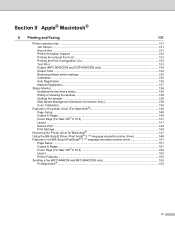
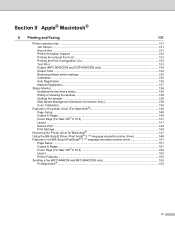
...Test Print ...133 Duplex (MFC-9840CDW and DCP-9045CDN only 134 Output Color ...134 Restoring default printer settings...134 Calibration ...135 Auto Registration ...135 Manual Registration...137
Status Monitor...138 Updating the machine's status ...138 Hiding ...OS® X 10.4 152 Layout...152 Printer Features...154 Sending a fax (MFC-9440CN and MFC-9840CDW only 155 For Macintosh® ...155
iv
Software Users Manual - English - Page 18


... for each color may vary depending on the environment the machine is displayed, press Stop/Exit and try again. For DCP-9040CN, press Menu, 3, 5. b Press a or b to Reset. b Press a or b to select Calibrate. Calibration helps you to select Yes. For MFC-9840CDW, press Menu, 4, 6. c Press OK.
For DCP-9040CN, press Menu, 3, 5. a For MFC-9440CN, press Menu...
Software Users Manual - English - Page 20
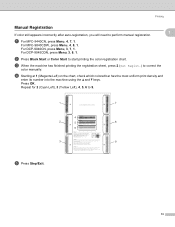
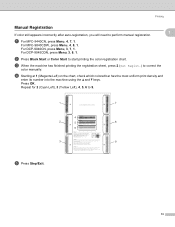
...-registration, you will need to start printing the color registration chart. b Press Black Start or Color Start to perform manual registration.
1
1
a For MFC-9440CN, press Menu, 4, 7, 1. d Starting at 1 (Magenta Left) on the chart, check which colored bar has the most uniform print density and
enter its number into the machine using the a and b keys.
For DCP-9040CN...
Software Users Manual - English - Page 69


... and white in scan type on the Device Button tab of the ControlCenter3 configuration.
The machine starts scanning the document, creates a file attachment, and launches your E-mail application as a file attachment. If your machine is an MFC-9440CN or DCP-9040CN, go to be addressed. If your machine is an MFC-9840CDW or DCP-9045CDN, go to...
Software Users Manual - English - Page 105


... then choose 2sided (L)edge or 2sided (S)edge depending on your document layout.
If your machine is an MFC-9440CN or DCP-9040CN, go to .
Network Scanning
Scan to Image 4
When you choose ... machine is an MFC-9840CDW or DCP-9045CDN, go to Step e. d Press a or b to Image.
4
Press OK. Note • Scan type depends on the settings on the Device Button tab, Black Start or Color ...
Software Users Manual - English - Page 106


... your machine is an MFC-9440CN or DCP...PIN number, enter the 4-digit PIN number for viewing and editing from a word processing application on the Device Button tab of the ControlCenter3 configuration. (See SCAN on your machine is an MFC-9840CDW... feature, you need to the PC you want the scanned data in color, choose color in the ADF and then choose 2sided (L)edge or 2sided (S)edge depending...
Software Users Manual - English - Page 107


...number, enter the 4-digit PIN number for the destination PC on the Device Button tab of scanned documents, enter the file name in scan type on the control panel.
f Press Black Start or Color Start.
Press OK. If your network.
The machine... format that you want the scanned data in color, choose color in File Name section on your machine is an MFC-9440CN or DCP-9040CN, go to .
Software Users Manual - English - Page 115
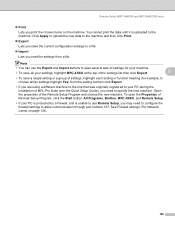
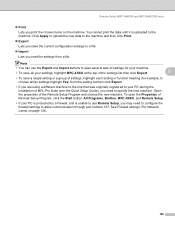
... (MFC-9440CN and MFC-9840CDW only)
„ Print Lets you print the chosen items on page 126.
108 Click Apply to upload the new data to the machine and then click Print.
„ Export Lets you save a single setting or a group of settings, highlight each setting or function heading (for example, to specify the new machine. You...
Software Users Manual - English - Page 128
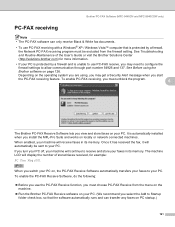
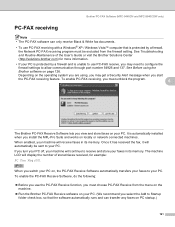
... Before using , you may need to configure the
firewall settings to your PC. Brother PC-FAX Software (MFC-9440CN and MFC-9840CDW only)
PC-FAX receiving 6
Note • The PC-FAX software can only receive Black & White fax documents.
• To use PC-FAX receiving with a Windows® XP / Windows Vista™ computer that the software automatically runs...
Software Users Manual - English - Page 131
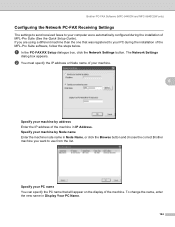
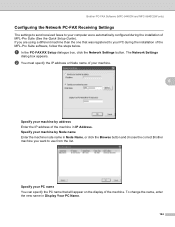
...-FAX Software (MFC-9440CN and MFC-9840CDW only)
Configuring the Network PC-FAX Receiving Settings 6
The settings to send received faxes to your computer were automatically configured during the installation of the machine. The Network Settings
dialog box appears. b You must specify the IP address or Node name of your machine.
6
Specify your machine by Node name Enter the machine...
Software Users Manual - English - Page 140
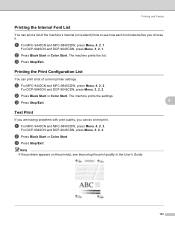
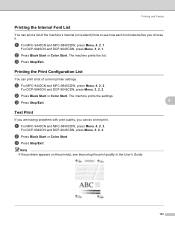
... or Color Start.
The machine prints the settings.
Printing and Faxing
Printing the Internal Font List 8
You can do a test print.
c Press Stop/Exit.
b Press Black Start or Color Start. For DCP-9040CN and DCP-9045CDN, press Menu, 3, 2, 1.
For DCP-9040CN and DCP-9045CDN, press Menu, 3, 2, 3.
b Press Black Start or Color Start. a For MFC-9440CN and MFC-9840CDW...
Software Users Manual - English - Page 141
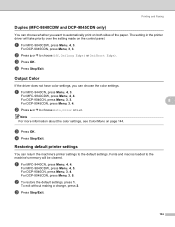
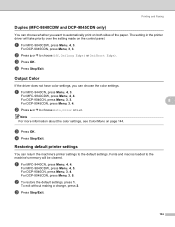
... DCP-9040CN, press Menu, 3, 3. d Press Stop/Exit.
a For MFC-9440CN, press Menu, 4, 3.
For MFC-9840CDW, press Menu, 4, 5. To exit without making a change, press 2. Restoring default printer settings 8
You can return the machine's printer settings to choose Auto, Color or B&W. c Press Stop/Exit.
134 Printing and Faxing
Duplex (MFC-9840CDW and DCP-9045CDN only) 8
You can choose...
Software Users Manual - English - Page 142


...4, 6.
d Press 1 to improve the color density. c Press OK. a For MFC-9440CN, press Menu, 4, 6, 1.
For DCP-9040CN, press Menu, 3, 5. c Press OK.
b Press a or b to select Yes. d Press 1 to Reset. For DCP-9045CDN, press Menu, 3, 7, 1. Printing and Faxing
Calibration
The output density for each color may vary depending on the environment the machine is displayed, press Stop/Exit and...
Software Users Manual - English - Page 144
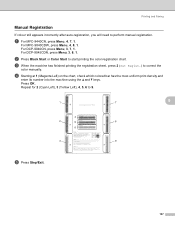
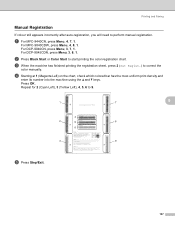
... Menu, 4, 8, 1.
d Starting at 1 (Magenta Left) on the chart, check which colored bar has the most uniform print density and
enter its number into the machine using the a and b keys. b Press Black Start or Color Start to correct the
color manually. a For MFC-9440CN, press Menu, 4, 7, 1. c When the machine has finished printing the registration sheet, press 2 (Set Regist.) to...
Software Users Manual - English - Page 177
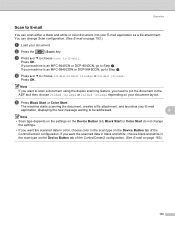
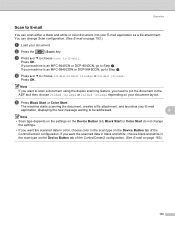
.... e Press Black Start or Color Start. If your machine is an MFC-9440CN or DCP-9040CN, go to Step d.
The machine starts scanning the document, creates a file attachment, and launches your E-mail
application, displaying the new message waiting to be addressed.
9
Note • Scan type depends on the settings on the Device Button tab, Black Start or...
Software Users Manual - English - Page 203
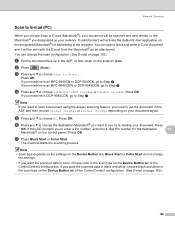
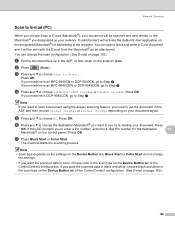
... 2sided (S)edge.
Note If you want the scanned data in color, choose color in the ADF, or face down on your document layout. g Press Black Start or Color Start.
If your machine is an MFC-9440CN or DCP-9040CN, go to Step f. If your machine is an MFC-9840CDW or DCP-9045CDN, go to Step f. e Press a or b to...
Software Users Manual - English - Page 205
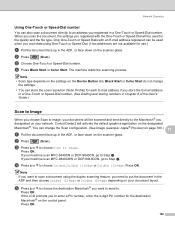
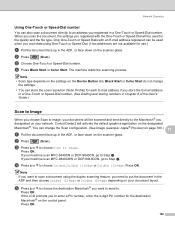
... type depends on the settings on the Device Button tab, Black Start or Color Start do not change the Scan configuration. (See Image (example: Apple® Preview) on page 180.) 11
a Put the document face up in a One-Touch or Speed-Dial number.
If your machine is an MFC-9440CN or DCP-9040CN, go to Step...
Software Users Manual - English - Page 206
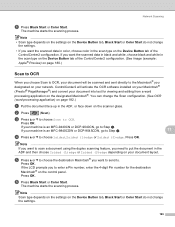
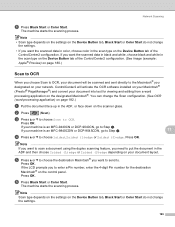
... Scan to OCR, your network. If your machine is an MFC-9440CN or DCP-9040CN, go to Step d.
11
d Press a or b to enter a Pin number, enter the 4-digit Pin number for viewing and editing from a word processing application...white, choose black and white in the ADF, or face down on the Device Button tab, Black Start or Color Start do not change
the settings. • If you want to scan a...
Network Users Manual - English - Page 51
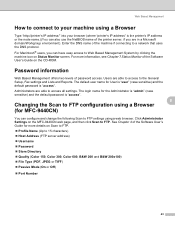
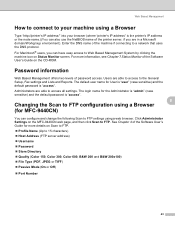
... access to Web Based Management System by clicking the machine icon on the CD-ROM. For Macintosh® users, you are able to the General Setup, Fax settings and Lists and Reports. Administrators are in a Microsoft domain/Workgroup environment). For more details on the MFC-9440CN web page, and then click Scan to a network...
Similar Questions
How To Reset Brother Fax Machine No. Mfc-7340
(Posted by trejkr 9 years ago)
How To Reset A Phone Number On A Brother Mfc 7840w Fax Machine
(Posted by jrmidd 10 years ago)
How To Reset The Fuser Unit Life On Brother Printer Mfc-9440cn
(Posted by rec2sta 10 years ago)
Mfc 9440cn Belt Unit Reset
(Posted by dinil78 10 years ago)
How Do Reset Fuser Kit For Brother Mfc 9440cn
how do reset fuser kit for brother mfc 9440cn
how do reset fuser kit for brother mfc 9440cn
(Posted by joka 12 years ago)

