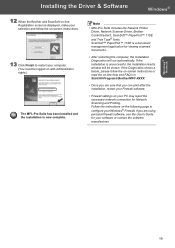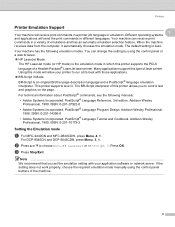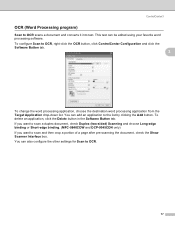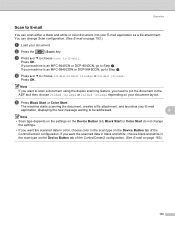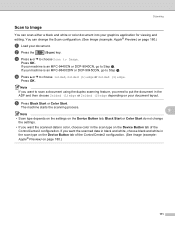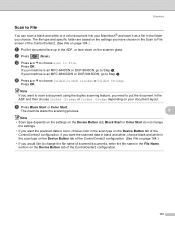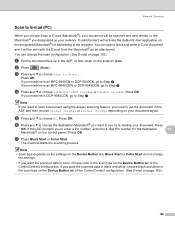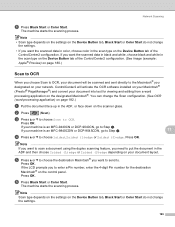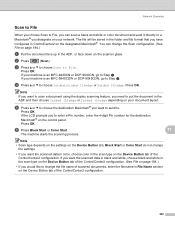Brother International MFC9440CN Support Question
Find answers below for this question about Brother International MFC9440CN - MFC Color Laser.Need a Brother International MFC9440CN manual? We have 4 online manuals for this item!
Question posted by sashadamian on March 9th, 2012
Scanner Software Program
Where can I get a free scanner software program to download? I want to be able to scan documents from the scanner and have them upload to my computer. The multi function machine(printer, scanner, fax machine,etc) is MFC-9440CN and the brand I believe is Brother.
Current Answers
Related Brother International MFC9440CN Manual Pages
Similar Questions
Can Brother Model Mfc-j430w Inkjet Multi-function Center Printer Be Installed
without using fax/phone line
without using fax/phone line
(Posted by ulSa 9 years ago)
How To Reset The Laser Counter On A Brother Mfc 9440cn
(Posted by swdelt 10 years ago)
Instructions How To Replace Laser Unit On A Brother Mfc 9440cn Printer
(Posted by rupnejon 10 years ago)
I Am Having Problems Getting My Mfc-j270w Multi-function Machine To Work Wireles
(Posted by patrick865 11 years ago)