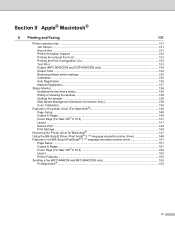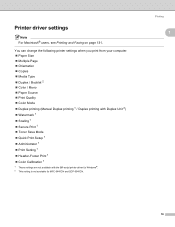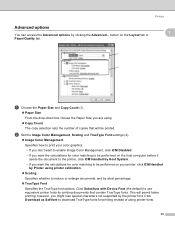Brother International MFC9440CN Support Question
Find answers below for this question about Brother International MFC9440CN - MFC Color Laser.Need a Brother International MFC9440CN manual? We have 4 online manuals for this item!
Question posted by billmca on December 1st, 2012
Calibration Failed
I replaced the image belt and have tried to do a calibration, but it continualy fails. If i do a manual calibration, I can't see the black print, so I cant continue with it.
overall print quality is bad.
Current Answers
Related Brother International MFC9440CN Manual Pages
Similar Questions
How To Reset The Laser Counter On A Brother Mfc 9440cn
(Posted by swdelt 10 years ago)
Brother Mfc 9560cdw Color Laser Replaced Toner And Still Get Replace Toner How
to reset
to reset
(Posted by nalo123 10 years ago)
How To Change Laser Unit On Mfc 9440cn
(Posted by MAYAxt 10 years ago)
Instructions How To Replace Laser Unit On A Brother Mfc 9440cn Printer
(Posted by rupnejon 10 years ago)
How Do Reset Fuser Kit For Brother Mfc 9440cn
how do reset fuser kit for brother mfc 9440cn
how do reset fuser kit for brother mfc 9440cn
(Posted by joka 12 years ago)