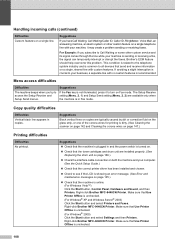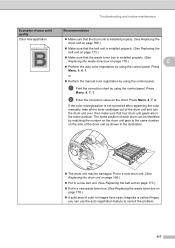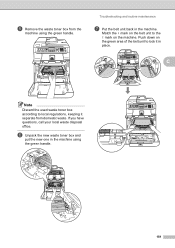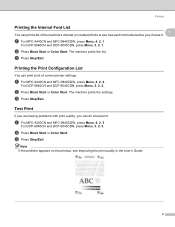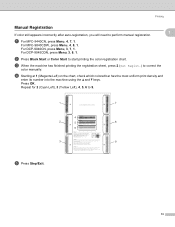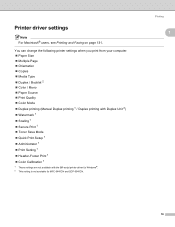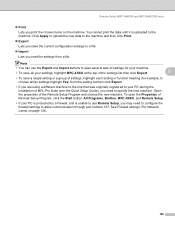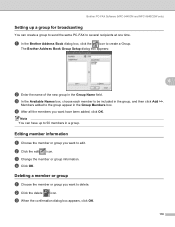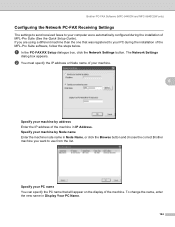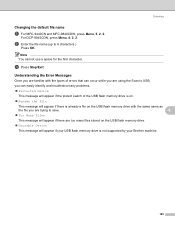Brother International MFC9440CN Support Question
Find answers below for this question about Brother International MFC9440CN - MFC Color Laser.Need a Brother International MFC9440CN manual? We have 4 online manuals for this item!
Question posted by muriel52265 on February 4th, 2013
After Adding A New Cartridge The Toner Error Continues To Appear - What Do I Do?
Current Answers
Answer #1: Posted by tintinb on February 6th, 2013 9:39 AM
- http://www.databazaar.com/Inkjet_Cartridge/Catalog/MFC9440CN_2106.html
- http://www.inktechnologies.com/brother-mfc-9440cn-toner-cartridges?v=a&utm_expid=13580563-0&utm_referrer=https%3A%2F%2Fwww.google.com.ph%2F
- http://www.123inkcartridges.ca/printer-ink-cartridges/MFC_9440CN.html
If you have more questions, please don't hesitate to ask here at HelpOwl. Experts here are always willing to answer your questions to the best of our knowledge and expertise.
Regards,
Tintin
Related Brother International MFC9440CN Manual Pages
Similar Questions
how do reset fuser kit for brother mfc 9440cn