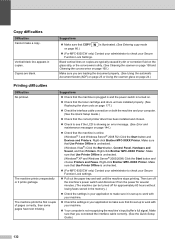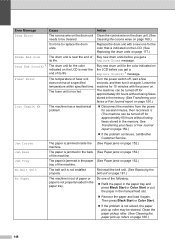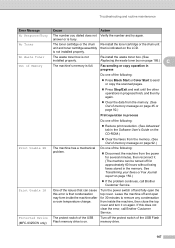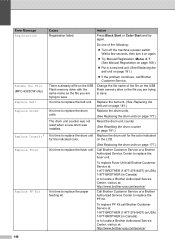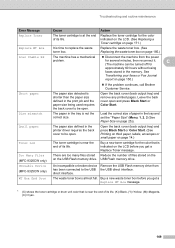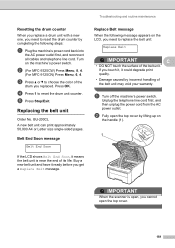Brother International MFC-9325CW Support Question
Find answers below for this question about Brother International MFC-9325CW.Need a Brother International MFC-9325CW manual? We have 3 online manuals for this item!
Question posted by lisa26872 on July 8th, 2013
Power Switch Does Not Work. Is There A Fuse?
The person who posted this question about this Brother International product did not include a detailed explanation. Please use the "Request More Information" button to the right if more details would help you to answer this question.
Current Answers
Related Brother International MFC-9325CW Manual Pages
Similar Questions
Brother Mfc9325cw Power Failure
After cartridge replacement the LCD is out and nothing works, no unit sounds. Three red LED's are vi...
After cartridge replacement the LCD is out and nothing works, no unit sounds. Three red LED's are vi...
(Posted by cujobite 8 years ago)
Mfc 9325cw: My Printer Has No Power, Is There A Fuse Somewhere?
(Posted by bfmc1 9 years ago)
Where Is The Power Switch On Brother Mfc-9970cdw
(Posted by Ankamal 10 years ago)
How Do I Get Airprint To Work From Brothers Mfc 9325cw To A Ipad 2
(Posted by hsheardy 11 years ago)
Mfc 9320cw Has Lost All Power. Is There A Fuse Or Power Supply To Replace?
(Posted by cjneubauer63 13 years ago)