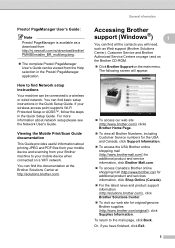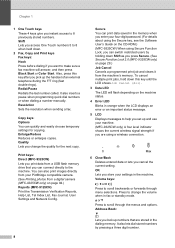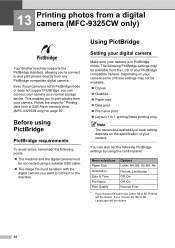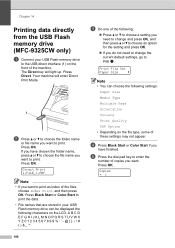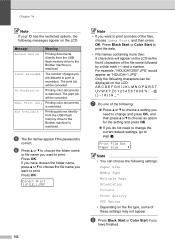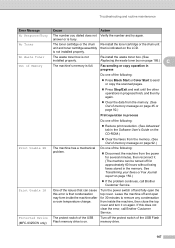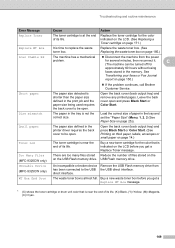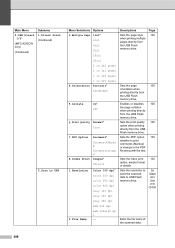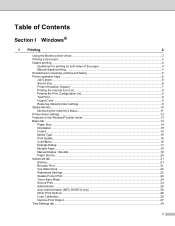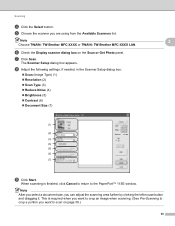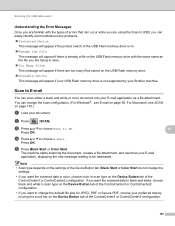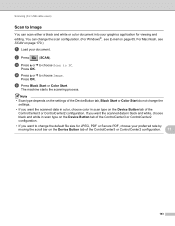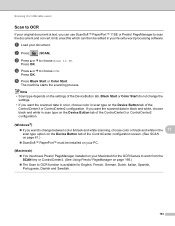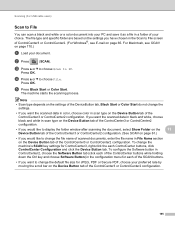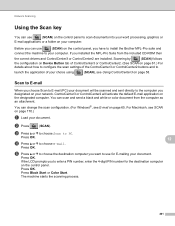Brother International MFC-9325CW Support Question
Find answers below for this question about Brother International MFC-9325CW.Need a Brother International MFC-9325CW manual? We have 3 online manuals for this item!
Question posted by earl47320 on May 18th, 2014
Multiple Pdf Scans To One Document
How can I scan multiple pages of a document to one single pdf file for email, or a file?
Current Answers
Answer #1: Posted by TheWiz on May 18th, 2014 11:23 AM
You just need a program that can scan to PDF. I recommend using Foxit Reader as it's free and easy to use. Once you have the program installed and running, simply select the Create PDF option and select From Scanner. It will ask you after you scan the first page if you want to scan more to the same document.
Related Brother International MFC-9325CW Manual Pages
Similar Questions
Brothers Mfc-9325cw How Can I Scan To A Pdf File
(Posted by diaki 9 years ago)
How Do You Make Pdf File From Scan On Brother Mfc9325cw
(Posted by tlentbfr 10 years ago)
Can You Scan Multiple Pages To Single Pdf On Brother Mfc 7860dw
(Posted by lammp 10 years ago)
How To Scan Multiple Pages Into One Pdf Brother Mfc 9325cw
(Posted by agirbtsuny 10 years ago)
Scan Multiple Pages To Single Document
How do I scan multiple pages to a single document versus the resultr of a separate document or file ...
How do I scan multiple pages to a single document versus the resultr of a separate document or file ...
(Posted by kenk30380 12 years ago)