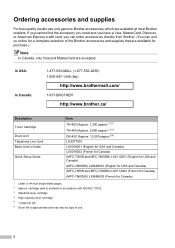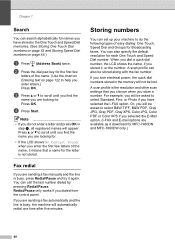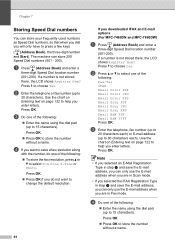Brother International MFC-7860DW Support Question
Find answers below for this question about Brother International MFC-7860DW.Need a Brother International MFC-7860DW manual? We have 5 online manuals for this item!
Question posted by lammp on December 23rd, 2013
Can You Scan Multiple Pages To Single Pdf On Brother Mfc 7860dw
The person who posted this question about this Brother International product did not include a detailed explanation. Please use the "Request More Information" button to the right if more details would help you to answer this question.
Current Answers
Related Brother International MFC-7860DW Manual Pages
Similar Questions
How Do I Scan Multiple Pages On A Brother Mfc-8480dn
(Posted by derphmi 10 years ago)
How To Scan Multiple Pages Into One Pdf Brother 7860dw
(Posted by yopmcbi 10 years ago)
How To Make Single File While Scanning Multiple Pages By Using Brother 7360n
(Posted by angotTon 10 years ago)
How Can Software Can I Buy So I Can Scan Multiple Pages Into One Pdf File Using
brother mfc 7860dw
brother mfc 7860dw
(Posted by cwtlou 10 years ago)
How To Scan Two-sided Document On Brother Mfc 7860dw On Mac
(Posted by spoktrev 10 years ago)