Brother International MFC-9325CW Support Question
Find answers below for this question about Brother International MFC-9325CW.Need a Brother International MFC-9325CW manual? We have 3 online manuals for this item!
Question posted by unwatamm on January 15th, 2014
Does Mfc 9325cw Print On Both Sides ?
The person who posted this question about this Brother International product did not include a detailed explanation. Please use the "Request More Information" button to the right if more details would help you to answer this question.
Current Answers
There are currently no answers that have been posted for this question.
Be the first to post an answer! Remember that you can earn up to 1,100 points for every answer you submit. The better the quality of your answer, the better chance it has to be accepted.
Be the first to post an answer! Remember that you can earn up to 1,100 points for every answer you submit. The better the quality of your answer, the better chance it has to be accepted.
Related Brother International MFC-9325CW Manual Pages
Quick Setup Guide - English - Page 27
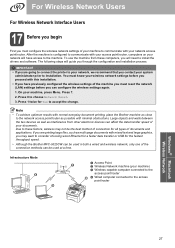
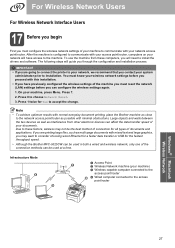
... as possible with normal everyday document printing, place the Brother machine as close to choose Network Reset.
3. Large objects and walls between the two devices as well as multi-page documents ...a faster data transfer or USB for the fastest throughput speed.
• Although the Brother MFC-9325CW can be used at a time. For Wireless Network Users
For Wireless Network Interface Users
17 ...
Users Manual - English - Page 4
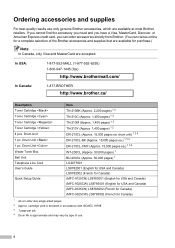
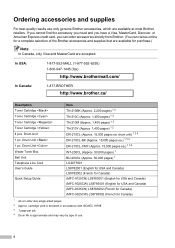
... LS8782002 (French for Canada) (MFC-9125CN) LS8783001 (English for USA and Canada) (MFC-9325CW) LS8795001 (English for USA and Canada) (MFC-9125CN) LS8783002 (French for Canada) (MFC-9325CW) LS8795002 (French for purchase.)
Note...the Brother accessories and supplies that are available for Canada)
1 A4 or Letter size single-sided pages. 2 Approx. In USA:
1-877-552-MALL (1-877-552-6255) 1-800-947...
Users Manual - English - Page 13
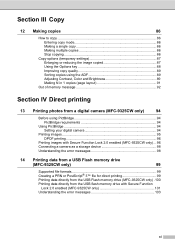
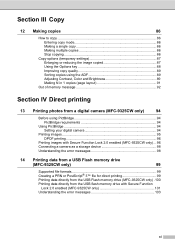
... requirements 94
Using PictBridge 94 Setting your digital camera 94
Printing images ...95 DPOF printing 96
Printing images with Secure Function Lock 2.0 enabled (MFC-9325CW only) ... 96 Connecting a camera as a storage device 98 Understanding the error messages 98
14 Printing data from a USB Flash memory drive
(MFC-9325CW only)
99
Supported file formats 99 Creating a PRN or PostScript...
Users Manual - English - Page 15


... 197
Menu keys ...197 How to access the menu mode 198
Menu table ...199 Entering text ...219
E Specifications
221
General ...221 Print media...223 Fax...224 Copy ...225 Scan ...226 Print ...227 Interfaces ...228 PictBridge (MFC-9325CW 229 Direct Print feature (MFC-9325CW 230 Computer requirements 231 Consumable items 232 Ethernet wired network 233 Ethernet wireless network...
Users Manual - English - Page 24
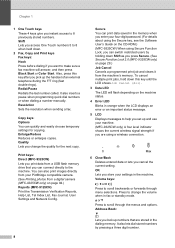
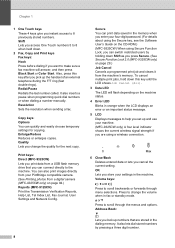
... a number manually. Quality Lets you change the volume when in fax or standby mode. You can also print images directly from your PictBridge compatible camera. (See Printing photos from a digital camera (MFC-9325CW only) on the CD-ROM.) (MFC-9325CW) When using Secure Function Lock, you can switch restricted users by pressing a three digit number. To...
Users Manual - English - Page 30
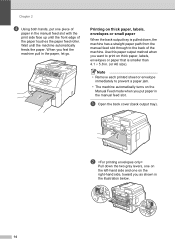
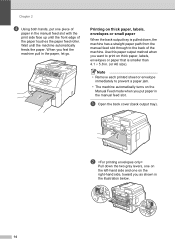
... put one on the
right-hand side, toward you feel the machine pull in the manual feed slot with the print side face up until the machine automatically feeds the paper. Printing on thick paper, labels, envelopes... down, the machine has a straight paper path from the manual feed slot through to print on
the left-hand side and one piece of
paper in the paper, let go. Wait until the front edge...
Users Manual - English - Page 99
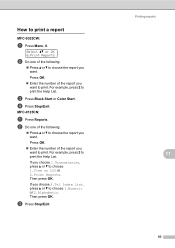
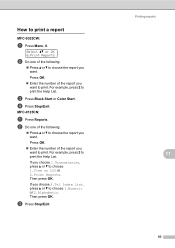
...
b Do one of the report you want to print. d Press Stop/Exit. Then press OK.
For example, press 2 to print the Help List.
MFC-9125CN:
a Press Reports. Press OK.
Enter the number of the following :
Press a or b to print a report 11
MFC-9325CW:
a Press Menu, 6. c Press Black Start or Color Start.
If you choose...
Users Manual - English - Page 109
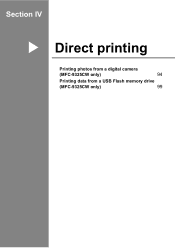
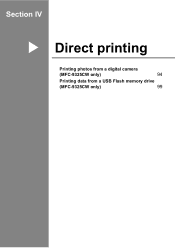
Section IV
Direct printing IV
Printing photos from a digital camera
(MFC-9325CW only)
94
Printing data from a USB Flash memory drive
(MFC-9325CW only)
99
Users Manual - English - Page 110
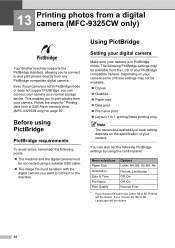
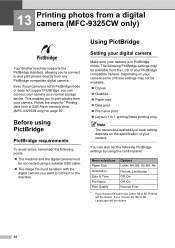
...and print photos directly from any PictBridge compatible digital camera. You can connect your camera as a normal storage device.
...print
File name print
Layout (1 in PictBridge mode.
Even if your camera is in 1 printing/Index printing only)
Note
The names and availability of your PictBridge compatible camera. 13 Printing photos from a digital camera (MFC-9325CW...
Users Manual - English - Page 111
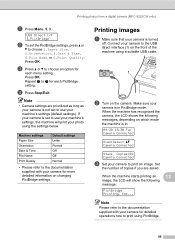
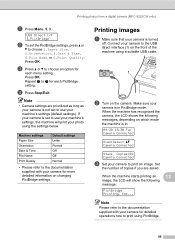
... a digital camera (MFC-9325CW only)
a Press Menu, 5, 3. Press OK. Machine settings Paper Size Orientation Date & Time File Name Print Quality
Default settings Letter Portrait Off Off Normal
• Please refer to the documentation supplied with your camera to choose 1.Paper Size, 2.Orientation, 3.Date & Time, 4.File Name, or 5.Print Quality. Set
the number of the...
Users Manual - English - Page 112


...print images from the USB direct interface until the machine has finished printing. d Enter the password. Chapter 13
IMPORTANT
• To prevent damage to your machine, do not connect any device...camera to choose ID. Connect your camera is in 1 printing Copies
Printing images with Secure Function Lock 2.0 enabled (MFC-9325CW only)
13
For more information about Secure Function Lock ...
Users Manual - English - Page 113
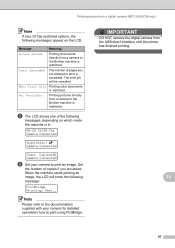
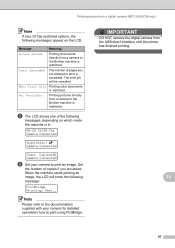
... Copies:02 Camera Connected
f Set your camera for detailed operations how to print using PictBridge. Printing photos from a camera to the Brother machine is restricted. Message Access Denied
Limit Exceeded
Mono Print Only Not Available
Meaning
Printing documents directly from a digital camera (MFC-9325CW only)
Note
If your ID has restricted options, the following message:
PictBridge...
Users Manual - English - Page 114


...your camera as how to switch from the USB Flash memory drive (MFC-9325CW only) on page 100.
(If you would like to print photos in PictBridge mode, or does not support PictBridge, you can ...occur while you are too large for the machine's memory.
Unusable Device
This message will appear if you to print photos from the USB direct interface.
(For more detailed solutions, see Setting...
Users Manual - English - Page 115
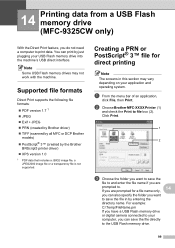
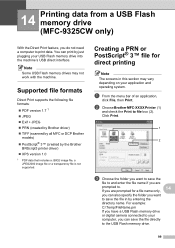
...) XPS version 1.0
1 PDF data that includes a JBIG2 image file, a JPEG2000 image file or a transparency file is not supported. 14 Printing data from a USB Flash memory drive (MFC-9325CW only) 14
With the Direct Print feature, you can save the file directly
to the USB Flash memory drive.
99 Supported file formats 14
Direct...
Users Manual - English - Page 116
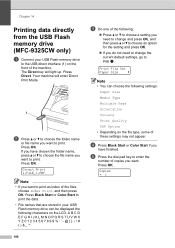
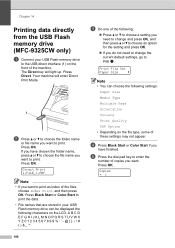
...Index Print, and then press OK. Press OK. Chapter 14
Printing data directly from the USB Flash memory drive (MFC-9325CW only)... and press OK.
If you do not need to change the current default settings, go to step d. Direct Print 1.FILE_1.PDF
Note
• If you have finished. Print File Set
Paper Size
e
Note
• You can be displayed the following characters on the LCD: A B C D...
Users Manual - English - Page 117


...when the machine is on. Press Direct.
Change ID PIN:XXXX
101 Printing data from a USB Flash memory drive (MFC-9325CW only)
f Press Black Start or Color Start to the USB direct ...CD-ROM we have supplied. a Connect your machine, DO NOT connect any device other than a digital camera or USB Flash memory drive to
print the data.
Press OK.
Press OK. Press Menu, 5 to choose ...
Users Manual - English - Page 197
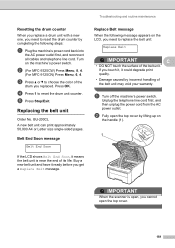
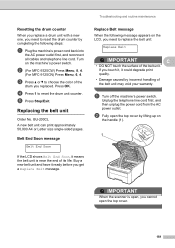
... the LCD shows Belt End Soon, it could degrade print
quality.
• Damage caused by lifting up on
the...sided pages. Replacing the belt unit C
Order No. Buy a new belt unit and have it ready before you replaced. If you touch it, it means the belt unit is open, you cannot open the top cover by incorrect handling of the belt unit. Press OK. b (For MFC-9325CW) Press Menu, 8, 4.
(For MFC...
Users Manual - English - Page 201


... end of its life. WT-200CL A new waste toner box can print approximately 50,000 A4 or Letter size single-sided pages.
WT Box End Soon message
C
WT Box End Soon
If ...toner box:
Replace WT Box
IMPORTANT
C
DO NOT reuse the waste toner box. Press OK.
b (For MFC-9325CW) Press Menu, 8, 4.
(For MFC-9125CN) Press Menu, 6, 4. Replacing the waste toner box C
Order No. It could explode. Turn
on...
Users Manual - English - Page 206
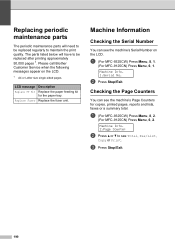
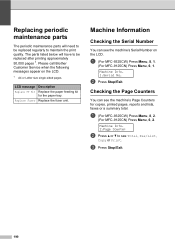
... a or b to see the machine's Serial Number on the LCD.
1 A4 or Letter size single-sided pages. The parts listed below will need to be replaced after printing approximately 50,000 pages 1.
a (For MFC-9325CW) Press Menu, 8, 2.
(For MFC-9125CN) Press Menu, 6, 2. Replacing periodic maintenance parts
C
The periodic maintenance parts will have to be replaced...
Software Users Manual - English - Page 3
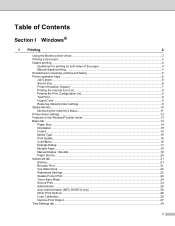
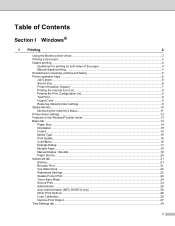
......19 Manual Duplex / Booklet...19 Paper Source...20 Advanced tab...21 Scaling ...21 Reverse Print...21 Use Watermark...22 Watermark Settings ...22 Header-Footer Print...24 Toner Save Mode ...24 Secure Print...24 Administrator ...25 User Authentication (MFC-9325CW only 26 Other Print Options...26 Color Calibration...26 Improve Print Output ...27 Tray Settings tab...28
ii
Similar Questions
How To Do Brother Mfc-9325cw Two Sided Printing?
(Posted by Golbbb 9 years ago)
Will The Brother Mfc 9325cw Print Two Sided With Duplexer
(Posted by maRobR 9 years ago)
Brother Mfc 9325cw Print Unable 32 Error Code
(Posted by BurnsJan 10 years ago)
Why Does Brother Mfc 9325cw Print Stripes
(Posted by miAndrex 10 years ago)

