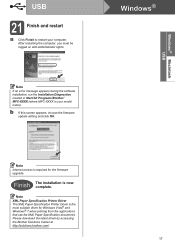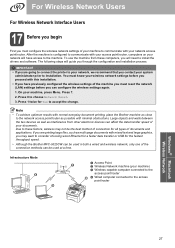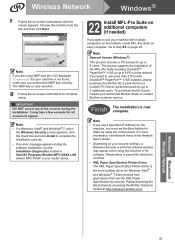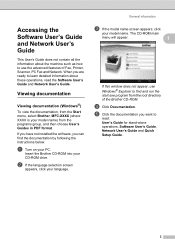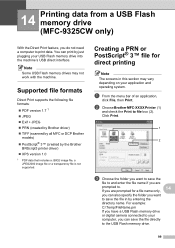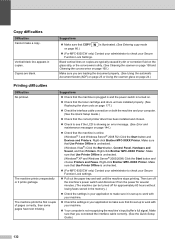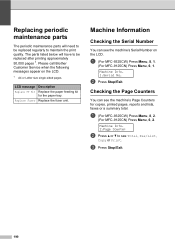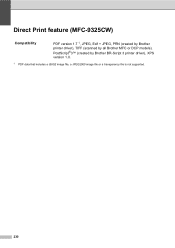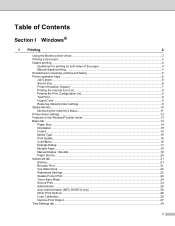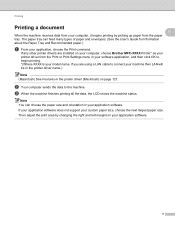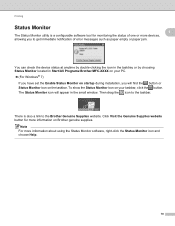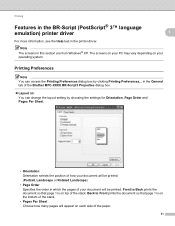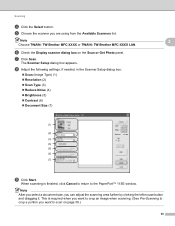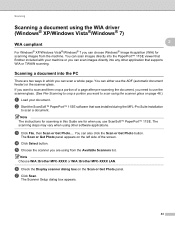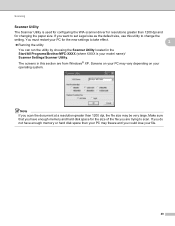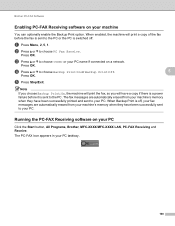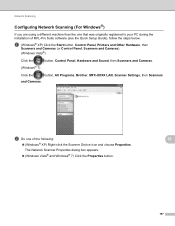Brother International MFC-9325CW Support Question
Find answers below for this question about Brother International MFC-9325CW.Need a Brother International MFC-9325CW manual? We have 3 online manuals for this item!
Question posted by Golbbb on September 2nd, 2014
How To Do Brother Mfc-9325cw Two Sided Printing?
The person who posted this question about this Brother International product did not include a detailed explanation. Please use the "Request More Information" button to the right if more details would help you to answer this question.
Current Answers
Related Brother International MFC-9325CW Manual Pages
Similar Questions
My Brother Mfc-9325cw Is Printing With A Thick Black Vertical Line Down The Righ
(Posted by nslappy 9 years ago)
Brother Mfc-9325cw Cannot Print Test Page
(Posted by aarlo 9 years ago)
How Do I Setup My Brother Mfc-9325cw To Print With My Iphone?
(Posted by gmjkarl 10 years ago)
How Do You Use The Brothers Mfc 9325cw To Print Pictures 4 By 6
(Posted by cecilal 10 years ago)
My Brother Mfc J435w Wont Print In Black With New Cartridge Installed
(Posted by Anonymous-107401 11 years ago)