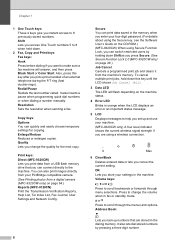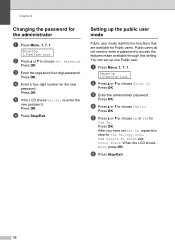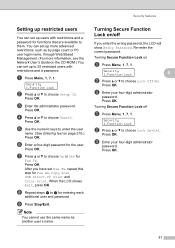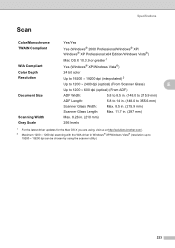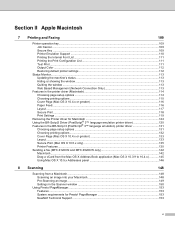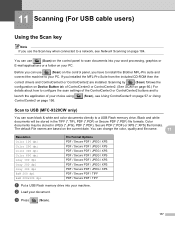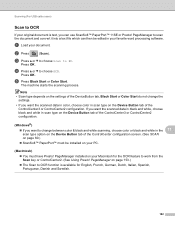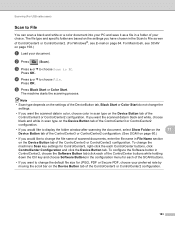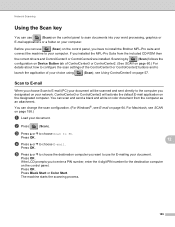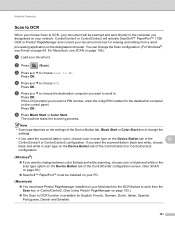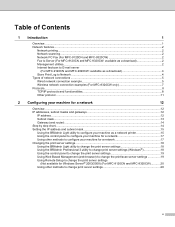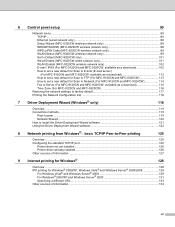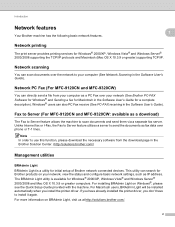Brother International MFC 9120CN Support Question
Find answers below for this question about Brother International MFC 9120CN - Color LED - All-in-One.Need a Brother International MFC 9120CN manual? We have 4 online manuals for this item!
Question posted by judizeljko on January 14th, 2014
Mfc 9120cn Windows 7 Cannot Scan Usb
The person who posted this question about this Brother International product did not include a detailed explanation. Please use the "Request More Information" button to the right if more details would help you to answer this question.
Current Answers
Related Brother International MFC 9120CN Manual Pages
Similar Questions
How To Reset Low Toner Message Brother Mfc 9120cn Printer
(Posted by honom 9 years ago)
Brother Printer Mfc-9970all In One Can't Scan To Pc Windows Even With Usb
(Posted by smelmh 9 years ago)
How To Connect Wireless To Brother Mfc-9120cn
(Posted by mgodpsl 9 years ago)
Brother Mfc-495cw Won't Scan On Windows 7 Using Usb
(Posted by kataha 10 years ago)