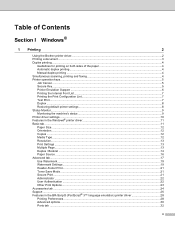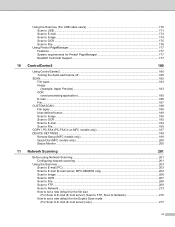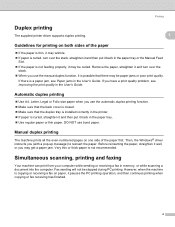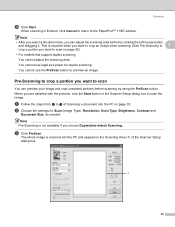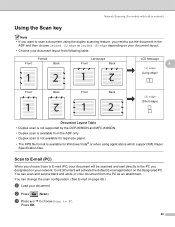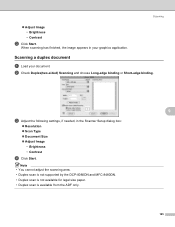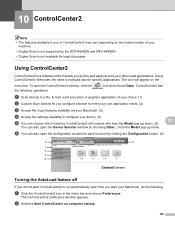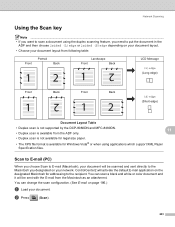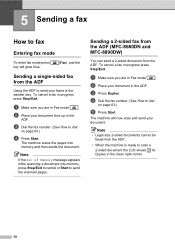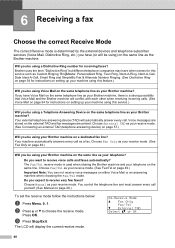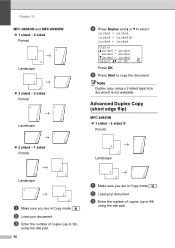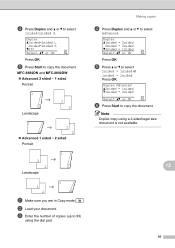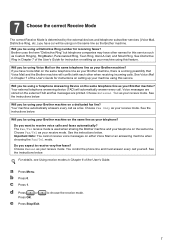Brother International MFC 8890DW Support Question
Find answers below for this question about Brother International MFC 8890DW - B/W Laser - All-in-One.Need a Brother International MFC 8890DW manual? We have 6 online manuals for this item!
Question posted by Erigr on June 29th, 2014
How Can I Legal Size Copies Brother 8890dw
The person who posted this question about this Brother International product did not include a detailed explanation. Please use the "Request More Information" button to the right if more details would help you to answer this question.
Current Answers
Related Brother International MFC 8890DW Manual Pages
Similar Questions
How To Scan Legal Size Documents Brother 8890dw
(Posted by antbigb 9 years ago)
How To Make Legal Size Copies Brother Mfc-7860dw
(Posted by roJT 9 years ago)
How To Make Legal Size Copy On Brother Mfc 8890dw
(Posted by chungrodr 10 years ago)
How To Make Legal Size Copies Brother Mfc 9970 Cdw
(Posted by yunxMLG3 10 years ago)
Legal Size Copy
How do I copy a legal size document to legal size paper?
How do I copy a legal size document to legal size paper?
(Posted by carolrey2 11 years ago)