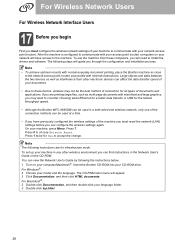Brother International MFC 8890DW Support Question
Find answers below for this question about Brother International MFC 8890DW - B/W Laser - All-in-One.Need a Brother International MFC 8890DW manual? We have 6 online manuals for this item!
Question posted by hoswgil on August 7th, 2014
How To Copy Back And Front On Brother Mfc 8890dw
The person who posted this question about this Brother International product did not include a detailed explanation. Please use the "Request More Information" button to the right if more details would help you to answer this question.
Current Answers
Related Brother International MFC 8890DW Manual Pages
Similar Questions
How To Find The Mac Address On My Brother Mfc 8890dw
(Posted by chabe 9 years ago)
Printer Won't Print Multiple Copies Brother Mfc-j825dw Windows 7
(Posted by monBlgo 9 years ago)
Brother Mfc-8890dw Out Of Memory When Making Copy
(Posted by Jacampe 9 years ago)
How To Make Color Copies Brother Mfc-7360n
(Posted by jlasbr 10 years ago)
How To Copy Legal To Legal Brother Mfc-8890dw
(Posted by 91pcar 10 years ago)