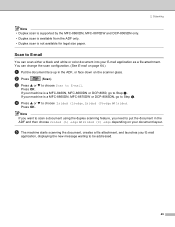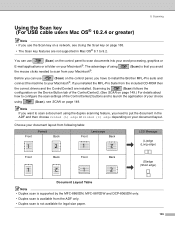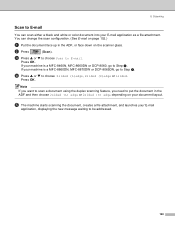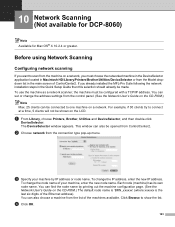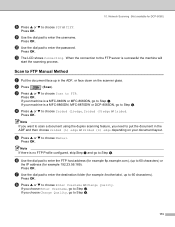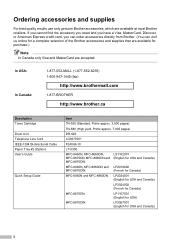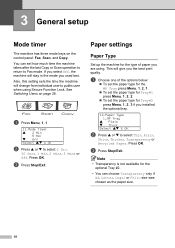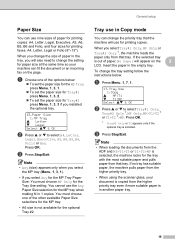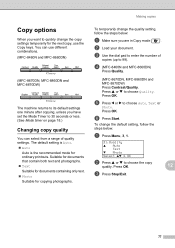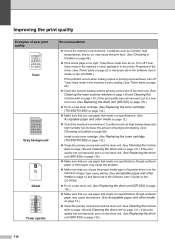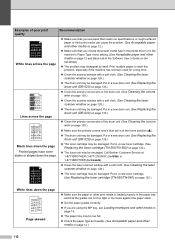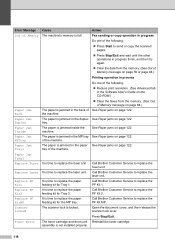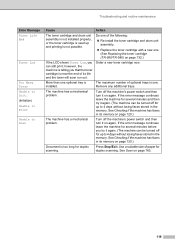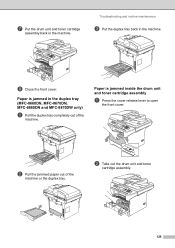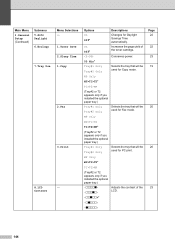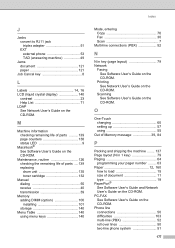Brother International MFC 8870DW Support Question
Find answers below for this question about Brother International MFC 8870DW - B/W Laser - All-in-One.Need a Brother International MFC 8870DW manual? We have 3 online manuals for this item!
Question posted by fastoldpastor on July 27th, 2011
Mfc-8870dw Jambs Every Time When Scanning/copying.
I have cleaned the machine according to the manual. I have a new toner cartridge in place as well as another with some use on it.
Regardless it still jambs every time when attempting to print out a scanned document.
I live in a VERY remote area of Alaska and cannot drive to a service facility so anything I can do myself would be helpful.
Current Answers
Related Brother International MFC 8870DW Manual Pages
Similar Questions
Signal Of Replace Fuser
How To Trouble Shoot The Signal Of Replace Fuser fm Mfc 8870dw? Or To Reset The Signal?
How To Trouble Shoot The Signal Of Replace Fuser fm Mfc 8870dw? Or To Reset The Signal?
(Posted by llee58754 9 years ago)
Brother Mfc-7840w Won't Recognize New Toner Cartridge
(Posted by Angnon 9 years ago)
How To Replace Brother Mfc 8870dw Pf Kit
(Posted by sam00rpanic 10 years ago)
What Does Prepare New Toner Cartridge Message Mean On Brother Mfc 9970
(Posted by survivek1 10 years ago)
My Scanning Bar Is Stuck Every Time I Try To Copy Something.
The scanning bar tries to move, but only moves a little bit multiple times. It physically will not s...
The scanning bar tries to move, but only moves a little bit multiple times. It physically will not s...
(Posted by sholcombe25 11 years ago)