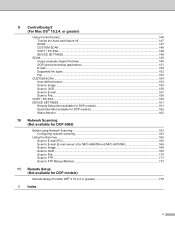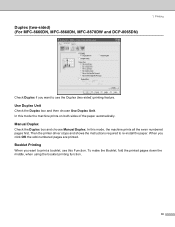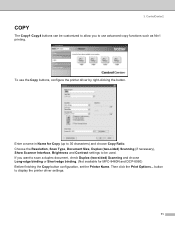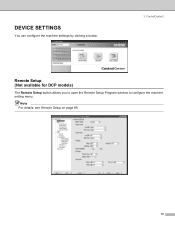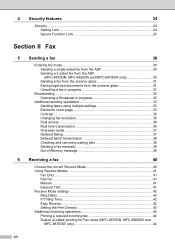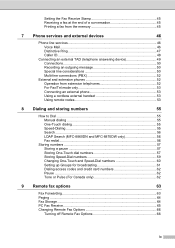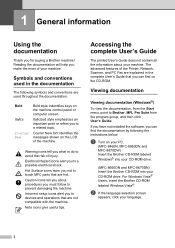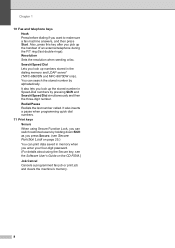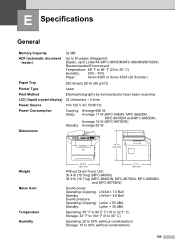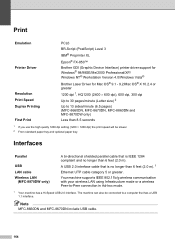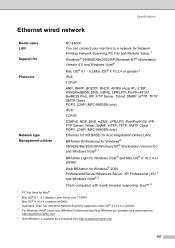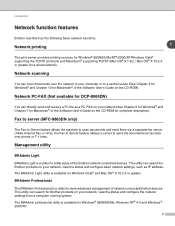Brother International MFC8860DN Support Question
Find answers below for this question about Brother International MFC8860DN - B/W Laser - All-in-One.Need a Brother International MFC8860DN manual? We have 4 online manuals for this item!
Question posted by cranebinder on June 15th, 2012
How To Cancel Print Job
how do I stop or cancel a print job.
Pushing the "Job Cancel" button on console has not canceled a job in progress.
regards
Current Answers
Related Brother International MFC8860DN Manual Pages
Similar Questions
Brother Mfc 8860dn Streaks When Printing
(Posted by briTPK201 10 years ago)
Brother Mfc-9560cdw Stops Printing When Out Of Toner
(Posted by ssonjune 10 years ago)
My Brother Mfc-440cn Stopped Printing Multiple Copies. Only One At A Time!
I can only print one copy at a time.
I can only print one copy at a time.
(Posted by gregsinhd 11 years ago)
Paper Not Feeding Properly Unable To Print Must Open Tray And Move Paper Back In
(Posted by dohertypam4 12 years ago)