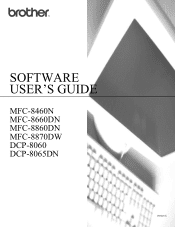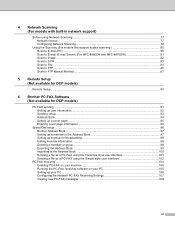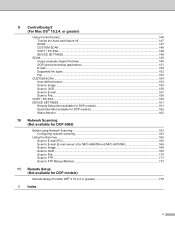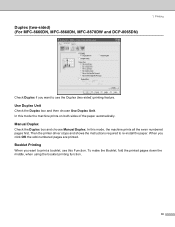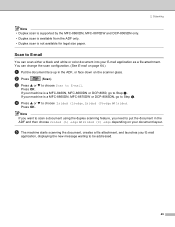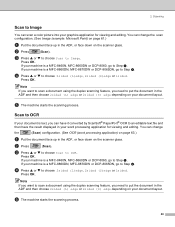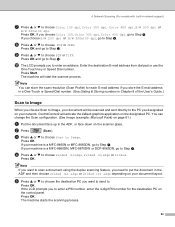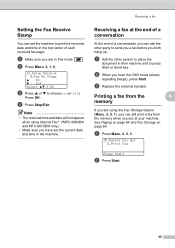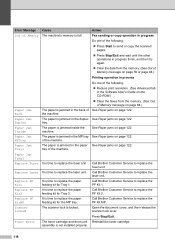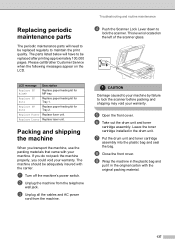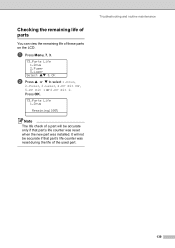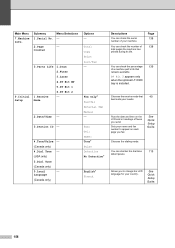Brother International MFC8860DN Support Question
Find answers below for this question about Brother International MFC8860DN - B/W Laser - All-in-One.Need a Brother International MFC8860DN manual? We have 4 online manuals for this item!
Question posted by wanhaCor on September 29th, 2014
How To Replace A Pf Kit 1 Mfc-8860dn
The person who posted this question about this Brother International product did not include a detailed explanation. Please use the "Request More Information" button to the right if more details would help you to answer this question.
Current Answers
Answer #1: Posted by freginold on October 19th, 2014 4:32 PM
Hi, you can find instructions for replacing the MFC-8860 paper feed kit starting on page 6-32 of the service manual. You can download a copy of the service manual here.
Related Brother International MFC8860DN Manual Pages
Similar Questions
How To Replace Pf Kit 1 Brother 8860dn
(Posted by Rinceha 9 years ago)
Who To Replace Pf Kit In Mfc-9320cw
(Posted by camidjez 9 years ago)
How To Replacing Pf Kit Brother Mfc-8860dn
(Posted by veonpham 9 years ago)
How To Replace Pf Kit 1 Brother Mfc 8860dn
(Posted by teTatah 10 years ago)
How To Replace Pf Kit 1 Mfc 8460n
(Posted by CabCh 10 years ago)