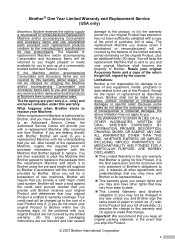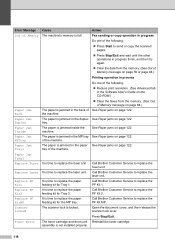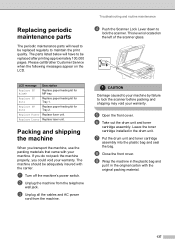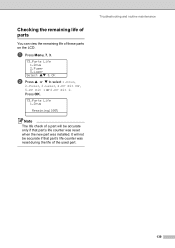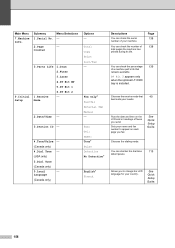Brother International MFC8860DN Support Question
Find answers below for this question about Brother International MFC8860DN - B/W Laser - All-in-One.Need a Brother International MFC8860DN manual? We have 4 online manuals for this item!
Question posted by teTatah on November 16th, 2013
How To Replace Pf Kit 1 Brother Mfc 8860dn
The person who posted this question about this Brother International product did not include a detailed explanation. Please use the "Request More Information" button to the right if more details would help you to answer this question.
Current Answers
Related Brother International MFC8860DN Manual Pages
Similar Questions
How To Replace Pf Kit On Brother Model Mfc 8460n
(Posted by 116dbower 9 years ago)
How To Replace Pf Kit 1 Brother 8860dn
(Posted by Rinceha 9 years ago)
What Is Pf Kit For Brother Mfc 9320
(Posted by jlmYoly 9 years ago)
What Does Replace Pf Kit 1 Brother Mfc 8860dn
(Posted by pramro 10 years ago)
How To Replace Pf Kit1 For Brother Mfc 8860dn
(Posted by akhoja 11 years ago)