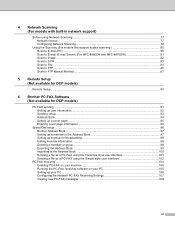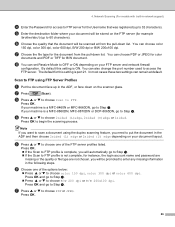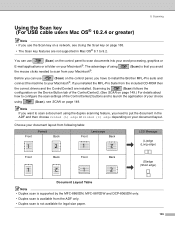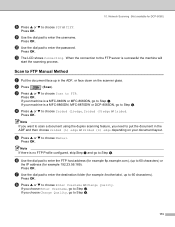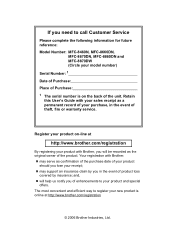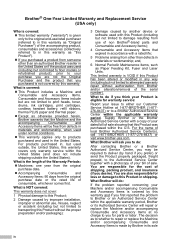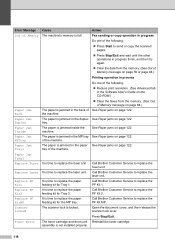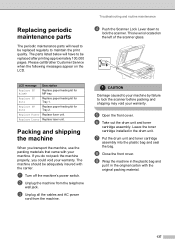Brother International MFC8860DN Support Question
Find answers below for this question about Brother International MFC8860DN - B/W Laser - All-in-One.Need a Brother International MFC8860DN manual? We have 4 online manuals for this item!
Question posted by romis on August 17th, 2014
How To Brother Mfc 8860 Replace Pf Kit
The person who posted this question about this Brother International product did not include a detailed explanation. Please use the "Request More Information" button to the right if more details would help you to answer this question.
Current Answers
Answer #1: Posted by freginold on October 19th, 2014 4:31 PM
Hi, you can find instructions for replacing the MFC-8860 paper feed kit starting on page 6-32 of the service manual. You can download a copy of the service manual here.
Related Brother International MFC8860DN Manual Pages
Similar Questions
Replacing Pf Kit
How do I replace the PF kit for Brother MFC 9125CN?
How do I replace the PF kit for Brother MFC 9125CN?
(Posted by Anonymous-151069 8 years ago)
How To Replacing Pf Kit Brother Mfc-8860dn
(Posted by veonpham 9 years ago)
What Does Replace Pf Kit 1 Brother Mfc 8860dn
(Posted by pramro 10 years ago)
How To Replace Pf Kit 1 Brother Mfc 8860dn
(Posted by teTatah 10 years ago)
Replace Pf Kit 1
How to replace PF Kit 1 on Brothe 8060 all in one printer
How to replace PF Kit 1 on Brothe 8060 all in one printer
(Posted by crfproperties 11 years ago)