Brother International MFC-8690DW Support Question
Find answers below for this question about Brother International MFC-8690DW.Need a Brother International MFC-8690DW manual? We have 4 online manuals for this item!
Question posted by barbaral83832 on December 4th, 2012
Using Speed Dial For Scanning.
I have programmed two speed dial numbers (apparently they have to be 3 digits) with email addresses, but when I try to scan to the speed dial # (ie, 102), I get an ERROR. How do I do that?
Current Answers
There are currently no answers that have been posted for this question.
Be the first to post an answer! Remember that you can earn up to 1,100 points for every answer you submit. The better the quality of your answer, the better chance it has to be accepted.
Be the first to post an answer! Remember that you can earn up to 1,100 points for every answer you submit. The better the quality of your answer, the better chance it has to be accepted.
Related Brother International MFC-8690DW Manual Pages
Network Users Manual - English - Page 51
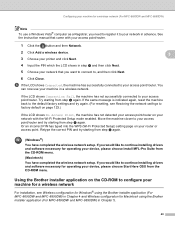
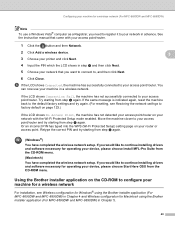
... back to the default factory settings and try again. (For resetting, see Wireless configuration for Windows® using the Brother installer application (For MFC-8690DW and MFC-8890DW) in a wireless network. Move the machine closer to , and then click Next.
6 Click Close. Configuring your machine for operating your device, please choose Start Here OSX from the...
Network Users Manual - English - Page 56
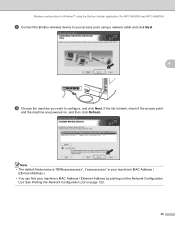
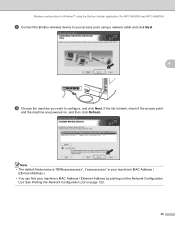
... machine are powered on page 123.
45
See Printing the Network Configuration List on , and then click Refresh. If the list is your machine's MAC Address /
Ethernet Address.) • You can find your access point using the Brother installer application (For MFC-8690DW and MFC-8890DW)
h Connect the Brother wireless device to configure, and click Next.
Network Users Manual - English - Page 61
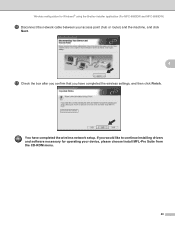
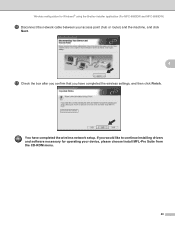
... the box after you confirm that you would like to continue installing drivers and software necessary for Windows® using the Brother installer application (For MFC-8690DW and MFC-8890DW)
p Disconnect the network cable between your device, please choose Install MFL-Pro Suite from the CD-ROM menu.
50 You have completed the wireless settings...
Network Users Manual - English - Page 66
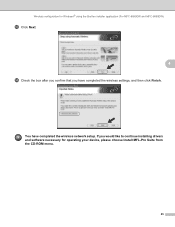
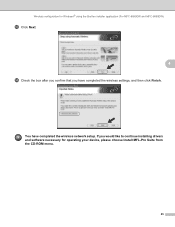
Wireless configuration for operating your device, please choose Install MFL-Pro Suite from the CD-ROM menu.
55
If you would like to continue installing drivers and software necessary for Windows® using the Brother installer application (For MFC-8690DW and MFC-8890DW)
m Click Next.
4
n Check the box after you confirm that you have completed the...
Network Users Manual - English - Page 78


Wireless configuration for Windows® using the Brother installer application (For MFC-8690DW and MFC-8890DW)
s To communicate with the configured wireless device, you must configure your device, please choose Install MFL-Pro Suite from the CD-ROM menu.
67
If you would like to use the same
wireless settings. Your settings will not be the same.)
4
t Check...
Network Users Manual - English - Page 81
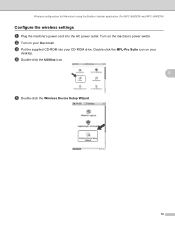
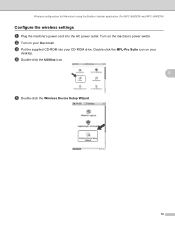
...-ROM into the AC power outlet. Double-click the MFL-Pro Suite icon on your CD-ROM drive. Wireless configuration for Macintosh using the Brother installer application (For MFC-8690DW and MFC-8890DW)
Configure the wireless settings 5
a Plug the machine's power cord into your
desktop. b Turn on the machine's power switch.
d Double-click the...
Network Users Manual - English - Page 82


Wireless configuration for Macintosh using a network cable and click Next.
71 h Connect the Brother wireless device to your access point using the Brother installer application (For MFC-8690DW and MFC-8890DW)
f Choose Step by Step install (Recommended) and then click Next.
5
g Choose With cable (Recommended) and then click Next.
Network Users Manual - English - Page 131
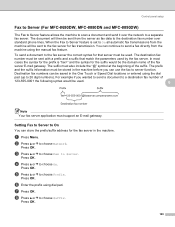
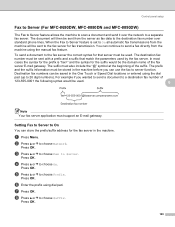
... fax transmissions from the machine will then be used . Destination fax numbers can use the fax to 20 digit numbers).
d Press a or b to choose Network...Speed Dial locations or entered using the dial
pad (up to server function. a Press Menu. Press OK. Control panel setup
Fax to Server (For MFC-8690DW, MFC-8880DN and MFC-8890DW) 6
The Fax to Server feature allows the machine to scan...
Network Users Manual - English - Page 164


... and press c. 12 LDAP operation (For MFC-8690DW, MFC-8880DN and MFC-8890DW) 12
Overview 12
The LDAP protocol allows you are looking for your search by using the dial pad.
Note • You can configure LDAP settings using a web browser.
If the result includes both a fax number and an E-mail address, the machine will show No Contact Found...
Network Users Manual - English - Page 166


...Deletes entered data and stops the scanning or transmitting process. If you have already programmed the addresses of the destination Internet fax machines as One Touch or Speed-Dial locations, you cannot use the Fax Resolution key to store multiple numbers.
space l _ and Numbers.
Internet fax and Scan to E-mail (E-mail server) (For MFC-8690DW, MFC-8880DN and MFC-8890DW)
Control panel key...
Network Users Manual - English - Page 167


Internet fax and Scan to E-mail (E-mail server) (For MFC-8690DW, MFC-8880DN and MFC-8890DW)
Manually entering text 13
Press Shift and 1 simultaneously to change into smaller documents that also you can connect to the machine using a web browser and store the E-mail address information to a Speed Dial or One Touch location through Web Based Management. (For more information...
Network Users Manual - English - Page 174


Internet fax and Scan to E-mail (E-mail server) (For MFC-8690DW, MFC-8880DN and MFC-8890DW)
Using One Touch or Speed Dial number 13
You can also scan a document directly to an address you registered in a One Touch or Speed Dial number.
13
163 When you scan the document, the settings you registered with an E-mail address registered can store the scan resolution (scan profile) for the ...
Software Users Manual - English - Page 4


...; Paint)...63 OCR (Word Processing program) ...65 E-mail ...66 File ...67
CUSTOM SCAN ...68 File type ...69 Customizing a user-defined button...70
COPY ...75 PC-FAX (MFC models only) ...77
Send ...78 Receive/View Received...78 Address Book ...79 Setup ...79 DEVICE SETTING...80 Remote Setup (MFC models only) ...81 Quick-Dial (MFC models only)...82 Status Monitor...
Users Manual - English - Page 52


... feature is not available for MFC-8480DN and MFC-8680DN.
c Press Stop/Exit. If you choose Off, the machine does not restrict any dialing method. Dial pad restriction 4
a Press Menu, 2, 6, 1.
26.Dial Restrict. 1.Dial Pad
a Off b Enter # twice Select ab or OK
b Press a or b to a wrong number by using the dial pad, One Touch, Speed Dial or LDAP search 1. Press OK...
Users Manual - English - Page 57


... and you enter a stored I -Fax number. a Press Menu, 2, 7. Note
Use Search/Speed Dial to let you know the results.
e Press Start. Sending a fax
Broadcasting 5
Broadcasting lets you send the same fax message to the broadcast.
• (MFC-8690DW and MFC-8890DW) If the Fax Resolution setting of the One-Touch,
Speed-Dial or Group number you chose first will ask...
Users Manual - English - Page 81


You can also specify the default resolution for automatic dialing. A scan profile is not stored there, the LCD
shows Register Now?. You can store 40 fax or telephone numbers for each One Touch and Speed Dial number. MFC-8480DN and MFC-8680DN:
8
a Press the One Touch key where you
want to select B&W 200 dpi, B&W 200x100 dpi, Gray 100dpi, Gray...
Users Manual - English - Page 82


...; Enter the name using the dial pad (up to send your PC.
b Press a or b to store the number or E-mail address without a name. Note • When you do a broadcast and you have
saved a scan profile along with the number or E-mail address, the scan profile of the options below :
If you selected Fax/Tel. Chapter 8
MFC-8690DW and MFC-8890DW:
8
a Press...
Users Manual - English - Page 83


...). The machine can only use the E-mail address when you enter letters.
MFC-8690DW and MFC-8890DW
8
a Hold down Shift as you selected E-Mail
or IFAX. Press OK.
„ Enter the E-mail address (up to select Fax/Tel, E-Mail
or IFAX.
Dialing and storing numbers
Storing Speed Dial numbers 8
You can store your frequently used numbers as Speed Dial numbers, so that when you...
Users Manual - English - Page 85


...e. (MFC-8690DW and MFC-8890DW) Go to 20).
h (MFC-8480DN and MFC-8680DN)
If you press Search/Speed Dial and then enter the three-digit Speed Dial location.
a Press Menu, 2, 3, 3.
23.Address Book 3.Setup Groups
Group Dial: Press Speed Dial
b Choose an empty location where you
want to store the group in a group just by pressing a One Touch key or entering a Speed Dial number, and...
Users Manual - English - Page 233
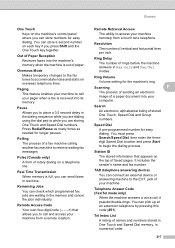
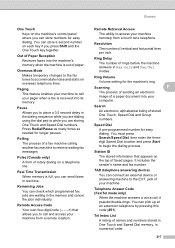
... and the One Touch key together.
Remote Access Code Your own four-digit code (- - -l) that appears on each key if you can check which programmed fax jobs are storing One Touch and Speed Dial numbers. Ring Volume
Volume setting for easy dialing.
You can store numbers for longer pauses. Glossary
One Touch Keys on the machine's control...
Similar Questions
How To Use Toner Save Mode For Printer Mfc-8690dw
(Posted by fermkomi 9 years ago)
How To Setup Email Address Brother 8690dw
(Posted by nukubarifsh 10 years ago)
How To Use Feeder To Scan Brother Mfc 7360n
(Posted by macgk 10 years ago)
Can I Store Email Addresses For Scanning From Brother Mfc-8690dw
(Posted by lemocolinp 10 years ago)
Using Speed Dial
How do you send fax with speed dial options. I have a number in 01, when I seletc #01 and start fax,...
How do you send fax with speed dial options. I have a number in 01, when I seletc #01 and start fax,...
(Posted by ksteeper 12 years ago)

