Brother International MFC-8680DN Support Question
Find answers below for this question about Brother International MFC-8680DN.Need a Brother International MFC-8680DN manual? We have 5 online manuals for this item!
Question posted by roosk58 on November 9th, 2013
How To Setup The Ip Address On A Mfc 8680dn
The person who posted this question about this Brother International product did not include a detailed explanation. Please use the "Request More Information" button to the right if more details would help you to answer this question.
Current Answers
There are currently no answers that have been posted for this question.
Be the first to post an answer! Remember that you can earn up to 1,100 points for every answer you submit. The better the quality of your answer, the better chance it has to be accepted.
Be the first to post an answer! Remember that you can earn up to 1,100 points for every answer you submit. The better the quality of your answer, the better chance it has to be accepted.
Related Brother International MFC-8680DN Manual Pages
Network Users Manual - English - Page 6
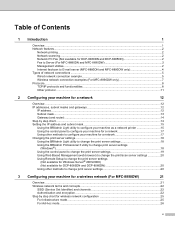
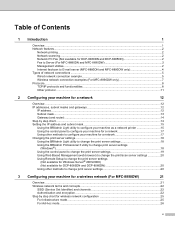
...examples (For MFC-8890DW only 7 Protocols...8 TCP/IP protocols and functionalities...8 Other protocol...11
2 Configuring your machine for a network
12
Overview...12 IP addresses, subnet masks and gateways 12
IP address ...12 ...Management (web browser) to change the print/scan server settings 20 Using Remote Setup to change the print server settings
(Not available for Windows Server® ...
Network Users Manual - English - Page 10


... IP address 206 Installation when using web services (Windows Vista 207 Installation when using a Network Print Queue or Share (printer driver only 208
B Appendix B
209
Print server specifications...209 Ethernet wired network...209 Wireless network ...210
Function table and default factory settings 212 DCP-8080DN, DCP-8085DN, MFC-8480DN and MFC-8680DN 212 MFC-8880DN ...215 MFC...
Network Users Manual - English - Page 12
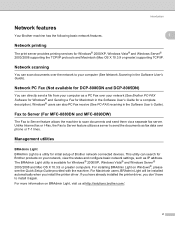
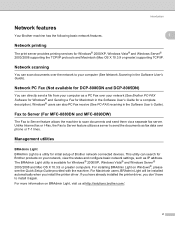
...MFC-8880DN and MFC-8890DW) 1
The Fax to Server feature allows the machine to install it again. Unlike Internet fax or I-Fax, the Fax to Server feature utilizes a server to send the documents as IP address. The BRAdmin Light utility is a utility for initial setup of Brother network connected devices... on Windows®, please see the Quick Setup Guide provided with the machine. This utility can...
Network Users Manual - English - Page 18
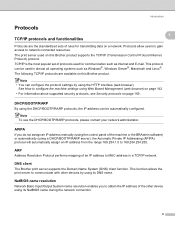
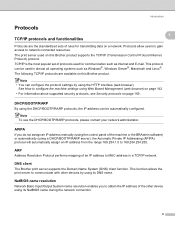
...
1
If you to communicate with other device using the HTTP interface (web browser).
DHCP/BOOTP/RARP
1
By using the DHCP/BOOTP/RARP protocols, the IP address can configure the protocol settings by using a DHCP/BOOTP/RARP server), the Automatic Private IP Addressing (APIPA) protocol will automatically assign an IP address from the range 169.254.1.0 to network...
Network Users Manual - English - Page 30


...
When you to configure many MFC settings from a Windows® application. Using other methods. The default password is "access".
c Enter a password.
Remote Setup for Windows® 2000 users...)
2
Remote Setup for advanced users and administrators) on page 201.
20
See Other ways to set the IP address (for Windows®
2
The Remote Setup application allows you...
Network Users Manual - English - Page 31


...IP settings, see Setting the IP address and subnet mask on how to these factors, wireless may want to follow the steps in the Quick Setup
Guide using the Setup Wizard from other electronic devices...the machine's control panel Network menu.
3 Configuring your machine for a wireless network (For MFC-8890DW) 3
Overview 3
To connect your machine to your wireless network, we recommend you to...
Network Users Manual - English - Page 49


... (Personal Identification Number) Method is one of the device that support Wi-Fi Protected Setup have a symbol as the Registrar 1) Go to the WPS (Wi-Fi Protected Setup) setting page and input the PIN which is different, depending on the network, type "http://access point's IP address/" into the AC power outlet. By inputting a PIN...
Network Users Manual - English - Page 71


...6 Click View status of Wireless Network Connection (SETUP).
7 Click Details.... It may take a few minutes to change from 0.0.0.0 to 169.254.x.x IP address to be shown on screen (where x.x. Click ...change
from 0.0.0.0
to 169.254.x.x IP address to be shown on screen (where x.x. Wireless configuration for Windows® using the Brother installer application (For MFC-8890DW)
Note • If ...
Network Users Manual - English - Page 103


...Remote Setup or Web Based Management (web browser). Please note that the print server has a static IP address. This menu has ten sections: Boot Method, IP Address, ...MFC-8480DN, MFC-8680DN and MFC-8880DN) Go to step d. (MFC-8890DW) Go to choose Network.
The default setting is supplied with an Ethernet cable to your Brother product in a network environment, you need to obtain an IP address...
Network Users Manual - English - Page 105


... ).
a Press Menu. Press OK.
95 Press OK. (DCP-8080DN, DCP-8085DN, MFC-8480DN, MFC-8680DN and MFC-8880DN) Go to step d. (MFC-8890DW) Go to choose IP Address. Press OK. e Press a or b to step c.
Control panel setup
IP Address
6
This field displays the current IP address of Static, enter the IP address that you are not using the dial pad. (To enter numbers and...
Network Users Manual - English - Page 107


...b Press a or b to choose Network. Control panel setup
Node Name
6
You can register the machine name on ...Address / Ethernet Address.)
a Press Menu.
WINS Config
6
This selection controls how the machine obtains the IP address of the WINS server.
a Press Menu. Press OK. (DCP-8080DN, DCP-8085DN, MFC-8480DN, MFC-8680DN and MFC-8880DN) Go to step d. (MFC-8890DW) Go to choose WLAN. c (MFC...
Network Users Manual - English - Page 108


... OK.
98
f Press a or b to the Primary WINS server address. Static Uses a specified IP address for the primary and secondary WINS servers. It is unavailable, the machine still can register itself with the Windows® Internet Name Service. Control panel setup
e Press a or b to choose WLAN. c (MFC-8890DW only)
(For Wired) Press a or b to choose...
Network Users Manual - English - Page 109


...-8080DN, DCP-8085DN, MFC-8480DN, MFC-8680DN and MFC-8880DN) Go to step d. (MFC-8890DW) Go to choose WLAN. f Press a or b to choose Primary or Secondary.
Press OK. DNS Server
6
Primary DNS Server IP Address
6
This field specifies the IP address of the secondary DNS server.
Press OK. h Press Stop/Exit.
99 h Press Stop/Exit.
Control panel setup
f Press a or...
Network Users Manual - English - Page 110


... OK. (DCP-8080DN, DCP-8085DN, MFC-8480DN, MFC-8680DN and MFC-8880DN) Go to step d. (MFC-8890DW) Go to step c.
Press OK. Press OK. g Press Stop/Exit.
IPv6
6
This machine is Off.
Control panel setup
APIPA
6
The setting of On will cause the print server to automatically allocate a Link-Local IP address in the range (169.254.1.0 - 169...
Network Users Manual - English - Page 116
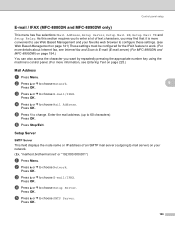
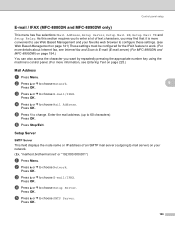
... b to choose Mail Address. f Press Stop/Exit.
6
6
Setup Server
6
SMTP Server
This field displays the node name or IP address of text characters, you want by repeatedly pressing the appropriate number key using the machine's control panel. (For more information, see Internet fax and Scan to E-mail (E-mail server) (For MFC-8880DN and MFC-8890DW) on...
Network Users Manual - English - Page 133
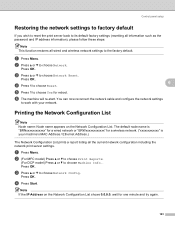
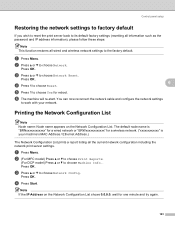
...setup
Restoring the network settings to factory default 6
If you wish to reset the print server back to its default factory settings (resetting all information such as the password and IP address...(For MFC model) Press a or b to choose Print Reports.
(For DCP model) Press a or b to choose Yes for a wireless network. ("xxxxxxxxxxxx" is your network.
Press OK. Note If the IP Address on the...
Network Users Manual - English - Page 201


...server does not appear in the root directory of Remote Setup, BRAdmin Light or
BRAdmin Professional.
15
„ Windows...; Protocol-specific troubleshooting „ Wireless network specific troubleshooting (For MFC-8890DW)
General problems 15
CD-ROM is selected. Make sure ...(resetting all information such as the password and IP address information). (See Restoring the network settings to the...
Network Users Manual - English - Page 217


...MAC Address (Ethernet Address)... of your machine (e.g. c Click Install.
g Choose Don't search online and then Browse my computer for the Brother machine is properly configured to begin installation.
207 Click OK.
1 win2kxpvista folder for 32-bit OS users and winxpx64vista64 for 64-bit OS users
i Click Next to pass data between the two devices...IP address, see Setting the IP address...
Network Users Manual - English - Page 222


B
B
Main menu
5.Network (DCP-8080DN and DCP-8085DN)
7.Network (MFC-8480DN and MFC-8680DN)
Submenu 1.TCP/IP
Menu selections 1.Boot Method
2.IP Address 3.Subnet Mask 4.Gateway 5.Node Name 6.WINS Config 7.WINS Server
8.DNS Server
9.APIPA
Options Auto*
Static
RARP
BOOTP
DHCP
(If you choose Auto, RARP, BOOTP or ...
Network Users Manual - English - Page 224


...Reset 1.Reset
1.Yes
2.No
2.Exit
-
1 On connection to the network, the machine will automatically set the IP address and Subnet Mask to values appropriate for your network.
214
Color 100 dpi* (If you choose Color option)
...
Appendix B
Main menu
Submenu
Menu selections Options
5.Network (DCP-8080DN and DCP-8085DN)
7.Network (MFC-8480DN and MFC-8680DN)
(continued)
4.ScanTo Network -
Similar Questions
How To Install Brother Mfc 8680dn Driver On A Wireless Laptop
(Posted by hasbab 9 years ago)
How To Replace Laser Unit Brother Mfc-8680dn
(Posted by ComAn 10 years ago)
How To Find The Printer Ip Address Mfc J435w
(Posted by moodyls 10 years ago)

