Brother International MFC-8680DN Support Question
Find answers below for this question about Brother International MFC-8680DN.Need a Brother International MFC-8680DN manual? We have 5 online manuals for this item!
Question posted by freespirit18 on May 3rd, 2012
Can I Scan Color? And Will It Print Color?
i want to scan a color image, and be able to print it in color as well.
Current Answers
There are currently no answers that have been posted for this question.
Be the first to post an answer! Remember that you can earn up to 1,100 points for every answer you submit. The better the quality of your answer, the better chance it has to be accepted.
Be the first to post an answer! Remember that you can earn up to 1,100 points for every answer you submit. The better the quality of your answer, the better chance it has to be accepted.
Related Brother International MFC-8680DN Manual Pages
Software Users Manual - English - Page 4
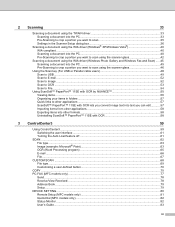
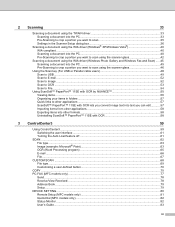
... type ...63 Image (example: Microsoft® Paint)...63 OCR (Word Processing program) ...65 E-mail ...66 File ...67
CUSTOM SCAN ...68 File type ...69 Customizing a user-defined button...70
COPY ...75 PC-FAX (MFC models only) ...77
Send ...78 Receive/View Received...78 Address Book ...79 Setup ...79 DEVICE SETTING...80 Remote Setup (MFC models only...
Software Users Manual - English - Page 5


... models with built-in network)
84
Before using Network Scanning ...84 Network license ...84 Configuring Network Scanning ...85
Using the Scan key...88 Scan to E-mail (PC)...88 Scan to E-mail (E-mail Server) (MFC-8890DW only 89 Scan to Image ...91 Scan to OCR ...92 Scan to File...93 Scan to FTP...94 Scan to Network ...97 How to set a new default...
Software Users Manual - English - Page 6
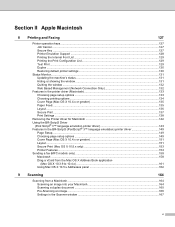
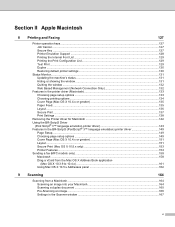
... 151 Layout...151 Secure Print (Mac OS X 10.5.x only 153 Printer Features...154 Sending a fax (MFC models only) ...158 Macintosh ...158 Drag a vCard from the Mac OS X Address Book application
(Mac OS X 10.3.9 to 10.4.x) ...161 Using Mac OS X 10.5.x Addresses panel 162
9 Scanning
164
Scanning from a Macintosh ...164 Scanning an image into your Macintosh 164...
Software Users Manual - English - Page 7
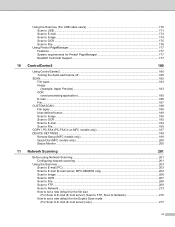
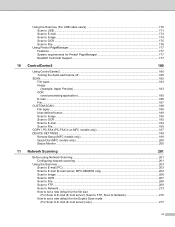
... on MFC models only 197 DEVICE SETTINGS ...199
Remote Setup (MFC models only 199 Quick-Dial (MFC models only)...200 Status Monitor ...200
11 Network Scanning
201
Before using Network Scanning ...201 Configuring network scanning ...201
Using the Scan key...203 Scan to E-mail (PC)...203 Scan to E-mail (E-mail server, MFC-8890DW only 204 Scan to Image ...206 Scan to OCR ...207 Scan to...
Software Users Manual - English - Page 44
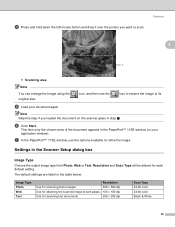
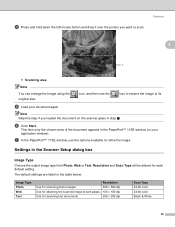
... this step if you want to its
e Load your application window). Settings in step a.
Resolution and Scan Type will be altered for scanning text documents.
200 × 200 dpi
Scan Type 24-bit color 24-bit color Black & White
36
g In the PaperPort™ 11SE window, use the
icon to restore the image to scan. d Press and hold...
Software Users Manual - English - Page 45
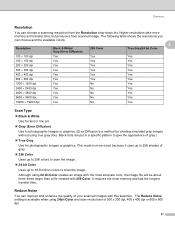
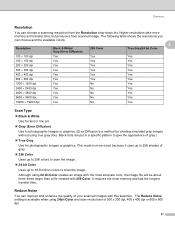
... to give the appearance of gray.
„ 256 Color
Uses up to 256 colors to scan the image.
„ 24 bit Color
Uses up to scan the image. The Reduce Noise setting is more
memory and transfer time, but produce a finer scanned image. Although using 24 bit Color creates an image with 256 Color.
This mode is available when using true gray...
Software Users Manual - English - Page 54


... dpi, use the Scanner Utility. g Click the Scan button in the Scan dialog box to scan the image. a Follow the steps from a to preview an image for cropping any unwanted portions from the image.
When you want to scan using the scanner glass 2
The Preview button is used to e of Scanning a document into the PC on the scanner glass...
Software Users Manual - English - Page 60
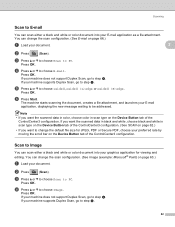
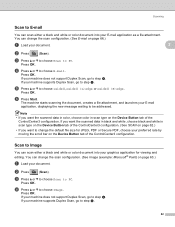
... black and white in scan type on the Device Button tab of the ControlCenter3 configuration. (See SCAN on page 62.)
• If you want to choose Image. b Press
(Scan). Scanning
Scan to E-mail 2
You can scan either a black and white or color document into your document. f Press Start. Scan to Image 2
You can scan either a black and white or color document into your graphics...
Software Users Manual - English - Page 62


... page 67.)
2
a Load your machine supports Duplex Scan, go to File screen
of ControlCenter3. (See File on the settings you have chosen in scan type on the Device Button tab of the ControlCenter3 configuration. (See SCAN on page 62.)
• If you want the scanned data in color, choose color in the Scan to step f.
b Press
(Scan).
If your document.
Software Users Manual - English - Page 70
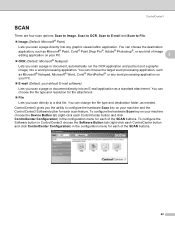
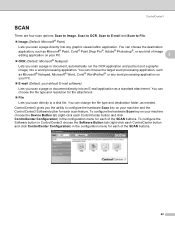
... Pro®, Adobe® Photoshop®, or any kind of the SCAN buttons.
62 To configure the hardware Scan key on your machine choose the Device Button tab (right-click each of image
editing application on your default E-mail software)
Lets you scan a page or document directly into any word processing application on your machine...
Software Users Manual - English - Page 71


... Scan to Image feature lets you want to scan a duplex document, check Duplex(two-sided) Scanning and choose Long-edge binding or Short-edge binding. (Not available for Scan to Image, Scan to E-mail and Scan to TIFF or TIFF Multi-Page, you can choose "Uncompressed" or "Compressed".
• Secure PDF is available for the DCP-8080DN and MFC-8480DN...
Software Users Manual - English - Page 75
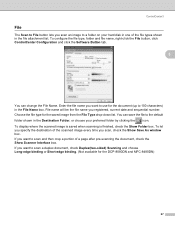
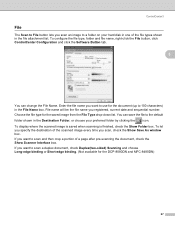
... As window box. ControlCenter3
File 3
The Scan to File button lets you scan an image to a folder on your preferred folder by clicking the icon. Choose the file type for the DCP-8080DN and MFC-8480DN)
67 If you want to scan and then crop a portion of a page after pre-scanning the document, check the Show Scanner...
Software Users Manual - English - Page 99


... tab of the ControlCenter3 configuration. (See SCAN on page 62.)
• If you want to change the Scan configuration. (See Image (example: Microsoft® Paint) on the Device Button tab of the
ControlCenter3 configuration.
g Press Start. Network Scanning (For models with built-in network)
Scan to Image 4
When you choose Scan to Image, your document will activate the default graphics...
Software Users Manual - English - Page 101


... destination PC you have configured in the folder and file format that you want the scanned data in color, choose color in the File Name section on the Device Button tab of the ControlCenter3 configuration.
If your machine does not support Duplex Scan, go to choose File. g Press Start. d Press a or b to step e.
The file will...
Software Users Manual - English - Page 172
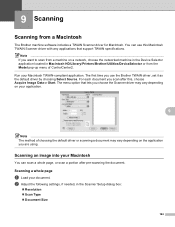
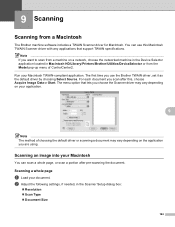
... you are using. The first time you want to scan from a machine on a network, choose the networked machine in the Device Selector application located in the Scanner Setup dialog box:
„ Resolution „ Scan Type „ Document Size
164
The menu option that support TWAIN specifications.
Scanning an image into your application.
9
Note The method of...
Software Users Manual - English - Page 175
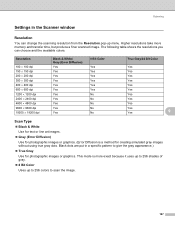
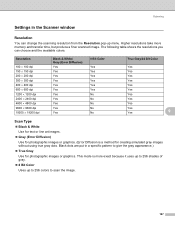
... graphics. The following table shows the resolutions you can change the scanning resolution from the Resolution pop-up to 256 colors to 256 shades of gray.
„ 8 Bit Color
Uses up menu. Higher resolutions take more exact because it uses up to scan the image.
167
Resolution
100 × 100 dpi 150 × 150 dpi...
Software Users Manual - English - Page 176


... times larger than a file created using 24 Bit Color creates an image with the most memory and has the longest transfer time. or 8.9 × 8.9 mm to 215.9 × 355.6 mm.)
After you choose a custom size, you drag the mouse to crop the image.
to scan the image. Click and hold the mouse button as indicated...
Software Users Manual - English - Page 182
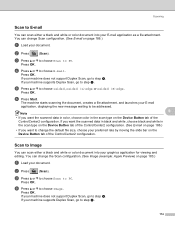
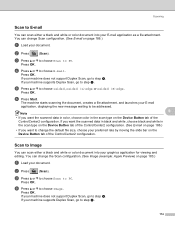
...want the scanned data in color, choose color in the scan type on the Device Button tab of the ControlCenter2 configuration. (See E-mail on page 186.)
• If you want...Scan, go to step f.
c Press a or b to choose Scan to choose Image.
If your machine supports Duplex Scan, go to choose 1sided, 2sided (L)edge or 2sided (S)edge.
You can scan either a black and white or color...
Software Users Manual - English - Page 183
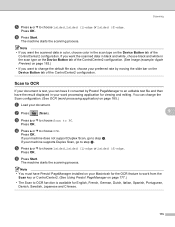
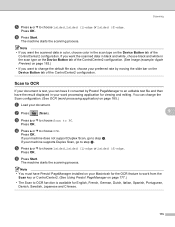
Press OK.
Note • If you want the scanned data in color, choose color in the scan type on the Device Button tab of the ControlCenter2 configuration. (See Image (example: Apple Preview) on page 183.) • If you want the scanned data in black and white, choose black and white in the scan type on your machine does not support Duplex...
Software Users Manual - English - Page 214
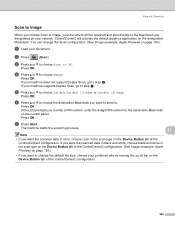
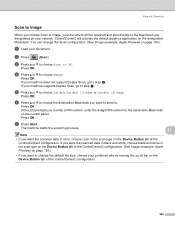
... panel.
f Press a or b to choose the destination Macintosh you want the scanned data in color, choose color in the scan type on the Device Button tab of the ControlCenter2 configuration.
206
Press OK.
e Press a or b to PC. Press OK. Network Scanning
Scan to Image 11
When you choose Scan to Image, your document will activate the default graphics application on the...
Similar Questions
Does The Brother Mfc8680dn Print Color
(Posted by lumobobfsi 10 years ago)
Os X 10.5 Prints But No Scan
BRAdmin Light does not see the 8680, but I can print ok. Device selectorr browse does not see the m...
BRAdmin Light does not see the 8680, but I can print ok. Device selectorr browse does not see the m...
(Posted by ymirrules 12 years ago)
Brother Multifunction Printer Mfc-465cn Service Manual
(Posted by rafa52 12 years ago)

