Brother International MFC-8680DN Support Question
Find answers below for this question about Brother International MFC-8680DN.Need a Brother International MFC-8680DN manual? We have 5 online manuals for this item!
Question posted by Zack6neitr on July 2nd, 2014
How To Reset Laser Message On Brother 8680dn
The person who posted this question about this Brother International product did not include a detailed explanation. Please use the "Request More Information" button to the right if more details would help you to answer this question.
Current Answers
There are currently no answers that have been posted for this question.
Be the first to post an answer! Remember that you can earn up to 1,100 points for every answer you submit. The better the quality of your answer, the better chance it has to be accepted.
Be the first to post an answer! Remember that you can earn up to 1,100 points for every answer you submit. The better the quality of your answer, the better chance it has to be accepted.
Related Brother International MFC-8680DN Manual Pages
Network Users Manual - English - Page 12
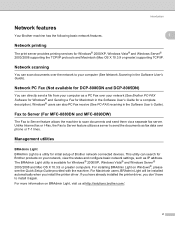
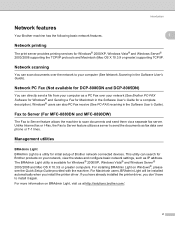
... User's Guide for Brother products on your computer (See Network Scanning in the Software User's Guide). Fax to Server (For MFC-8880DN and MFC-8890DW) 1
The Fax... is a utility for initial setup of Brother network connected devices. Network scanning 1
You can search for a complete description).
Introduction
Network features
Your Brother machine has the following basic network features...
Network Users Manual - English - Page 50


...the same message is indicated again, reset the machine back to the default factory settings and try again. (For resetting, see Wireless configuration for Windows® using the Brother installer application (For MFC-8890DW) ... need to register it to continue installing drivers and software necessary for operating your device, please choose Start Here OSX from the CD-ROM menu.
(Macintosh)
You ...
Network Users Manual - English - Page 52


...supported for WPA-PSK only. 4 Encryption key, WEP key, Passphrase. Press Menu, 7, 0 for Network Reset, press 1 for Reset and then choose 1 for Yes to a maximum of anti-spyware or antivirus applications, temporarily disable them..... Wireless configuration for Windows® using the Brother installer application (For MFC-8890DW)
1 WPA/WPA2-PSK is a Wi-Fi Protected Access Pre-Shared Key, which...
Network Users Manual - English - Page 55
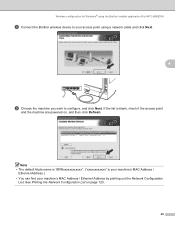
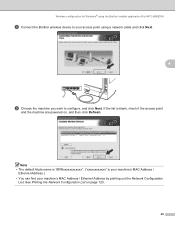
... click Next. If the list is your machine's MAC Address /
Ethernet Address.) • You can find your access point using the Brother installer application (For MFC-8890DW)
h Connect the Brother wireless device to your machine's MAC Address / Ethernet Address by printing out the Network Configuration
List. Note • The default Node name is "BRNxxxxxxxxxxxx...
Network Users Manual - English - Page 59


Reset the print server back to its factory default settings. (See Restoring the network settings to factory default on pages 123) Confirm the security settings of your status is shown for Windows® using the Brother installer application (For MFC-8890DW)
n Check the printed Network Configuration page. If your status is probably
due to...
Network Users Manual - English - Page 60
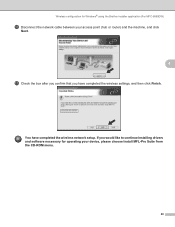
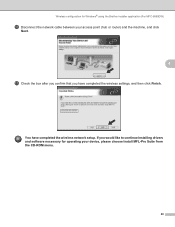
... box after you confirm that you would like to continue installing drivers and software necessary for Windows® using the Brother installer application (For MFC-8890DW)
p Disconnect the network cable between your device, please choose Install MFL-Pro Suite from the CD-ROM menu.
50
You have completed the wireless settings, and then...
Network Users Manual - English - Page 61
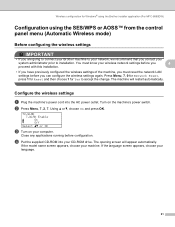
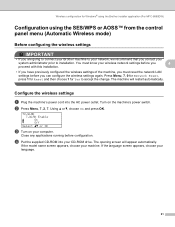
... your
system administrator prior to accept the change. The opening screen will restart automatically. Press Menu, 7, 0 for Network Reset, press 1 for Reset and then choose 1 for Windows® using the Brother installer application (For MFC-8890DW)
Configuration using the SES/WPS or AOSS™ from the control panel menu (Automatic Wireless mode)
4
Before configuring...
Network Users Manual - English - Page 63
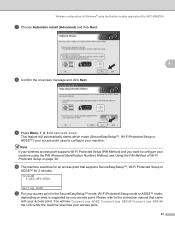
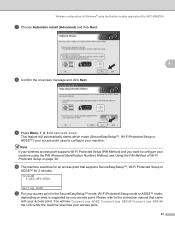
... access point supports Wi-Fi Protected Setup (PIN Method) and you want to configure your machine using the Brother installer application (For MFC-8890DW)
g Choose Automatic install (Advanced) and click Next.
4
h Confirm the on-screen message and click Next.
You will automatically detect which mode (SecureEasySetup™, Wi-Fi Protected Setup or AOSS...
Network Users Manual - English - Page 64
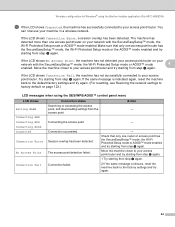
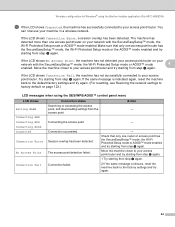
...machine has not detected your access point/router on page 123.)
LCD messages when using the Brother installer application (For MFC-8890DW)
l If the LCD shows Connected, the machine has successfully connected...
- Move the machine closer to your access point/router and try again. (For resetting, see Restoring the network settings to factory default on your access point/router.
Wireless ...
Network Users Manual - English - Page 65
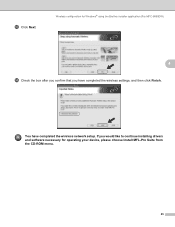
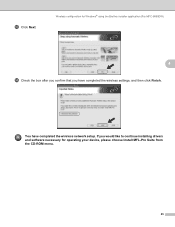
... have completed the wireless settings, and then click Finish. If you would like to continue installing drivers and software necessary for Windows® using the Brother installer application (For MFC-8890DW)
4
n Check the box after you confirm that you have completed the wireless network setup. m Click Next. Wireless configuration for operating your...
Network Users Manual - English - Page 66
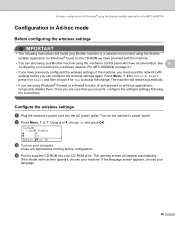
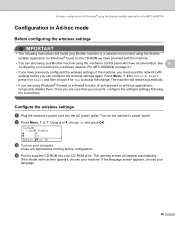
... Press Menu, 7, 0 for Network Reset, press 1 for Reset and then choose 1 for Yes to accept the change. See 4
Configuring your Brother machine using the machine's control panel which...outlet. Wireless configuration for Windows® using the Brother installer application (For MFC-8890DW)
Configuration in a network environment using the Brother installer application for Windows® found on the...
Network Users Manual - English - Page 71


... to change from 0.0.0.0 to 169.254.x.x IP address to be shown on screen (where x.x. Wireless configuration for Windows® using the Brother installer application (For MFC-8890DW)
Note • If a message to restart your computer appears after the wireless settings have been changed, restart your
computer and then go back to step d and...
Network Users Manual - English - Page 76
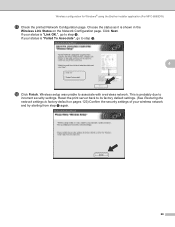
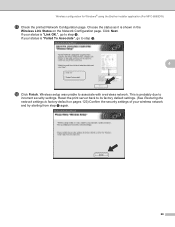
...Click Finish. This is "Link OK.", go to associate with a wireless network. Reset the print server back to its factory default settings. (See Restoring the network ...on the Network Configuration page. Click Next. Wireless configuration for Windows® using the Brother installer application (For MFC-8890DW)
q Check the printed Network Configuration page. Choose the status as it is "...
Network Users Manual - English - Page 77
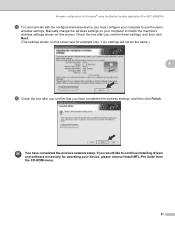
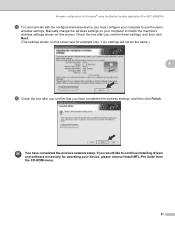
... Next. (The settings shown on this screen are for example only. Wireless configuration for Windows® using the Brother installer application (For MFC-8890DW)
s To communicate with the configured wireless device, you must configure your device, please choose Install MFL-Pro Suite from the CD-ROM menu.
67 You have completed the wireless settings...
Network Users Manual - English - Page 79
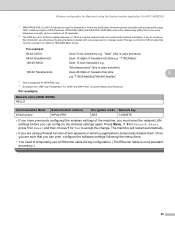
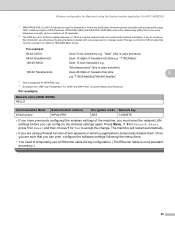
...for Macintosh using the Brother installer application (For MFC-8890DW)
1 WPA/WPA2-PSK is a Wi-Fi Protected Access Pre-Shared Key, which lets the Brother wireless machine associate with ...128-bit ASCII:
128-bit Hexadecimal:
Uses 5 text characters e.g. Press Menu, 7, 0 for Network Reset, press 1 for Reset and then choose 1 for WPA-PSK only. 4 Encryption key, WEP key, Passphrase.
For LEAP and...
Network Users Manual - English - Page 80
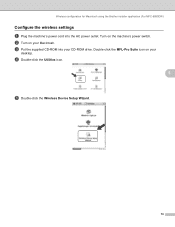
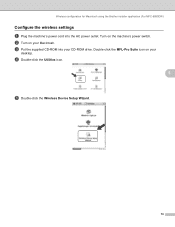
b Turn on your
desktop. Wireless configuration for Macintosh using the Brother installer application (For MFC-8890DW)
Configure the wireless settings 5
a Plug the machine's power cord into your Macintosh. d Double-click the Utilities icon.
5
e Double-click the Wireless Device Setup Wizard.
70 c Put the supplied CD-ROM into the AC power outlet.
Double-click the...
Network Users Manual - English - Page 89
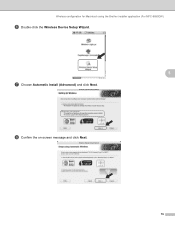
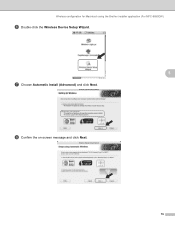
Wireless configuration for Macintosh using the Brother installer application (For MFC-8890DW)
f Double-click the Wireless Device Setup Wizard.
5
g Choose Automatic install (Advanced) and click Next.
h Confirm the on-screen message and click Next.
79
Network Users Manual - English - Page 90
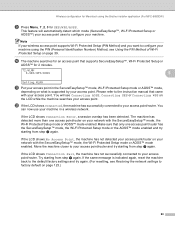
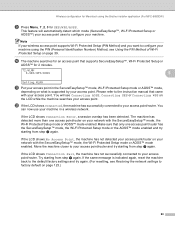
...your machine using the Brother installer application (For MFC-8890DW)
i Press Menu, 7, 2, 3 for 2 minutes.
72.WLAN
3.SES/WPS/AOSS
5
Setting WLAN
k Put your access point. If the same message is supported by .../router. Move the machine closer to your access point/router and try again. (For resetting, see Connecting AOSS, Connecting SES or Connecting WPS on page 123.)
80 This feature...
Network Users Manual - English - Page 91


...Click Next.
81 Wireless configuration for Macintosh using the Brother installer application (For MFC-8890DW)
LCD messages when using the SES/WPS/AOSS™ control panel...and try starting from step i again.
1 Try starting from step i again.
2 If the same message continues, reset the machine back to the factory settings and try starting from the access point
Connecting the access point
Action...
Network Users Manual - English - Page 208
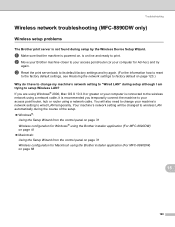
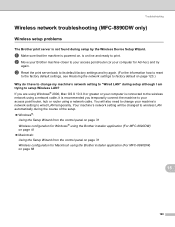
... cable, it is on-line and ready to wireless LAN automatically during setup by the Wireless Device Setup Wizard.
15
a Make sure that the machine is powered on page 123.)
Why do... or greater or your computer for Macintosh using the Brother installer application (For MFC-8890DW) on page 68
15
198 You will be changed to print. c Reset the print server back to its default factory settings...
Similar Questions
How To Reset Drum On Brother Mfc-8680dn
(Posted by popriusm 9 years ago)
How To Reset Pf To Brother Mfc 8680dn
(Posted by desanju 10 years ago)
How To Replace Laser Unit Brother Mfc-8680dn
(Posted by ComAn 10 years ago)
How To Reset Toner Message Brother Mfc-8480dn
(Posted by areyMa 10 years ago)
How To Reset Toner Message Brother 7360n
(Posted by Jbyejer 10 years ago)

