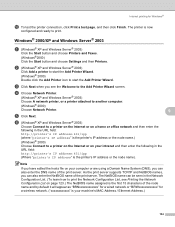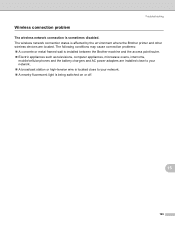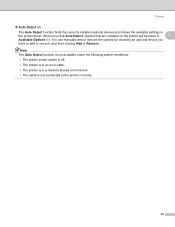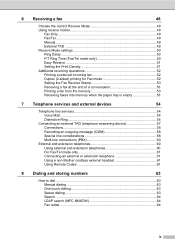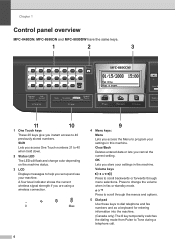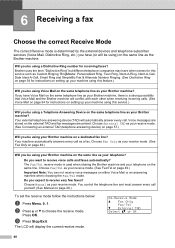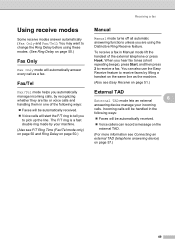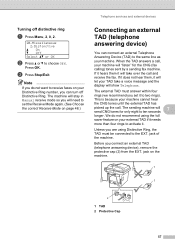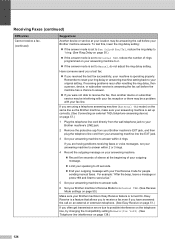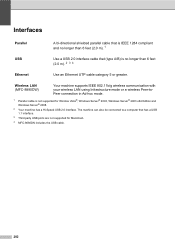Brother International MFC-8680DN Support Question
Find answers below for this question about Brother International MFC-8680DN.Need a Brother International MFC-8680DN manual? We have 5 online manuals for this item!
Question posted by jespesmoke on May 9th, 2014
How To Connect Mfc-8680dn Printer Wireless
The person who posted this question about this Brother International product did not include a detailed explanation. Please use the "Request More Information" button to the right if more details would help you to answer this question.
Current Answers
Answer #1: Posted by freginold on July 19th, 2014 5:34 AM
Hi, the MFC-8480DN is not a wireless printer. The only wireless printers in this series are the 8690DW and the 8890DW.
Related Brother International MFC-8680DN Manual Pages
Similar Questions
How To Connect Mfc-7840w Printer To Mac Wirelessly Manual
(Posted by marvmjo 9 years ago)
How To Wirelessly Connect To A Printer Brother Mfc8680dn
(Posted by joAvo 9 years ago)
How To Connect Mfc 8680 To Wireless Network
(Posted by spdirtys 10 years ago)
Can't Connect To Brother Printer Wireless Mfc-j435w
(Posted by dalebcr 10 years ago)