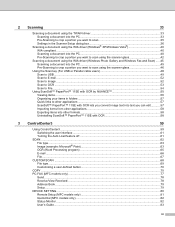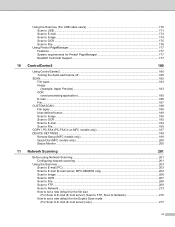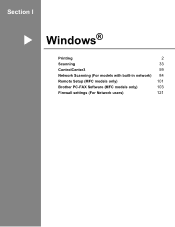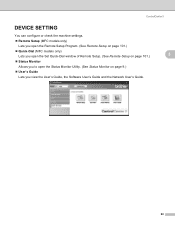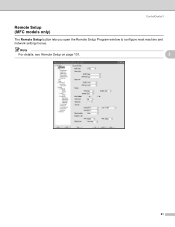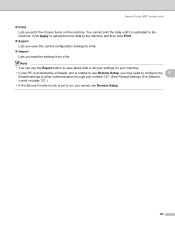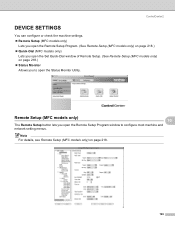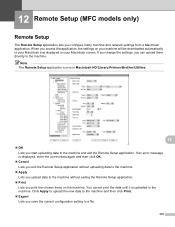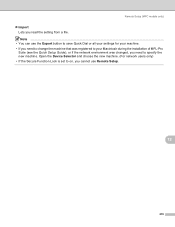Brother International MFC-8480DN Support Question
Find answers below for this question about Brother International MFC-8480DN - B/W Laser - All-in-One.Need a Brother International MFC-8480DN manual? We have 4 online manuals for this item!
Question posted by kkkkkanfoye on November 30th, 2013
How Can You Setup Mfc 8480dn Comeing To Your Email
The person who posted this question about this Brother International product did not include a detailed explanation. Please use the "Request More Information" button to the right if more details would help you to answer this question.
Current Answers
Answer #1: Posted by TommyKervz on November 30th, 2013 9:15 AM
Greetings. You should be able to find the desired directions and much from the documents here
http://www.helpowl.com/manuals/Brother%20International/MFC8480DN/4982
Related Brother International MFC-8480DN Manual Pages
Similar Questions
How To Setup Mfc 8480dn Automatic Feeder To Scan Duplex
(Posted by cncanado 10 years ago)
How To Setup Mfc-8890dw Scan To Yahoo Email
(Posted by yobogqwer 10 years ago)
How To Setup Scan To Personal Email On Brother Mfc 7340
(Posted by grislFlu 10 years ago)
How To Setup To Scan To Email On Brother 8480dn Scanner
(Posted by Mrselschl 10 years ago)
Brother Mfc-8480dn. Scan To Black-and-white
Brother MFC-8480DN. I would like to scan to black-and-white as color scan does not come out well at ...
Brother MFC-8480DN. I would like to scan to black-and-white as color scan does not come out well at ...
(Posted by lawnnelaine 12 years ago)