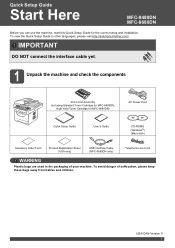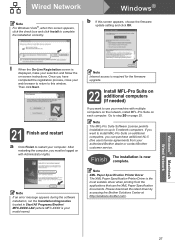Brother International MFC-8480DN Support Question
Find answers below for this question about Brother International MFC-8480DN - B/W Laser - All-in-One.Need a Brother International MFC-8480DN manual? We have 4 online manuals for this item!
Question posted by NosfeGo on January 24th, 2014
How To Reset Toner Message In Brother Mfc 8480dn
The person who posted this question about this Brother International product did not include a detailed explanation. Please use the "Request More Information" button to the right if more details would help you to answer this question.
Current Answers
Related Brother International MFC-8480DN Manual Pages
Similar Questions
How To Reset Low Toner Message Brother Mfc 9120cn Printer
(Posted by honom 9 years ago)
How To Reset Toner Message Brother Mfc-8480dn
(Posted by areyMa 10 years ago)
How To Reset Toner Cartridge Brother Mfc-8480dn
(Posted by wrdpad 10 years ago)
How To Reset Toner For Brother Mfc 8480dn
(Posted by bldura 10 years ago)
How To Manually Reset Toner On Brother Mfc-8480dn
(Posted by koehnkkei 10 years ago)