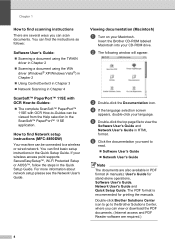Brother International MFC-8480DN Support Question
Find answers below for this question about Brother International MFC-8480DN - B/W Laser - All-in-One.Need a Brother International MFC-8480DN manual? We have 4 online manuals for this item!
Question posted by koehnkkei on September 27th, 2013
How To Manually Reset Toner On Brother Mfc-8480dn
The person who posted this question about this Brother International product did not include a detailed explanation. Please use the "Request More Information" button to the right if more details would help you to answer this question.
Current Answers
Related Brother International MFC-8480DN Manual Pages
Similar Questions
How To Reset Low Toner Brother Mfc 8480dn
(Posted by plamebla12 10 years ago)
How Reset Toner Brother Mfc-8480dn
(Posted by NoNambb 10 years ago)
How To Reset Toner Brother Mfc 7860dw
(Posted by mickdx40 10 years ago)
How To Reset Toner On Mfc-8480dn
(Posted by chabagost 10 years ago)
How To Reset Toner Brother Mfc-9970cdw
(Posted by OCTOrmike1 10 years ago)