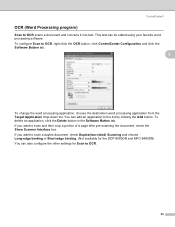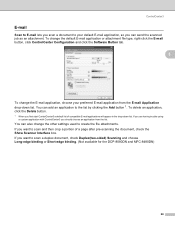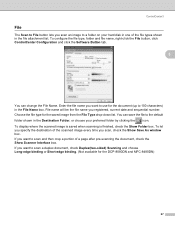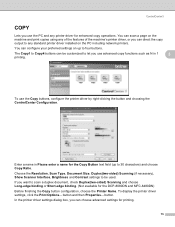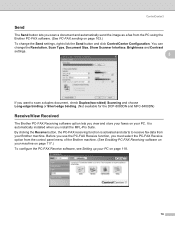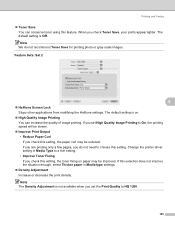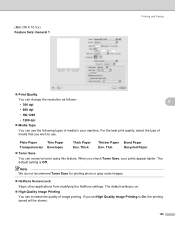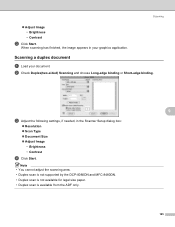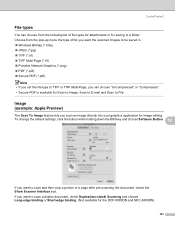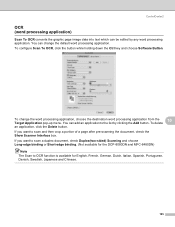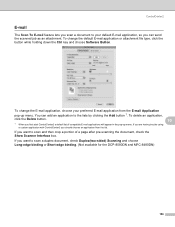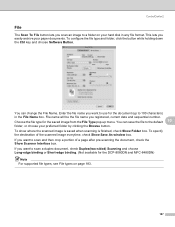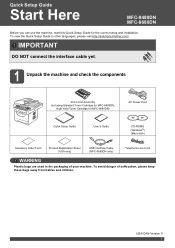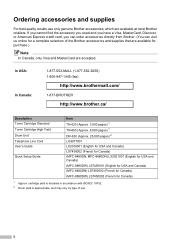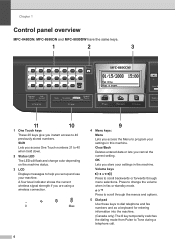Brother International MFC-8480DN Support Question
Find answers below for this question about Brother International MFC-8480DN - B/W Laser - All-in-One.Need a Brother International MFC-8480DN manual? We have 4 online manuals for this item!
Question posted by E0226Turbom on May 16th, 2014
How To Check Toner Level On Mfc 8480dn
The person who posted this question about this Brother International product did not include a detailed explanation. Please use the "Request More Information" button to the right if more details would help you to answer this question.
Current Answers
Answer #1: Posted by freginold on July 20th, 2014 4:07 AM
Hi, you can check the toner level by printing out a user settings page. Instructions can be found here:
- How to print a configuration page from a Brother MFC-8480DN
- How to print a configuration page from a Brother MFC-8480DN
Related Brother International MFC-8480DN Manual Pages
Similar Questions
How To Check Toner Level Mfc-8890dw
(Posted by haneoh 10 years ago)
How To Check Toner Level Brother Mfc 8480
(Posted by Tojdavey 10 years ago)
How Reset Toner Brother Mfc-8480dn
(Posted by NoNambb 10 years ago)
How To Reset Toner On Mfc-8480dn
(Posted by chabagost 10 years ago)