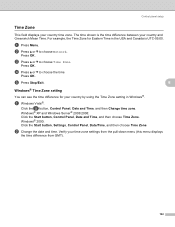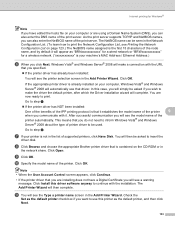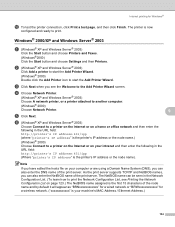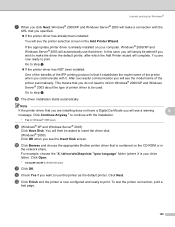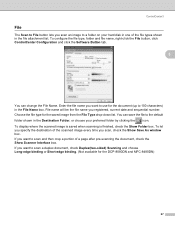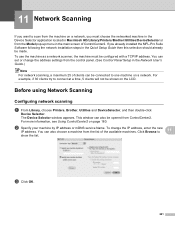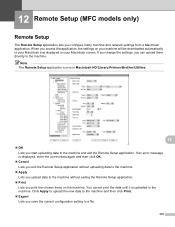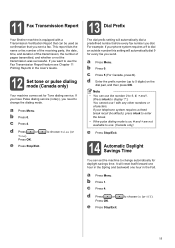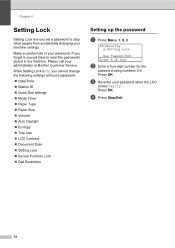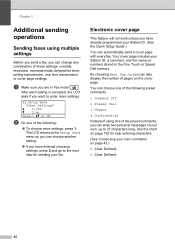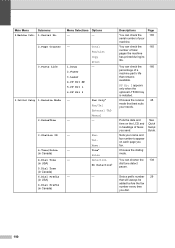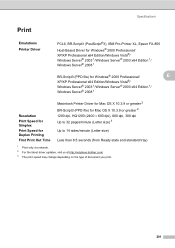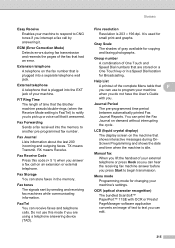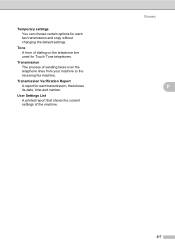Brother International MFC-8480DN Support Question
Find answers below for this question about Brother International MFC-8480DN - B/W Laser - All-in-One.Need a Brother International MFC-8480DN manual? We have 4 online manuals for this item!
Question posted by tssgldc on March 14th, 2013
How Do I Change The Date And Time Displayed On The Printer Lcd Screen?
How do I change the date and time displayed on the printer LCD screen?
Current Answers
Answer #1: Posted by NiranjanvijaykumarAtDell on March 14th, 2013 6:21 AM
Hello tssgldc,
I am from Dell Social Media and Community.
Follow the steps below to Set the date and time on your printer.
To set the date and time, follow the instructions listed below:
*If your Brother machine has a touch screen, please follow the steps under "For touch screen models" below.
Press the Menu key on the control panel.
Press the Up or Down Arrow key or the dial pad to choose the Initial Setup, and then press the OK key.
Press the Up or Down Arrow key or the dial pad to choose Date&Time, and then press the OK key.
The LCD will prompt you to enter the year. Enter the last two digits of the year
(for example, enter 0 9 for 2009), and then press the OK key.
The screen will prompt you to enter the month. Enter the two digits for the month
(for example, enter 0 9 for September), and then press the OK key.
The screen will prompt you to enter the day. Enter two digits for the day
(for example, 0 6 for the 6th day of the month), and then press the OK key.
Do one of the following:
If the LCD prompt you to enter the "the time" after entering "the day".
Enter the time in 24-hour format (for example, enter 1, 5, 0, 0 for 3:00 pm).
If the LCD displays "12 or 24? "
Press the Up or Down Arrow key to choose 12h clock or 24h Clock, and then press the OK key.
Enter the time on the dial pad, and the press the OK key.
When you chose 12h clock, the LCD displays "AM or PM?".
Press the Up or Down Arrow key to choose AM or PM, and then press the OK key.
Press the Stop/Exit key on the Control Panel.
<For touch screen models>
Press MENU on the Touchscreen.
Press the Up or Down Arrow key to display Initial Setup.
Press Initial Setup.
Press Date&Time.
Enter the last two digits of the year on the touch screen, and then press OK.
(e.g. Enter 0 9 for 2009.)
Enter the two digits for the month on the touch screen, and then press OK.
(e.g. Enter 0 3 for March.)
Enter the two digits for the day on the touch screen, and then press OK.
(e.g. Enter 0 1 for the first day of the month.)
Do one of the following:
If the LCD prompt you to enter the "the time" after entering "the day".
Enter the time in 24-hour format on the touch screen, and then press OK.
(e.g. Enter 1, 5, 2, 5 for 3:25 P.M.)
If the LCD displays "12 or 24? "
Press 12h clock or 24h Clock.
Enter the time on the touch screen.
When you chose 12h clock, the LCD displays "AM or PM?".
Press image to cycle AM and PM, then press OK.
Press Stop/Exit key on the Control Panel.
If this has not helped you or if you need any further assistance, feel free to message me on Twitter(@NiranjanatDell). I will be happy to assist.
Dell-Niranjan
I am from Dell Social Media and Community.
Follow the steps below to Set the date and time on your printer.
To set the date and time, follow the instructions listed below:
*If your Brother machine has a touch screen, please follow the steps under "For touch screen models" below.
Press the Menu key on the control panel.
Press the Up or Down Arrow key or the dial pad to choose the Initial Setup, and then press the OK key.
Press the Up or Down Arrow key or the dial pad to choose Date&Time, and then press the OK key.
The LCD will prompt you to enter the year. Enter the last two digits of the year
(for example, enter 0 9 for 2009), and then press the OK key.
The screen will prompt you to enter the month. Enter the two digits for the month
(for example, enter 0 9 for September), and then press the OK key.
The screen will prompt you to enter the day. Enter two digits for the day
(for example, 0 6 for the 6th day of the month), and then press the OK key.
Do one of the following:
If the LCD prompt you to enter the "the time" after entering "the day".
Enter the time in 24-hour format (for example, enter 1, 5, 0, 0 for 3:00 pm).
If the LCD displays "12 or 24? "
Press the Up or Down Arrow key to choose 12h clock or 24h Clock, and then press the OK key.
Enter the time on the dial pad, and the press the OK key.
When you chose 12h clock, the LCD displays "AM or PM?".
Press the Up or Down Arrow key to choose AM or PM, and then press the OK key.
Press the Stop/Exit key on the Control Panel.
<For touch screen models>
Press MENU on the Touchscreen.
Press the Up or Down Arrow key to display Initial Setup.
Press Initial Setup.
Press Date&Time.
Enter the last two digits of the year on the touch screen, and then press OK.
(e.g. Enter 0 9 for 2009.)
Enter the two digits for the month on the touch screen, and then press OK.
(e.g. Enter 0 3 for March.)
Enter the two digits for the day on the touch screen, and then press OK.
(e.g. Enter 0 1 for the first day of the month.)
Do one of the following:
If the LCD prompt you to enter the "the time" after entering "the day".
Enter the time in 24-hour format on the touch screen, and then press OK.
(e.g. Enter 1, 5, 2, 5 for 3:25 P.M.)
If the LCD displays "12 or 24? "
Press 12h clock or 24h Clock.
Enter the time on the touch screen.
When you chose 12h clock, the LCD displays "AM or PM?".
Press image to cycle AM and PM, then press OK.
Press Stop/Exit key on the Control Panel.
If this has not helped you or if you need any further assistance, feel free to message me on Twitter(@NiranjanatDell). I will be happy to assist.
Dell-Niranjan
NiranjanAtDell
Dell Inc
Related Brother International MFC-8480DN Manual Pages
Similar Questions
Drum Near End Message Won't Go Away Even After We Replaced The Drum. Howdo We Fi
(Posted by moekaplowitz 10 years ago)
How To Change Laser Unit On Mfc 9440cn
(Posted by MAYAxt 10 years ago)
Mfc 8480dn How To Set Time And Date
(Posted by consimos 10 years ago)
Can Wireless Connection Be Set Up Without Display ( The Lcd Screen Is Broken )
My LCD screen is not working, is there a way to set up a wireless connection to my network without u...
My LCD screen is not working, is there a way to set up a wireless connection to my network without u...
(Posted by Huukedonfonix 11 years ago)
Brother Mfc-8480dn Time And Date Continuously Reset To Some (incorrect) Default
Does anyone know why my Brother MFC-8480DN repeately loses track of the correct time and date? I hav...
Does anyone know why my Brother MFC-8480DN repeately loses track of the correct time and date? I hav...
(Posted by holste 12 years ago)