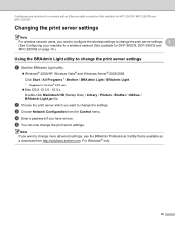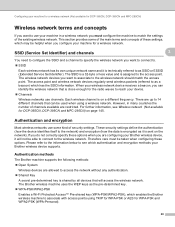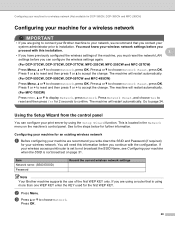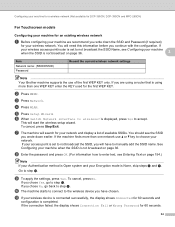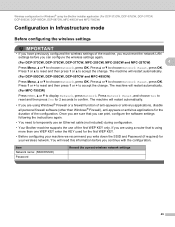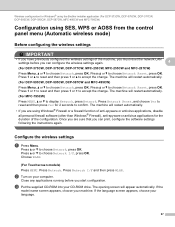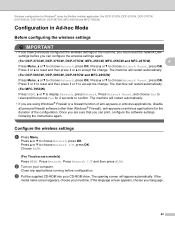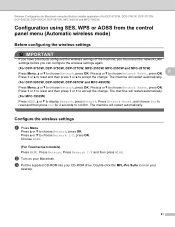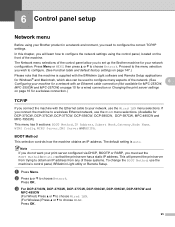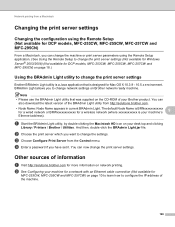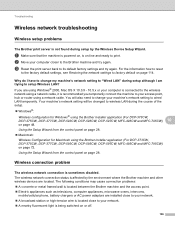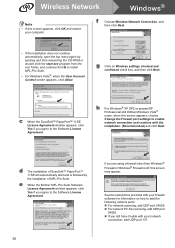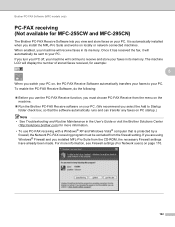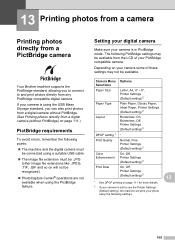Brother International MFC 495CW Support Question
Find answers below for this question about Brother International MFC 495CW - Color Inkjet - All-in-One.Need a Brother International MFC 495CW manual? We have 7 online manuals for this item!
Question posted by Huukedonfonix on December 19th, 2012
Can Wireless Connection Be Set Up Without Display ( The Lcd Screen Is Broken )
My LCD screen is not working, is there a way to set up a wireless connection to my network without using the LCD screen (ie through USB connection to a PC ) ?
Current Answers
Related Brother International MFC 495CW Manual Pages
Similar Questions
How To Set Up Brother Mfc-495cw Wirelessly
(Posted by listrzu 9 years ago)
How To Set Up Brother Mfc 495cw Wireless Setup
(Posted by fredqu 9 years ago)
How To Set Up My Mfc 9325cw Printer To Work Wirelessly
(Posted by 2626dan616 9 years ago)
Brother Wireless Printer Mfc-495cw Need Information How To Set Up
(Posted by sbronn 10 years ago)
How To Configure Wireless Settings For Brother Mfc7360n Using Mac
(Posted by raylui 10 years ago)