Brother International MFC-7360N Support Question
Find answers below for this question about Brother International MFC-7360N.Need a Brother International MFC-7360N manual? We have 6 online manuals for this item!
Question posted by raylui on January 2nd, 2014
How To Configure Wireless Settings For Brother Mfc7360n Using Mac
The person who posted this question about this Brother International product did not include a detailed explanation. Please use the "Request More Information" button to the right if more details would help you to answer this question.
Current Answers
There are currently no answers that have been posted for this question.
Be the first to post an answer! Remember that you can earn up to 1,100 points for every answer you submit. The better the quality of your answer, the better chance it has to be accepted.
Be the first to post an answer! Remember that you can earn up to 1,100 points for every answer you submit. The better the quality of your answer, the better chance it has to be accepted.
Related Brother International MFC-7360N Manual Pages
Network Users Manual - English - Page 3


...'s network settings (IP address, Subnet mask and Gateway 3 Using the control panel...3 Using the BRAdmin Light utility ...3
Other Management Utilities ...6 Web Based Management (web browser 6 BRAdmin Professional 3 utility (Windows 6 Web BRAdmin (Windows®) ...7 BRPrint Auditor (Windows®)...7
3 Configuring your machine for a wireless network
(For HL-2280DW, DCP-7070DW and MFC-7860DW...
Network Users Manual - English - Page 4


4 Wireless configuration using the Brother installer application
(For HL-2280DW, DCP-7070DW and MFC-7860DW)
22
Before configuring the wireless settings 22 Configure the wireless settings...22
5 Control panel setup
25
Network menu...25 TCP/IP ...25 Ethernet (wired network only)...27 Status (For DCP-7065DN, MFC-7360N, MFC-7460DN and MFC-7860DN)/Wired Status (For HL-2280DW, DCP-7070DW and MFC-...
Network Users Manual - English - Page 10


... device will see the Brother print server in the BRAdmin Light utility screen.
• You can also find the Node Name and MAC Address from the control panel. (See Chapter 5: Control panel setup.)
d Choose STATIC from Boot Method.
Windows®
Macintosh
2
Note • If the print server is set to print the Network Configuration List...
Network Users Manual - English - Page 13


... • To achieve optimum results with normal everyday document printing, place the Brother machine as close
to the WLAN access point/router as possible with mixed text and large graphics, you may not be used at a time. • Before configuring wireless settings, you will need to know your Network name: (SSID, ESSID) and Network Key...
Network Users Manual - English - Page 14


... HL-2280DW, DCP-7070DW and MFC-7860DW)
Step by step chart for wireless network configuration 3
For Infrastructure mode
a Confirm your machine for a wireless network.
See page 12. Using the Setup Wizard from the
control panel
(Recommended)
Using WPS/AOSS™ from the control panel menu
(Push Button Configuration)
Using the Brother installer application
Using the PIN Method of Wi...
Network Users Manual - English - Page 15


... printer driver have been completed.
10 See page 16.
Configuring your machine for a wireless network. Using the Setup Wizard from the control panel (Recommended)
Using the Brother installer application
c Configure your machine for a wireless network (For HL-2280DW, DCP-7070DW and MFC-7860DW)
For Ad-hoc mode 3
a Confirm your wireless network setup method. See page 11.
Ad-hoc...
Network Users Manual - English - Page 17


... your Brother machine to configure your wireless network settings. Configuration using the control panel Setup Wizard function, you can use WPS or AOSS™ from the control panel menu to configure your machine for a wireless network (For HL-2280DW, DCP-7070DW and MFC-7860DW)
Confirm your wireless network setup method 3
There are four methods to configure your wireless network settings if...
Network Users Manual - English - Page 18


... your Brother wireless network machine. Configuration using the Brother installer application. Configuring your machine for a wireless network (For HL-2280DW, DCP-7070DW and MFC-7860DW)
Configuration using the Brother installer application on the CD-ROM to configure your machine for a wireless network
3
You can configure the machine easily without knowing your wireless network settings using...
Network Users Manual - English - Page 19


...Router to the machine using a network cable (B). Configuring your machine for your Brother machine for a wireless network (For HL-2280DW, DCP-7070DW and MFC-7860DW)
Configuration temporarily using a USB or network cable 3
You can temporarily use a USB cable or network cable to a wired or wireless computer.
You can configure the wireless settings of the machine using a USB cable temporarily...
Network Users Manual - English - Page 21


... AOSS™ from the control panel:
• To configure your machine for an existing wireless network using the Setup Wizard function. See the Quick Setup Guide for more information.
1 Push Button Configuration
16 You must reset the network LAN
settings before you can configure the wireless settings again. Your Brother machine has the WPS/AOSS™ menu on the...
Network Users Manual - English - Page 22
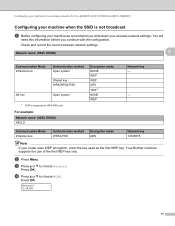
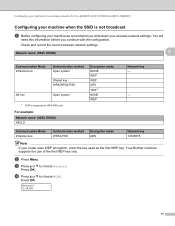
... for a wireless network (For HL-2280DW, DCP-7070DW and MFC-7860DW)
Configuring your machine when the SSID is not broadcast 3
a Before configuring your machine we recommend you continue with the configuration.
For example:
Network name: (SSID, ESSID) HELLO
Encryption mode NONE WEP WEP AES TKIP 1 NONE WEP
Network key -
-
Your Brother machine supports the use of the...
Network Users Manual - English - Page 25


... 1) Go to the WPS (Wi-Fi Protected Setup) setting page and input the PIN which is one of Wi-...device that is used as shown below. Configuring your machine for a wireless network (For HL-2280DW, DCP-7070DW and MFC-7860DW)
Using the Brother installer application on the CD-ROM to configure your machine for a wireless network
3
For installation, see Wireless configuration using the Brother...
Network Users Manual - English - Page 27


... 1 to choose Network Reset, press OK. If you write down your wireless network settings. 4 Wireless configuration using the Brother installer application (For HL-2280DW, DCP-7070DW and MFC-7860DW) 4
Before configuring the wireless settings 4
IMPORTANT
4
• The following instructions will install your Brother machine in the supplied Quick Setup Guide.
• If you have previously...
Network Users Manual - English - Page 28


...; You can temporarily change the wireless settings on your desktop. 2 Double-click the Utilities icon. 3 Double-click the Wireless Device Setup Wizard. Click Initial Installation. or No and then click
Next. Note
4
• If the window does not appear, use them. Wireless configuration using the Brother installer application (For HL-2280DW, DCP-7070DW and MFC-7860DW)
b Put the supplied CD...
Network Users Manual - English - Page 29


... icon.
3 Click the Network Connections icon.
4 Choose and right-click Wireless Network Connection. You have completed the wireless network setup. Wireless configuration using the Brother installer application (For HL-2280DW, DCP-7070DW and MFC-7860DW)
3 Click Connect to a network.
4 You can see the SSID of the wireless machine on the list. are numbers between 1 and 254).
(Macintosh...
Network Users Manual - English - Page 34


... MAC address is more convenient to use Web Based Management and your favorite web browser to configure these settings. (See Web Based Management on page 46.) These settings must be configured for the machine's network interface. As this section requires you to reset each wired or wireless settings to On.
Set to Default (For HL-2280DW, DCP-7070DW and MFC...
Network Users Manual - English - Page 70
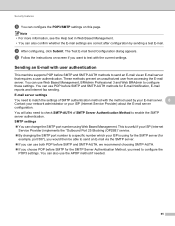
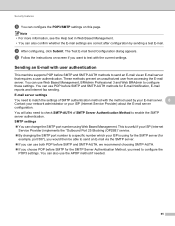
... ISP (Internet
Service Provider) implements the "Outbound Port 25 Blocking (OP25B)" service. By changing the SMTP port number to configure these settings. Sending an E-mail with the current settings. You can use POP before SMTP and SMTP-AUTH methods for the SMTP Server Authentication Method, you want to test with user authentication 8
This...
Network Users Manual - English - Page 73
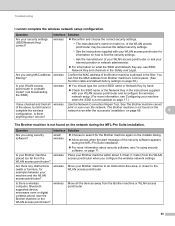
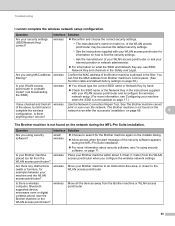
...Are there any obstructions (walls or furniture, for information on page 17.)
I 'm using MAC address wireless filtering?
Move your Brother machine within about security software, see Configuring your WLAN access point/router for example) between your security settings (SSID/Network Key) correct? The Brother machine is not broadcast on how to the WLAN access point/router.
Move...
Users Manual - English - Page 24


... instant access to help you set up the handset of the paper.
4 PRINT keys: Secure (For MFC-7460DN and MFC-7860DW) You can print data saved in the memory when you enter your four-digit password. (For details about using the Secure key, see the Software User's Guide.) When using a wireless connection.
0
Max
6 Mode keys:
FAX...
Basics Guide - Page 24
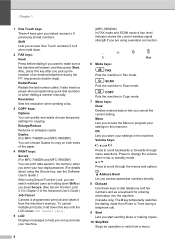
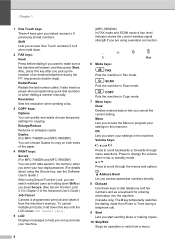
...) In FAX mode and SCAN mode a four level indicator shows the current wireless signal strength if you are using Secure Function Lock, you cancel the current setting. COPY Puts the machine in Scan mode.
Duplex (For MFC-7460DN and MFC-7860DW) You can choose Duplex to copy on both sides of an external telephone during...
Similar Questions
How To Set Up Wireless Printer Brother Mfc-j6710dw Mac
(Posted by biplmax98 9 years ago)
How Do You Set Up A Brother Mfc7360n Printer Wirelessly
(Posted by gls7cl 10 years ago)
Why Can't I Fax From My Brother Mfc9970cdw Using Mac
(Posted by POPPca 10 years ago)
Brother Mfc7360n How To Configure Wireless Setting Using Macbook
(Posted by dbmccbet 10 years ago)
How O Connect Brother Mfc7360n To Mac
(Posted by cjntjc7 10 years ago)

