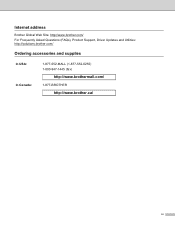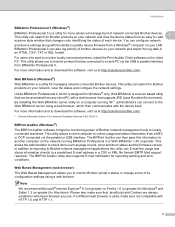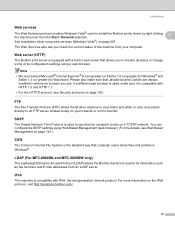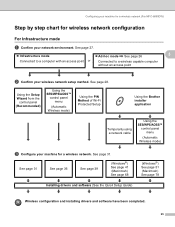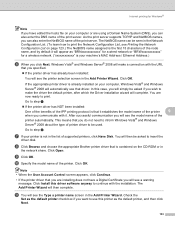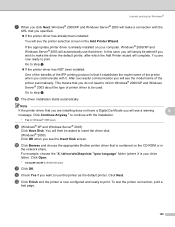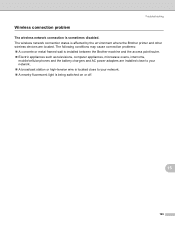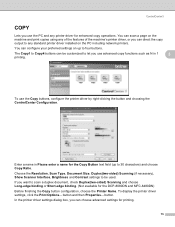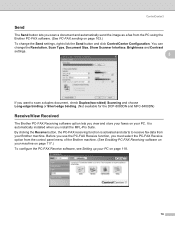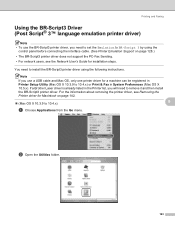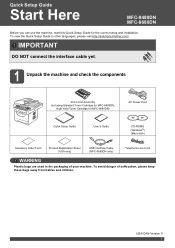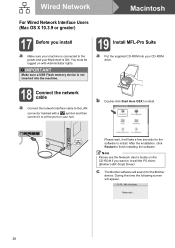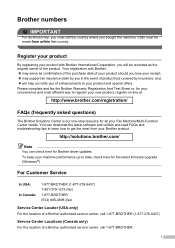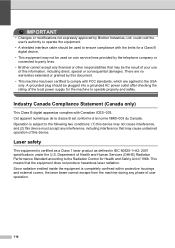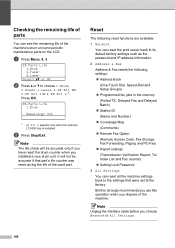Brother International MFC-8480DN Support Question
Find answers below for this question about Brother International MFC-8480DN - B/W Laser - All-in-One.Need a Brother International MFC-8480DN manual? We have 4 online manuals for this item!
Question posted by Mickey60go on July 10th, 2014
Brother Printer 8480 D Ask To Check Interface Cable When Trying To Scan
The person who posted this question about this Brother International product did not include a detailed explanation. Please use the "Request More Information" button to the right if more details would help you to answer this question.
Current Answers
Related Brother International MFC-8480DN Manual Pages
Similar Questions
How To Reset The Drum On A Brother Printer Mfc 8480
(Posted by wasagilg 10 years ago)
Brother Printer Wifi Keeps Telling Check Connection When Trying To Scan
(Posted by cajmmcl 10 years ago)
Brother Printer 9970 How To Check Ink Levels
(Posted by bramissis 10 years ago)
How To Scan From Brother Printer Mfc 8480 To A Laptop
(Posted by fuVideo1 10 years ago)
Connect Interface Cable Error
I have a MFC-8480dn printer, it is hooked up and printing through a network. Everything works great ...
I have a MFC-8480dn printer, it is hooked up and printing through a network. Everything works great ...
(Posted by tgreene 11 years ago)