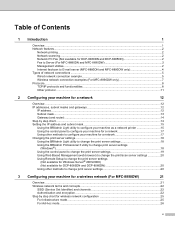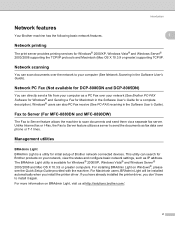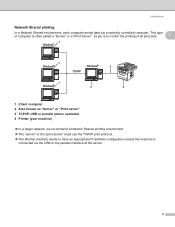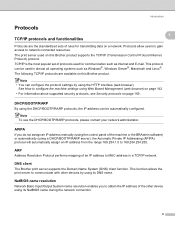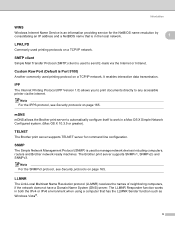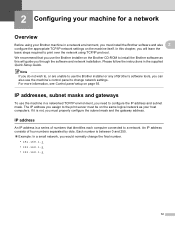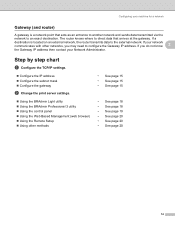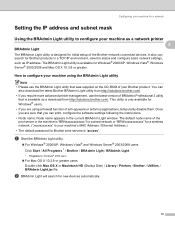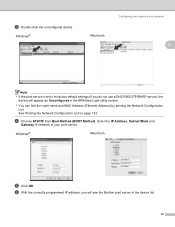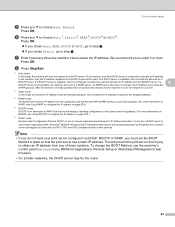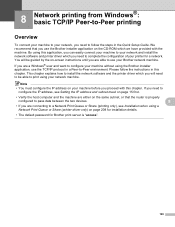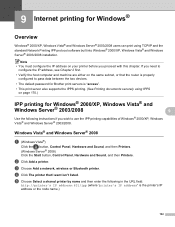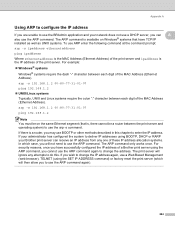Brother International MFC-8480DN Support Question
Find answers below for this question about Brother International MFC-8480DN - B/W Laser - All-in-One.Need a Brother International MFC-8480DN manual? We have 4 online manuals for this item!
Question posted by Knocklif on October 4th, 2013
Brother Mfc8480dn Will Not Acquire Ip Address From Router
The person who posted this question about this Brother International product did not include a detailed explanation. Please use the "Request More Information" button to the right if more details would help you to answer this question.
Current Answers
Related Brother International MFC-8480DN Manual Pages
Similar Questions
How To Reset Ip Address In Brother 8480dn
(Posted by sharoBAR 9 years ago)
How Read The Ip Address Brother Mfc-9970cdw
(Posted by hobosha 10 years ago)
How To Find A Brother Mfc8480dn Ip Address
(Posted by Mingary7 10 years ago)
How To Get Ip Address Of A Brother 9970 Printer
(Posted by rwello 10 years ago)
Brother 8480 How To Change Ip Address Then Readd Scanto Name
(Posted by allsjahaa 10 years ago)