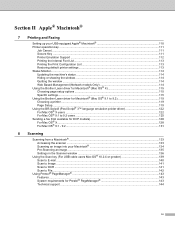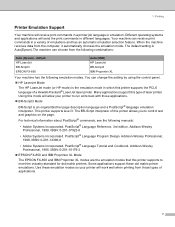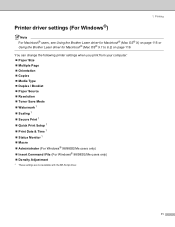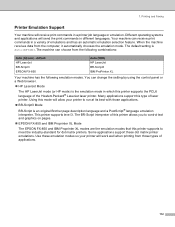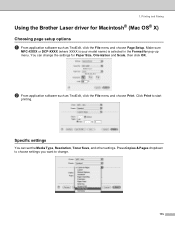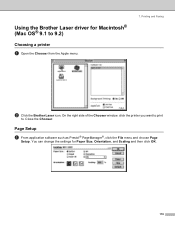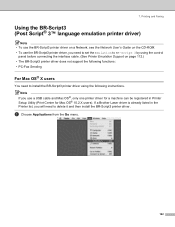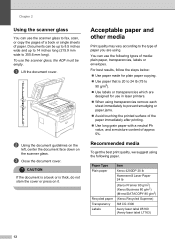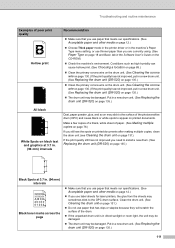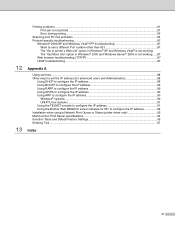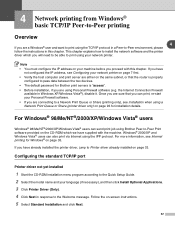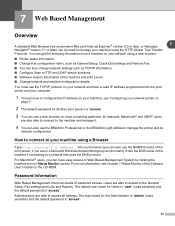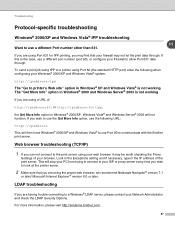Brother International MFC-8460n Support Question
Find answers below for this question about Brother International MFC-8460n - Network All-in-One Laser Printer.Need a Brother International MFC-8460n manual? We have 4 online manuals for this item!
Question posted by robershaw on August 23rd, 2014
Mfc-8460n Manual How To Use The Fax
The person who posted this question about this Brother International product did not include a detailed explanation. Please use the "Request More Information" button to the right if more details would help you to answer this question.
Current Answers
Related Brother International MFC-8460n Manual Pages
Similar Questions
Problem Scanning Into Pdf - Mfc-8460n
Need assistance to change settings on machine in order to scan documents into PDF and not Jpeg/Tiff....
Need assistance to change settings on machine in order to scan documents into PDF and not Jpeg/Tiff....
(Posted by suzette29572 9 years ago)
How To Use Fax On Brother Printer Mfc-7360n
(Posted by Frkevi 9 years ago)
How To Remove Fuser On Brother 8460n Laser Printer
(Posted by buanaakan 9 years ago)
How Do I Set Mfc 8460n To Receive Faxes On My Pc
(Posted by ofpol 10 years ago)
How To Use Fax Line On Long Distance Calls On A Brother Mfc-7360n
(Posted by richnor 10 years ago)