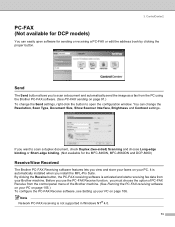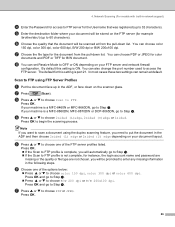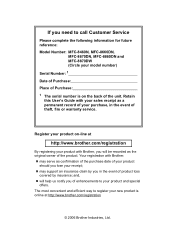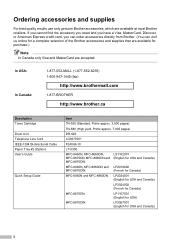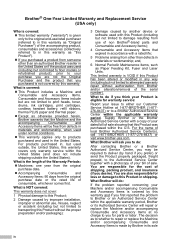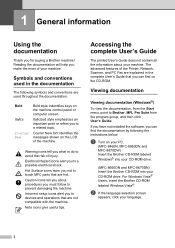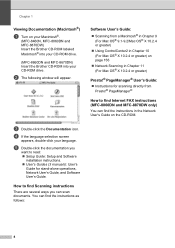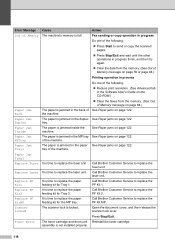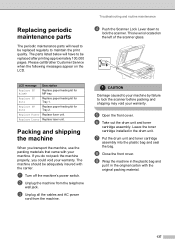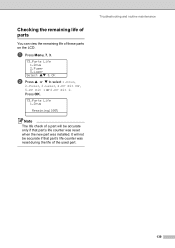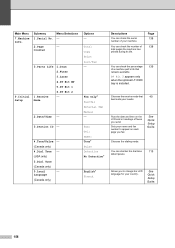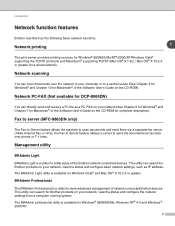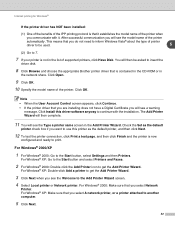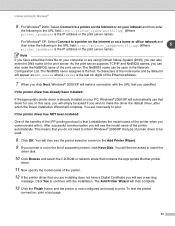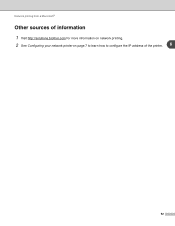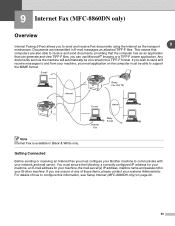Brother International MFC-8460n Support Question
Find answers below for this question about Brother International MFC-8460n - Network All-in-One Laser Printer.Need a Brother International MFC-8460n manual? We have 4 online manuals for this item!
Question posted by alopinhe on March 7th, 2014
Brother Printer Mfc-8460n, How To Replace Fuser
The person who posted this question about this Brother International product did not include a detailed explanation. Please use the "Request More Information" button to the right if more details would help you to answer this question.
Current Answers
Related Brother International MFC-8460n Manual Pages
Similar Questions
How To Expand Memory On Printer Brother Model Mfc 8460n
(Posted by hajriglo 9 years ago)
How To Replace Fuser On Brother Printer Mfc 8460n
(Posted by cwg1cri 10 years ago)
How To Change Fuser On Brother Printer Mfc-8460n
(Posted by donjatrogd 10 years ago)
Using A Brother Printer Mfc-j835dw, How Do I Print 2 Power Point Slides Per Page
Using a brother printer MFC-J835DW, how do i print 2 power point slides per page? 2 on the front and...
Using a brother printer MFC-J835DW, how do i print 2 power point slides per page? 2 on the front and...
(Posted by hlapham327 12 years ago)
I Have Added A Second Brother Printer (mfc 8840d) In Addition To The Brother 549
I have added a second Brother printer (MFC 8840D) in addition to the Brother 5490CN. I can print on ...
I have added a second Brother printer (MFC 8840D) in addition to the Brother 5490CN. I can print on ...
(Posted by rperel 14 years ago)