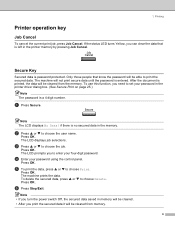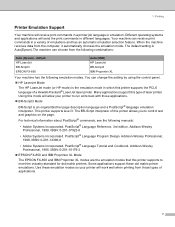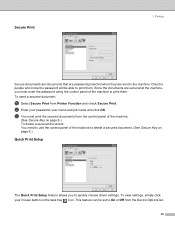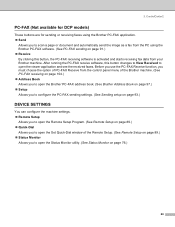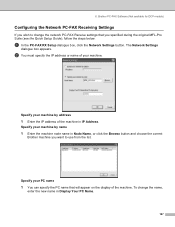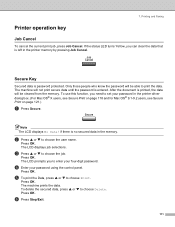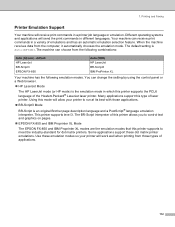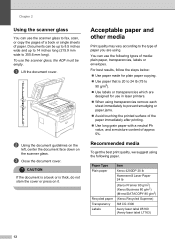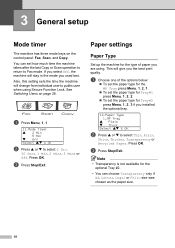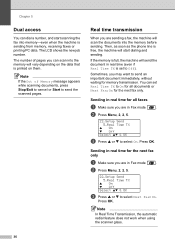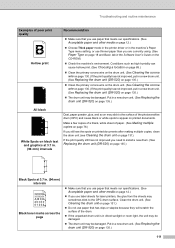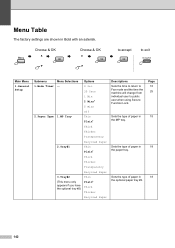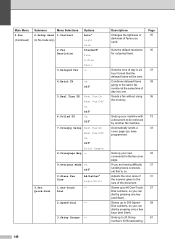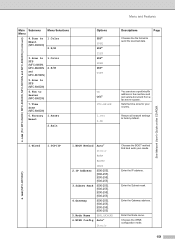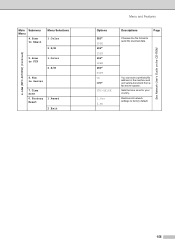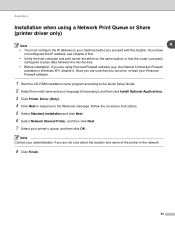Brother International MFC-8460n Support Question
Find answers below for this question about Brother International MFC-8460n - Network All-in-One Laser Printer.Need a Brother International MFC-8460n manual? We have 4 online manuals for this item!
Question posted by AdrienneW on November 14th, 2011
How Do I Set Day And Time
The person who posted this question about this Brother International product did not include a detailed explanation. Please use the "Request More Information" button to the right if more details would help you to answer this question.
Current Answers
Related Brother International MFC-8460n Manual Pages
Similar Questions
How To Expand Memory On Printer Brother Model Mfc 8460n
(Posted by hajriglo 9 years ago)
How To Remove Fuser On Brother 8460n Laser Printer
(Posted by buanaakan 9 years ago)
How To Set Up Wireless In Brother Printer Mac Book Mfc 430d
(Posted by Cmhiceq 10 years ago)
Question About My Mfc8860dn
When i printer on my MFC 8860DN every one of my copies come out with a verical line down the right s...
When i printer on my MFC 8860DN every one of my copies come out with a verical line down the right s...
(Posted by rsenn 12 years ago)