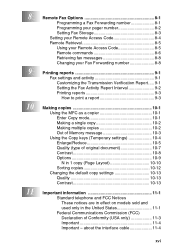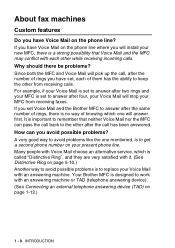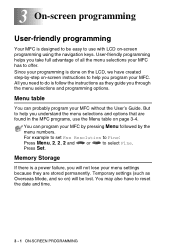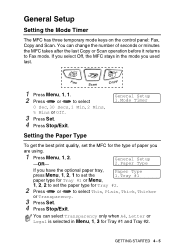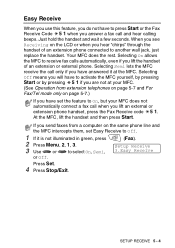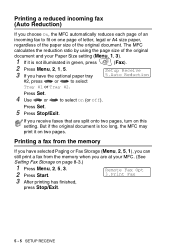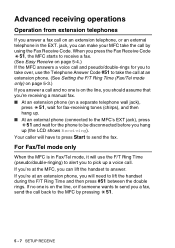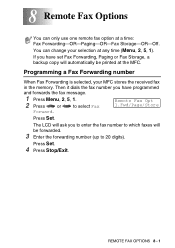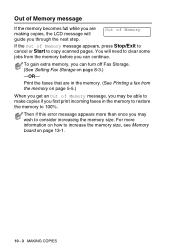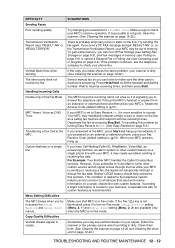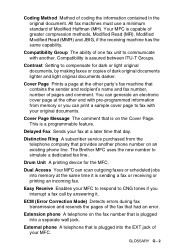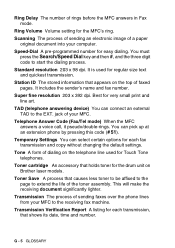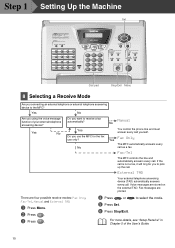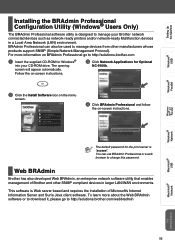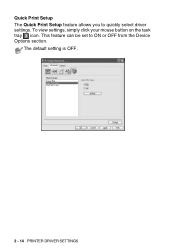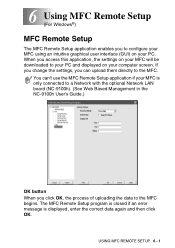Brother International MFC-8220 Support Question
Find answers below for this question about Brother International MFC-8220 - B/W Laser - All-in-One.Need a Brother International MFC-8220 manual? We have 4 online manuals for this item!
Question posted by forehSami on August 14th, 2014
How To Set Fax On 8220
The person who posted this question about this Brother International product did not include a detailed explanation. Please use the "Request More Information" button to the right if more details would help you to answer this question.
Current Answers
Related Brother International MFC-8220 Manual Pages
Similar Questions
How To Reset Toner For Fax 8220
(Posted by anqupetite 9 years ago)
How Ti Set Date And Time On Laser Mfc-8220
need to know the steps to setting up the date and time on MFC- 8220 printer. everthing working just ...
need to know the steps to setting up the date and time on MFC- 8220 printer. everthing working just ...
(Posted by delinajo 9 years ago)
How To Reset To Factory Settings Mfc 8220
(Posted by sseasraj 10 years ago)
How Do You Set Fax On Brother Mfc 9325cw To Only Receive
(Posted by calrajpu 10 years ago)