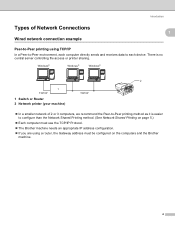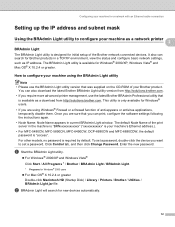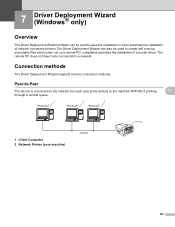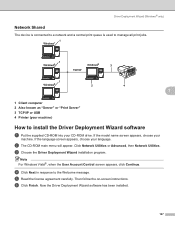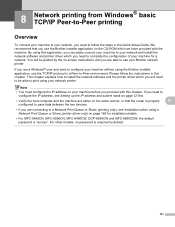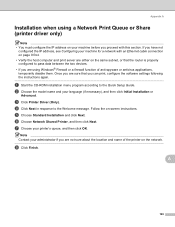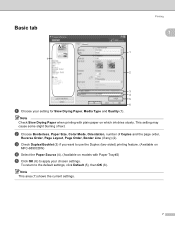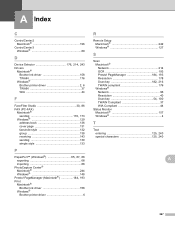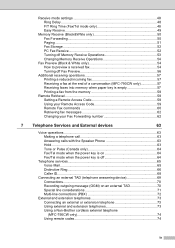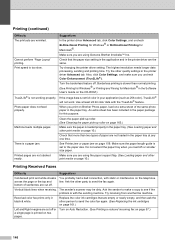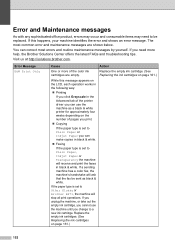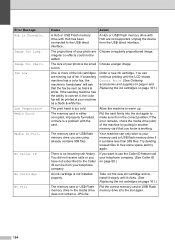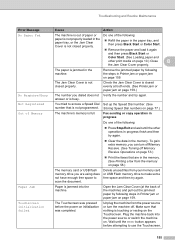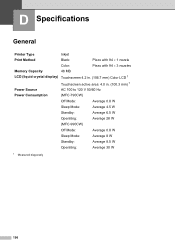Brother International MFC-790CW Support Question
Find answers below for this question about Brother International MFC-790CW.Need a Brother International MFC-790CW manual? We have 8 online manuals for this item!
Question posted by nfredt on December 18th, 2013
Mfc790cw Printer Won't Print Black
The person who posted this question about this Brother International product did not include a detailed explanation. Please use the "Request More Information" button to the right if more details would help you to answer this question.
Current Answers
Related Brother International MFC-790CW Manual Pages
Similar Questions
How Come My Brother Mfc-790cw Printer Won't Print
(Posted by nkuflybye 9 years ago)
Brother Printer Won't Print Black
(Posted by Helpvtri 10 years ago)
Printer Won't Print Black
Tthe black cartridge still sounds like there is alot of liquid in it, and it is very new. Tried a ne...
Tthe black cartridge still sounds like there is alot of liquid in it, and it is very new. Tried a ne...
(Posted by cisco7559 12 years ago)
Printer Won't Print Or Copy The Page Keeps Coming Out Blank Why???
(Posted by Bullheadcity 12 years ago)