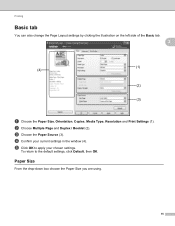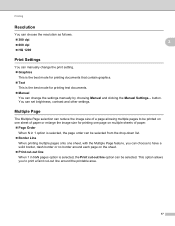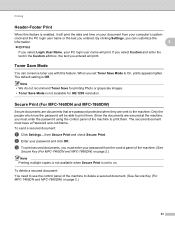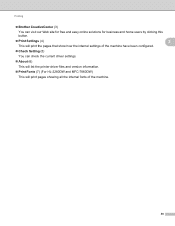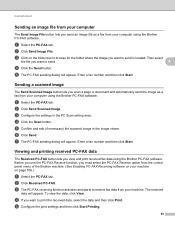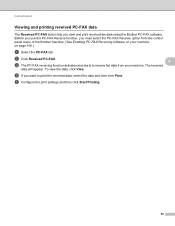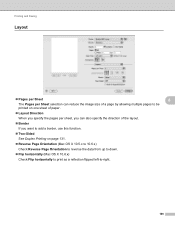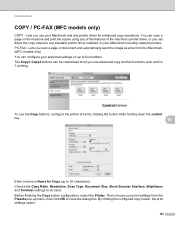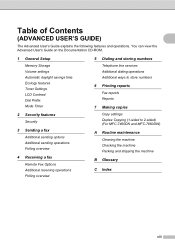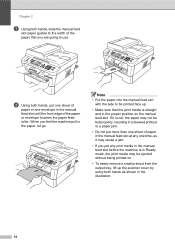Brother International MFC-7860DW Support Question
Find answers below for this question about Brother International MFC-7860DW.Need a Brother International MFC-7860DW manual? We have 5 online manuals for this item!
Question posted by ahhc1 on November 27th, 2012
How Do I Enable Page Confirmation Sheet To Print Title Page
only the number date and time is printing......I want all of the page to print.......how do I set up?
Current Answers
Related Brother International MFC-7860DW Manual Pages
Similar Questions
Brother Fax Machine Mfc-7860dw When I Fax How Do I Set Up To Get A Receipt That
it was received
it was received
(Posted by dosum 9 years ago)
Brother Mfc-7860dw How To Change Default Print Settings
(Posted by temdrjane 10 years ago)
Wlan Is Enabled But Can Not Print From Brother 7860dw
(Posted by sheabck 10 years ago)
Print Confirmation Sheet
(Posted by Anonymous-93247 11 years ago)
Brother Mfc-j615w Fax Confirmation Sheet?
Hello I bought an opened Brother MFC-J615W from office depot, it did not have a box or a manuel. Now...
Hello I bought an opened Brother MFC-J615W from office depot, it did not have a box or a manuel. Now...
(Posted by chris610 12 years ago)