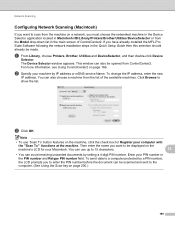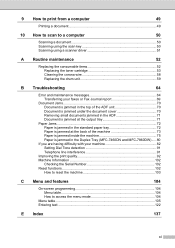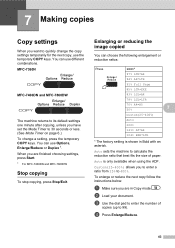Brother International MFC-7860DW Support Question
Find answers below for this question about Brother International MFC-7860DW.Need a Brother International MFC-7860DW manual? We have 5 online manuals for this item!
Question posted by ludkenny on June 26th, 2014
How To Use Brother Scan Mfc 7860dw
The person who posted this question about this Brother International product did not include a detailed explanation. Please use the "Request More Information" button to the right if more details would help you to answer this question.
Current Answers
Related Brother International MFC-7860DW Manual Pages
Similar Questions
Brother Printer Mfc 7860dw How To Scan
(Posted by rcpoRobop 9 years ago)
How To Scan Using Brother Printer Mfc-j410w On A Mac Computer
(Posted by harssun 9 years ago)
How To Scan Photos From A Brother Printer Mfc-7860dw Into Other Folders
(Posted by 57fisjam 10 years ago)
Wireless Printer Brother Scan Mfc J825dw Won't Scan Windows 7
(Posted by psurich 10 years ago)
Brother Printer Mfc-7860dw Does Not Connect To Apple Wireless For Scanning Scan
to apple
to apple
(Posted by Stahbyr 10 years ago)