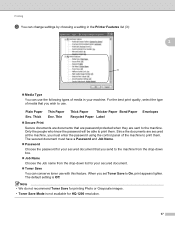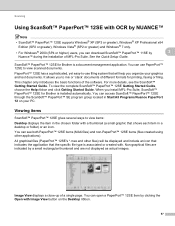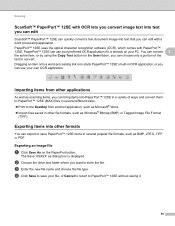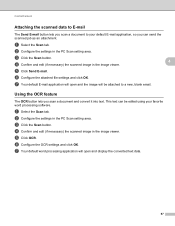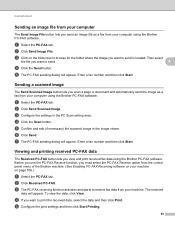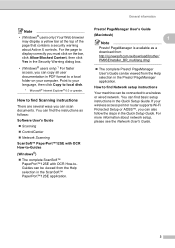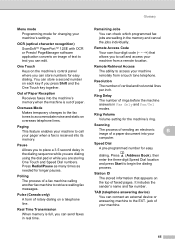Brother International MFC-7860DW Support Question
Find answers below for this question about Brother International MFC-7860DW.Need a Brother International MFC-7860DW manual? We have 5 online manuals for this item!
Question posted by cosoahma on December 26th, 2013
How To Set Up Brother Mfc7860dw Printer To To Scan Multiple In Paperport
The person who posted this question about this Brother International product did not include a detailed explanation. Please use the "Request More Information" button to the right if more details would help you to answer this question.
Current Answers
Related Brother International MFC-7860DW Manual Pages
Similar Questions
How To Set Address Send Brother J825dw Printer Scan To Computer Gmail
(Posted by vc009unyn 10 years ago)
How To Configure Brother Mfc7860dw Printer To Wireless Network Using Windows 8
(Posted by Suzwillia 10 years ago)
Brother Mfc7860dw Cannot Scan From The Machine
(Posted by mabrain 10 years ago)
Brother Mfc7860dw Cannot Scan To File From Scanner To Pc
(Posted by mohaev 10 years ago)
How To Detect Used Toner & New Toner In Brother Mfc7860dw Printer
(Posted by rapiste 10 years ago)