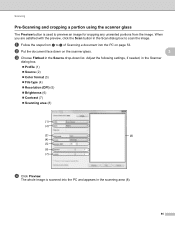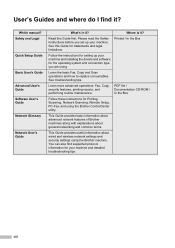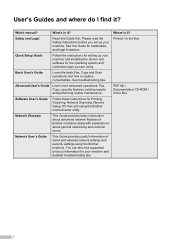Brother International MFC-7860DW Support Question
Find answers below for this question about Brother International MFC-7860DW.Need a Brother International MFC-7860DW manual? We have 5 online manuals for this item!
Question posted by mohaev on November 12th, 2013
Brother Mfc7860dw Cannot Scan To File From Scanner To Pc
The person who posted this question about this Brother International product did not include a detailed explanation. Please use the "Request More Information" button to the right if more details would help you to answer this question.
Current Answers
Related Brother International MFC-7860DW Manual Pages
Similar Questions
Does Brother Mfc7860dw Scan To Pdf?
(Posted by awe1tylerrad 9 years ago)
How To Set Up Brother Mfc7860dw Printer To To Scan Multiple In Paperport
(Posted by cosoahma 10 years ago)
Brother 8480dn Wont Connect To Pc When Scanning
(Posted by flaryan 10 years ago)
How To Scan To Email On Brother Mfc7860dw
(Posted by masony 10 years ago)
I Have A Brother Mfc-j430w. I Can Scan From My Pc But Can't Copy Or Scan From My
Brother. It reads something like: problem with the paper feed Thanks Dave
Brother. It reads something like: problem with the paper feed Thanks Dave
(Posted by dzir1954 11 years ago)