Brother International MFC-7860DW Support Question
Find answers below for this question about Brother International MFC-7860DW.Need a Brother International MFC-7860DW manual? We have 5 online manuals for this item!
Question posted by glechar on September 16th, 2013
How To Scan A Picture On Mfc-7860dw
The person who posted this question about this Brother International product did not include a detailed explanation. Please use the "Request More Information" button to the right if more details would help you to answer this question.
Current Answers
There are currently no answers that have been posted for this question.
Be the first to post an answer! Remember that you can earn up to 1,100 points for every answer you submit. The better the quality of your answer, the better chance it has to be accepted.
Be the first to post an answer! Remember that you can earn up to 1,100 points for every answer you submit. The better the quality of your answer, the better chance it has to be accepted.
Related Brother International MFC-7860DW Manual Pages
Network Users Manual - English - Page 4


..., DCP-7070DW and MFC-7860DW 29 E-mail / IFAX (For MFC-7460DN, MFC-7860DN and MFC-7860DW (if you download IFAX)) .........29 How to set a new default for Scan to E-mail (E-mail server) (MFC-7460DN, MFC-7860DN and MFC-7860DW (if you download IFAX 32 Scan to FTP (For MFC-7460DN, MFC-7860DN and MFC-7860DW 32 Fax to Server (For MFC-7460DN, MFC-7860DN and MFC-7860DW: available as a download...
Network Users Manual - English - Page 5
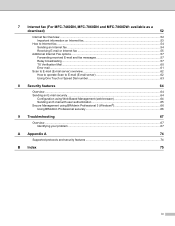
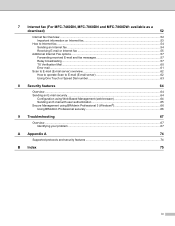
7 Internet fax (For MFC-7460DN, MFC-7860DN and MFC-7860DW: available as a
download)
52
Internet fax Overview...52 Important information on Internet fax 53
...E-mail and fax messages 57 Relay broadcasting...57 TX Verification Mail...60 Error mail ...61
Scan to E-mail (E-mail server) overview 62 How to operate Scan to E-mail (E-mail server 62 Using One Touch or Speed Dial number 63
8 Security ...
Network Users Manual - English - Page 7


... some of the latest network security and encryption protocols available. (See Security features on page 64.)
Fax to Server (MFC-7460DN, MFC-7860DN and MFC-7860DW: available as a download) 1
The Fax to Server feature allows the machine to scan a document and send it over the network to a separate fax server. (See Fax to Server (For...
Network Users Manual - English - Page 76


...WLAN report (For HL-2280DW,
9
DCP-7070DW and MFC-7860DW) on page 37.)
If there is an error code... however the Brother machine does not print/scan. I 'm using the printing/scanning features? Interface Solution
wired/ wireless
If...and Sound and then Printers.
(Windows® 7)
, Control Panel, Devices and Printers and then Printers and Faxes.
To allow access, see Troubleshooting...
Network Users Manual - English - Page 77


...2280DW, DCP-7070DW and MFC-7860DW) on how to fix the IP address and the subnet mask automatically. How can I want to check my network devices are working correctly and ... for Brother network features: wireless Network scanning i Port number 54925 / Protocol UDP
PC-FAX RX i Port number 54926 / Protocol UDP
Network scanning/printing, PC-FAX RX, Remote Setup i Port...
Software Users Manual - English - Page 56


...
to use the ADF (automatic document feeder) (Not available for
3
scanning images from the Available Scanners list.
Note Choose WIA: Brother MFC-XXXX or WIA: Brother MFC-XXXX LAN. c Click the Scan Settings button in the Scanner Setup dialog box:
Paper source (1) Picture type (2) Adjust the quality of the screen.
b Start the...
Software Users Manual - English - Page 57


....
49
k Choose the Page size from the drop-down list (1).
Scanning
Page size (4)
1
3
2
3 4
i Choose Document Feeder from the Paper source drop-down list (4). l If you choose a setting. Click OK after you need advanced settings, click Adjust the quality of the scanned picture (3). Note • The scanner resolution can choose
Brightness, Contrast, Resolution...
Software Users Manual - English - Page 58
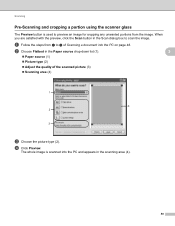
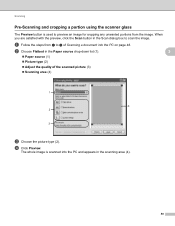
... drop-down list (1).
3
Paper source (1)
Picture type (2)
Adjust the quality of Scanning a document into the PC and appears in the scanning area (4).
50 b Choose Flatbed in the Scan dialog box to g of the scanned picture (3)
Scanning area (4)
1
4 2
3
c Choose the picture type (2).
Scanning
Pre-Scanning and cropping a portion using the scanner glass...
Software Users Manual - English - Page 59


.../Brother/MFC-XXXX (where XXXX is used for configuring the WIA scanner driver for resolutions greater than 1200 dpi and for the new settings to take effect. Running the utility
You can choose
Brightness, Contrast, Resolution (DPI) and Picture type from Advanced Properties. This time only the chosen area of the scanned picture...
Software Users Manual - English - Page 79


... appear. ControlCenter4
Accessing Quick Dial 4
The Quick Dial button lets you configure your PC.
a Select the Device Settings tab. For Address Book configuration, see Remote Setup (MFC
models only) on page 89.
4
Configuring Scan button settings 4
The Device Scan Settings button lets you open the Address Book window in the Remote Setup Program.
You can...
Software Users Manual - English - Page 199


...; If you want to change between color and black and white scanning, choose color or black and white in the scan type option on the Device Scan Settings screen of ControlCenter4 or Device Button tab of the ControlCenter2 configuration screen. (For Windows®, see SCAN on page 168.)
• If you want to change the default...
Software Users Manual - English - Page 200


....)
• If you want to change the default file size for viewing and editing. a Load your preferred rate by moving the scroll bar on the Device Scan Settings screen of ControlCenter4 or Device Button tab of the ControlCenter2 configuration screen.
• If you want to change between color and black and white...
Software Users Manual - English - Page 201


... choose OCR. Press OK. Press OK. Note
Scan type depends on the settings of the Device Scan Settings screen of ControlCenter4 or Device Button tab of ControlCenter4. (See Configuring Scan button settings on page 71 for Home Mode or Configuring Scan button settings on the Device Scan Settings screen of the ControlCenter2 configuration screen.
(Windows®) •
...
Software Users Manual - English - Page 202


... file name in the File Name section on the Device Scan Settings screen of ControlCenter4 or Device Button tab of the ControlCenter2 configuration screen.
• If you have chosen in the Device Scan Settings screen of ControlCenter4 or Scan to File screen of ControlCenter2. (For Windows®, see SCAN on page 168.)
a Load your preferred rate by...
Software Users Manual - English - Page 209


... on page 71 for Home Mode or Configuring Scan button settings on the Device Scan Settings screen of ControlCenter4 or Device Button tab of the ControlCenter2 configuration screen.
In order to computers or other Internet Fax machines. Scan to E-mail (E-mail Server) (For MFC-7460DN and MFC-7860DW) 13
MFC-7460DN and MFC-7860DW can be assigned an E-mail address allowing...
Software Users Manual - English - Page 210


... page 84 for the destination computer on your document.
Press OK. d Press a or b to PC.
Press OK. Note
• Scan type depends on the settings of the Device Scan Settings screen of ControlCenter4 or Device Button tab of the ControlCenter2 configuration screen.
• If you want to send to change between color and black...
Software Users Manual - English - Page 211


... OCR.
f Press Start. a Load your favorite word processing software.
e Press a or b to choose the destination computer you can then be edited in
the scan type option on the Device Scan Settings screen of the ControlCenter2 configuration screen.
(Windows®) •
If you to enter a PIN number, enter the 4-digit PIN number for...
Software Users Manual - English - Page 212


... 168.)
a Load your network.
Press OK. The file will be saved in the folder and file format that you have configured in the Device Scan Settings screen of ControlCenter4 or Scan to File screen of the ControlCenter2 configuration screen.
204
Press OK. e Press a or b to choose the destination computer you designate on the...
Users Manual - English - Page 103


... users) Make sure you connected the interface cable correctly. (See the Quick Setup Guide.)
There is not recognizing the machine's input buffer's full signal. Cannot scan.
(For MFC-7860DW) Contact your administrator to check your document to make sure that you have text missing. In
PaperPort™ 12SE, click File...
Users Manual - English - Page 135


.../List Copy Print -
1 See Advanced User's Guide. Level 4 -
0.Network
-
- The factory settings are shown in Bold with an asterisk. Menu and features
Level 1
Level 2
6.Network
3.Scan To
(MFC-7860DW) FTP
(Continued)
Level 3 -
You can check the number of your machine. Level 3 -
2.Page Counter -
3.Drum Life
-
C
119
Options - Descriptions
You can check the serial...
Similar Questions
How To Set Up Wireless Scanning Brother Mfc 7860dw
(Posted by nilmattw 10 years ago)
Mfc 7860dw Where Do Scanned Pictures Go On The Computer
(Posted by kiJeebus 10 years ago)
How To Scan Picture Then Fax On Brothers Mfc-j430w
(Posted by joHaju 10 years ago)

