Brother International MFC-7860DW Support Question
Find answers below for this question about Brother International MFC-7860DW.Need a Brother International MFC-7860DW manual? We have 5 online manuals for this item!
Question posted by russell53256 on February 16th, 2012
How Do I Save Email As Quick Dial That I Scan To In Mfc 7860dw Scanner?
The person who posted this question about this Brother International product did not include a detailed explanation. Please use the "Request More Information" button to the right if more details would help you to answer this question.
Current Answers
There are currently no answers that have been posted for this question.
Be the first to post an answer! Remember that you can earn up to 1,100 points for every answer you submit. The better the quality of your answer, the better chance it has to be accepted.
Be the first to post an answer! Remember that you can earn up to 1,100 points for every answer you submit. The better the quality of your answer, the better chance it has to be accepted.
Related Brother International MFC-7860DW Manual Pages
Network Users Manual - English - Page 38
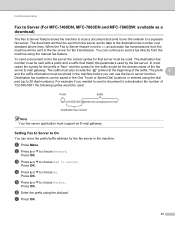
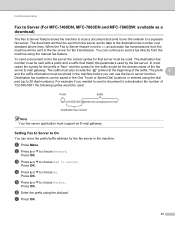
...Dial locations or entered using the manual fax feature. In most cases the syntax for the prefix is set to On all automatic fax transmissions from the server as a download)
5
The Fax to Server feature allows the machine to scan... saved ...dial pad. The document will then be sent from the machine will be used . Press OK. Control panel setup
Fax to Server (For MFC-7460DN, MFC-7860DN and MFC-7860DW...
Network Users Manual - English - Page 59


...your machine. If you want to change into the machine.
After the document is scanned, it is finished, the machine will return to standby mode.
54 You can ...For more information, see the Quick Setup Guide.
• You can cancel the send operation by loading the document into the "alphabet" dialing mode.
Internet fax (For MFC-7460DN, MFC-7860DN and MFC-7860DW: available as a download)
...
Network Users Manual - English - Page 67


... or use
the One Touch key or Speed Dial number. Press OK. Internet fax (For MFC-7460DN, MFC-7860DN and MFC-7860DW: available as the scan profile.
62 Note Scan to E-mail (E-mail Server) requires SMTP/POP3 mail server support. (See Sending an E-mail with user authentication on the scanner glass. d Press a or b to E-mail (E-mail server) 7
a Put...
Network Users Manual - English - Page 68


... face up in a One Touch or Speed Dial number.
The machine starts the scanning process.
c Choose One Touch or Speed Dial number. When you scan the document, the settings you registered in the ADF, or face down on the scanner glass. d Press Start. Internet fax (For MFC-7460DN, MFC-7860DN and MFC-7860DW: available as a download)
Using One Touch...
Software Users Manual - English - Page 4


... scanned data to E-mail 78 Saving the scanned image ...79
PC-Copy tab ...80 Printing the scanned image ...80
PC-FAX tab (MFC models only) ...81 Sending an image file from your computer 81 Sending a scanned image ...81 Viewing and printing received PC-FAX data 82
Device Settings tab...83 Configuring Remote Setup ...83 Accessing Quick Dial...83 Configuring Scan...
Software Users Manual - English - Page 7


... application 172 E-mail ...173 File ...174
CUSTOM SCAN ...175 File types ...176 Document Size ...176 User-defined button ...176 Scan to Image ...177 Scan to OCR ...178 Scan to E-mail ...180 Scan to File...181
COPY / PC-FAX (MFC models only) ...182 DEVICE SETTINGS ...184
Remote Setup (MFC models only 185 Quick-Dial (MFC models only)...186 Status Monitor ...186
11...
Software Users Manual - English - Page 71


... (See Device Settings tab on page 70.) See Configuring Remote Setup on page 70. See Accessing Quick Dial on page 71. See Configuring Scan button settings on page 71. See Launching the BRAdmin utility on page 73.
4
4
63 PC-FAX (See PC-FAX tab (MFC models only) on page 68.) ...
Software Users Manual - English - Page 79


... Book window will appear. c The Device Scan Settings dialog will appear. d Click OK.
71 b Click Quick Dial. For Address Book configuration, see Remote Setup (MFC
models only) on page 89.
4
Configuring Scan button settings 4
The Device Scan Settings button lets you open the Address Book window in the Remote Setup Program. a Select the Device Settings tab.
You can then...
Software Users Manual - English - Page 83


...Device Settings (See Device Settings tab on page 83.) See Configuring Remote Setup on page 83. See Accessing Quick Dial on page 83. See Configuring Scan button settings on page 84. See Launching the BRAdmin utility on page 80. PC-FAX (See PC-FAX tab (MFC... Advanced Mode users
Scan (See Scan tab on page 76.) See Opening the scanned image in an ...
Software Users Manual - English - Page 98
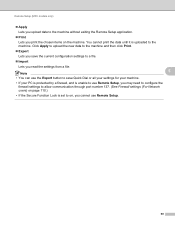
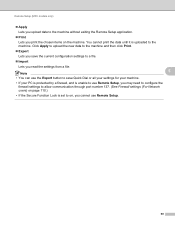
... Lets you read the settings from a file.
5
Note • You can use the Export button to save Quick Dial or all your settings for your machine. • If your PC is protected by a firewall, and is...Remote Setup.
90 You cannot print the data until it is uploaded to the machine. Remote Setup (MFC models only)
Apply Lets you upload data to the machine without exiting the Remote Setup ...
Users Manual - English - Page 13
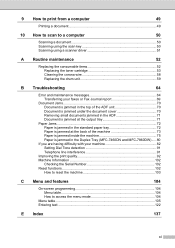
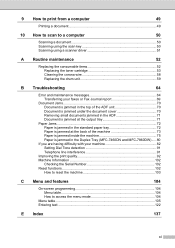
... computer
49
Printing a document 49
10 How to scan to a computer
50
Scanning a document 50 Scanning using the scan key 50 Scanning using a scanner driver 51
A Routine maintenance
52
Replacing the consumable... is jammed in the Duplex Tray (MFC-7460DN and MFC-7860DW)..... 80
If you are having difficulty with your machine 82 Setting Dial Tone detection 91 Telephone line interference 91...
Users Manual - English - Page 24


...MFC-7860DW) You can print data saved in the memory when you enter your four-digit password. (For details about using the Secure key, see the Software User's Guide.) When using Secure Function Lock, you can quickly...by holding down .
2 FAX keys: Hook Press before dialing if you store your machine.
8
(MFC-7860DW) In FAX mode and SCAN mode a four level indicator shows the current wireless signal ...
Users Manual - English - Page 42


... Chapter 4
Faxing A4 size documents from the scanner glass
4
When faxing A4 size documents, you...Dialing #XXX 1.Clear 2.Exit
Sending #XXX 1.Clear 2.Exit
Press 1 to a transmission error. otherwise, a portion of your fax is not successful, NG will only appear on the Transmission Verification Report. b (MFC-7360N)
Press Menu, 1, 7. (MFC-7460DN and MFC-7860DW) Press Menu, 1, 7, 1. Document Scan...
Users Manual - English - Page 56
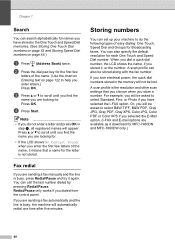
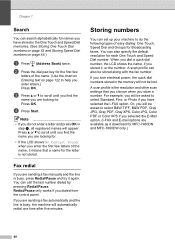
... the quick dial numbers stored in step b, all registered names will not be lost.
A scan profile ...dialed from the control panel. Chapter 7
Search 7
You can also be stored along with the fax number. You can call the last number dialed by pressing Redial/Pause. b Press the dial pad key for the first few letters of easy dialing: One Touch, Speed Dial and Groups for MFC-7460DN and MFC-7860DW...
Users Manual - English - Page 58


... and MFC-7860DW)
a Press the One Touch key where you press the One Touch key. a Press the One Touch key where you do not want to select one of the pause. c Choose one of the following :
Enter the name using the dial pad (up to change the default resolution. You can store...
Users Manual - English - Page 60
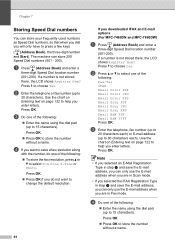
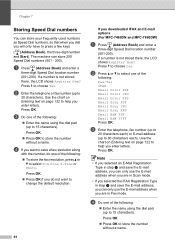
...MFC-7460DN and MFC-7860DW)
a Press (Address Book) and enter a
three-digit Speed Dial location number (001-200). Note
• If you selected an E-Mail Registration Type in step b and save the E-mail address, you can only use the E-mail address when you are in Scan.../Tel IFAX Email Color PDF Email Color JPG Email Color XPS Email Gray PDF Email Gray JPG Email Gray XPS Email B&W PDF Email B&W TIFF ...
Users Manual - English - Page 66


....dmg
2 For MFC-7460DN and MFC-7860DW
c Choose the computer you want to send
the data to. 10 How to scan to a computer
10
Scanning a document 10
There are several ways to begin scanning.
50
b Choose the scan mode you want . d Press Start to scan documents. It feeds each sheet automatically.
Use the scanner glass to scan a page of...
Users Manual - English - Page 123


... to the size of the document. Adjusts the scan area of the scanner glass to the size of the document. See 2.
Menu and features
Level 1
1.General Setup
(Continued)
Level 2 6.Security (Continued)
Level 3
1.Function Lock
(MFC-7860DW)
Level 4 - ScanSize
(MFC-7360N)
7.Document Scan
(MFC-7460DN and MFC-7860DW)
1.Glass ScanSize
2.File Size
- 1.Color
2.Gray
8.Replace -
-
The...
Users Manual - English - Page 136
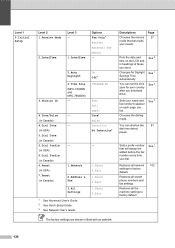
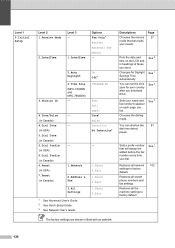
...Daylight Savings Time automatically. Restores all network 102 settings to factory default.
Restores all stored phone numbers and fax settings.
Level 1
0.Initial Setup
Level 2 1.Receive Mode
2.Date&Time
Level 3 -
1.Date&Time
Options Fax Only* Fax/Tel External TAD Manual -
3.Station ID
2.Auto Daylight
3.Time Zone (MFC-7460DN and MFC-7860DW) -
4.Tone/Pulse (in Canada) 4.Dial...
Users Manual - English - Page 155
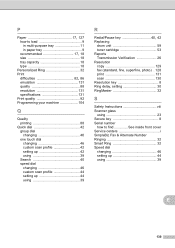
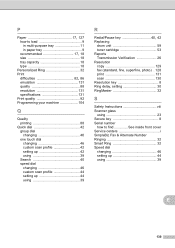
... resolution 131 specifications 131 Print quality 92 Programming your machine 104
Q
Quality printing 88
Quick dial 42 group dial changing 46 one touch dial changing 46 custom scan profile 42 setting up 42 using 39 Search 40 speed dial changing 46 custom scan profile 44 setting up 44 using 39
R
Redial/Pause key 40, 42
Replacing drum...
Similar Questions
How To Brother Mfc 7860dw Scanner Driver (twain) Win
(Posted by xxhin 9 years ago)
How To Store Email Address In Brother Mfc-7860dw
(Posted by Homeglec 9 years ago)
How Do I Hook Up The Brother Mfc 7860dw Scanner To My Lan
(Posted by jeasKARM 10 years ago)

