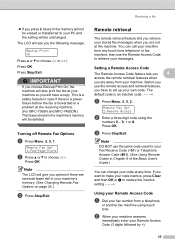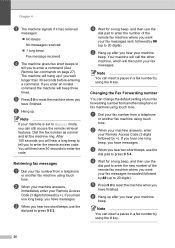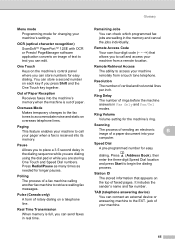Brother International MFC-7860DW Support Question
Find answers below for this question about Brother International MFC-7860DW.Need a Brother International MFC-7860DW manual? We have 5 online manuals for this item!
Question posted by ktrjinxed on November 5th, 2013
How To Reset The Remote Access Password On A Brother Mfc
The person who posted this question about this Brother International product did not include a detailed explanation. Please use the "Request More Information" button to the right if more details would help you to answer this question.
Current Answers
Related Brother International MFC-7860DW Manual Pages
Similar Questions
How To Reset Low Toner Message Brother Mfc 9120cn Printer
(Posted by honom 9 years ago)
How To Reset Replace Toner Message Brother Mfc-7860dw
(Posted by kgrocm 10 years ago)
How To Reset Toner Message On Brother Mfc-7860dw
(Posted by okebzGl 10 years ago)
How To Reset The Tx Password For Mfc 7860dw
(Posted by narekholt. 10 years ago)
How Do Reset Fuser Kit For Brother Mfc 9440cn
how do reset fuser kit for brother mfc 9440cn
how do reset fuser kit for brother mfc 9440cn
(Posted by joka 12 years ago)