Brother International MFC-7860DW Support Question
Find answers below for this question about Brother International MFC-7860DW.Need a Brother International MFC-7860DW manual? We have 5 online manuals for this item!
Question posted by pbTcom on April 30th, 2014
How To Print Double Sided On Brother Printer Mfc-7860dw Both Sides Facing Same
way using a mac computer
Current Answers
There are currently no answers that have been posted for this question.
Be the first to post an answer! Remember that you can earn up to 1,100 points for every answer you submit. The better the quality of your answer, the better chance it has to be accepted.
Be the first to post an answer! Remember that you can earn up to 1,100 points for every answer you submit. The better the quality of your answer, the better chance it has to be accepted.
Related Brother International MFC-7860DW Manual Pages
Network Users Manual - English - Page 9
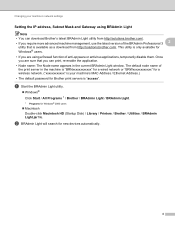
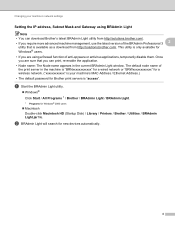
... for new devices automatically.
4 This utility is available as a download from http://solutions.brother.com/.
b BRAdmin Light will search for Windows® 2000 users
Macintosh Double-click Macintosh HD (Startup Disk) / Library / Printers / Brother / Utilities / BRAdmin Light.jar file. Changing your machine's network settings
Setting the IP address, Subnet Mask and Gateway using...
Network Users Manual - English - Page 13


... methods on page 3. Large objects and walls between the two devices as well as multi-page documents with minimal obstructions. By using WPS or AOSS™ (Push Button Configuration). Note • To achieve optimum results with normal everyday document printing, place the Brother machine as close
to the WLAN access point/router as possible...
Network Users Manual - English - Page 18


... application on -screen instructions until you can configure the machine easily without knowing your wireless network settings using the Brother installer application. Configuring your machine for a wireless network (For HL-2280DW, DCP-7070DW and MFC-7860DW)
Configuration using Push Button Configuration
3
3
If your WLAN access point/router (A) supports either Wi-Fi Protected Setup (PBC 1) or...
Network Users Manual - English - Page 20


... MFC-7860DW)
Configuration using the PIN Method of Wi-Fi Protected Setup to configure your machine for a wireless network (Infrastructure mode only)
3
If your WLAN access point/router (A) supports Wi-Fi Protected Setup, you can also configure using the PIN Method of Wi-Fi Protected Setup.
Connection when the WLAN access point/router (A) doubles...
Network Users Manual - English - Page 28


...four different ways. Using a USB cable temporarily Using an Ethernet (LAN) cable temporarily Configuring through the control panel manually Using Ad-... desktop. 2 Double-click the Utilities icon. 3 Double-click the Wireless Device Setup Wizard.
Wireless configuration using the Brother installer application (For HL-2280DW, DCP-7070DW and MFC-7860DW)
b Put ...
Network Users Manual - English - Page 76


... network using security software.
To allow access, see Printing the WLAN report (For HL-2280DW,
9
DCP-7070DW and MFC-7860DW) on page 37.)
If there is an error code on page 68.
I have checked and tried all of your security software or ask the manufacturer.
71
Question
Did you connecting the Brother machine to print, see...
Software Users Manual - English - Page 2


... List (For HL-2280DW and MFC-7860DW 4 Test Print (For HL-2280DW and MFC-7860DW 4 Duplex Print (For HL-2280DW and MFC-7860DW 4 Restoring default printer settings (For HL-2280DW and MFC-7860DW 5
Using the scan keys...6
Section II Windows®
2 Printing
8
Using the Brother printer driver...8 Printing a document...9 Duplex printing...10
Guidelines for printing on both sides of the paper 10...
Software Users Manual - English - Page 6


...printer driver (Macintosh 121 Duplex printing...122
Guidelines for printing on both sides of the paper 122 Automatic duplex printing (Not available for MFC-7360N 122 Manual duplex printing ...122 Simultaneous scanning, printing and faxing 123 Choosing page setup options ...123 Choosing printing options ...125 Cover Page...125 Layout ...126 Secure Print (For MFC-7460DN and MFC-7860DW 127 Print...
Software Users Manual - English - Page 10


... automatically chooses the emulation mode. Printer Emulation Support (For HL-2280DW and MFC-7860DW) 1
Your machine will send the print commands in different languages. Press OK. To cancel multiple print jobs, hold down this function, you need to print the secured data.
Press OK. 1 Using the control panel
1
Using printer keys
You can receive print commands in a variety of emulations...
Software Users Manual - English - Page 12


... made on both sides of current printer settings. g Press Stop/Exit. e (For MFC-7860DW) Press Start. e (For MFC-7860DW) Press Start. Press OK. Test Print (For HL-2280DW and MFC-7860DW)
If you are having problems with print quality, you want to automatically print on the control panel. Press OK. b Press a or b to choose HP LaserJet or BR-Script 3. Using the control...
Software Users Manual - English - Page 15


Section II
Windows®
Printing Scanning ControlCenter4 Remote Setup (MFC models only) Brother PC-FAX Software (MFC models only) Firewall settings (For Network users)
II
8 41 61 89 91 110
Software Users Manual - English - Page 16


... CD-ROM we have already been made.
Using the Brother printer driver 2
A printer driver is protected by a firewall, and you are unable to network print, network scan or PC Fax, you are from the format used by a PC into your Windows® system using our installer program. The latest printer driver can install them easily into the format...
Software Users Manual - English - Page 18
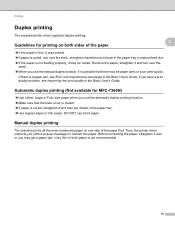
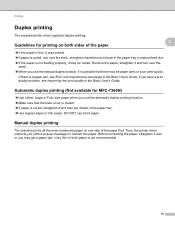
.... Automatic duplex printing (Not available for printing on one side of the paper
2
2
If the paper is thin, it may wrinkle.
If paper is curled, turn over the stack, straighten it and then put it may get a paper jam.
Printing
Duplex printing 2
The supplied printer driver supports duplex printing. Guidelines for MFC-7360N) 2
Use Letter, Legal...
Software Users Manual - English - Page 122
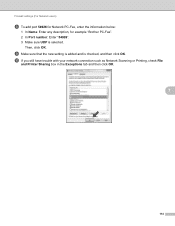
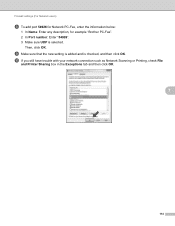
... connection such as Network Scanning or Printing, check File
and Printer Sharing box in the Exceptions tab ...and then click OK.
7
114 i Make sure that the new setting is added and is selected. Firewall settings (For Network users)
h To add port 54926 for Network PC-Fax, enter the information below:
1 In Name: Enter any description, for example "Brother...
Software Users Manual - English - Page 130
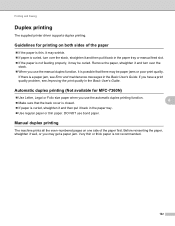
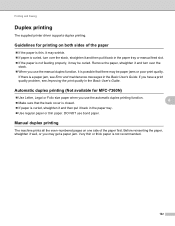
... Faxing
Duplex printing 8
The supplied printer driver supports duplex printing.
Automatic duplex printing (Not available for printing on one side of the paper 8
If the paper is thin, it may be curled.
DO NOT use bond paper.
8
8
Manual duplex printing 8
The machine prints all the even-numbered pages on both sides of the paper first. Before reinserting the paper...
Software Users Manual - English - Page 150
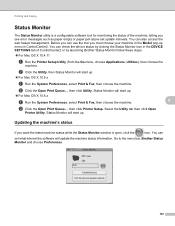
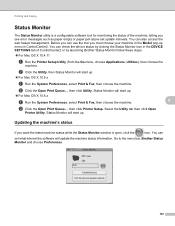
... .
For Mac OS X 10.5.x
a Run the System Preferences, select Print & Fax, then choose the machine. Go to the menu bar, Brother Status Monitor and choose Preferences.
142 You can check the device status by clicking the Status Monitor icon in ControlCenter2. Select the Utility tab then click Open
Printer Utility.
You can use the tool...
Users Manual - English - Page 24


... access One Touch numbers 5 to 8 when held down Shift as a keyboard for copying. Duplex (For MFC-7460DN and MFC-7860DW) You can choose Duplex to copy on both sides of the Advanced User's Guide.) Job Cancel Cancels a programmed print job and clears it from the machine's memory.
SCAN Puts the machine in fax or standby...
Users Manual - English - Page 72
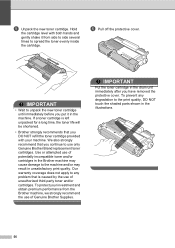
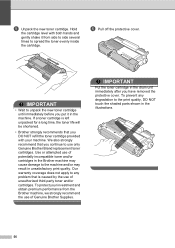
...performance from side to side several
times to the print quality, DO NOT touch the shaded parts shown in unsatisfactory print quality. ...We also strongly recommend that you DO NOT refill the toner cartridge provided with both hands and
gently shake it in the drum unit immediately after you continue to use of potentially incompatible toner and/or cartridges in the Brother...
Users Manual - English - Page 128


...Level 1
Level 2
Level 3
Options
4.Print Report 1.Transmission 1.View on LCD -
(MFC-7360N and MFC-7460DN)
2.Print Report -
5.Print Report
(MFC-7860DW)
2.Help List
-
-
3.Tel Index List
1.Numeric
-
2.Alphabetic -
1 See Advanced User's Guide. 2 See Quick Setup Guide. Prints a test page.
Level 1 4.Printer (MFC-7860DW)
Level 2 1.Emulation
2.Print Options
Level 3 -
1.Internal Font...
Quick Setup Guide - English - Page 23


...To use the machine from other electronic devices can affect the data transfer speed of your documents. Press 1 twice for the fastest throughput speed.
• Although the Brother MFC-7860DW can be used in...will need to the machine. Due to communicate with normal everyday document printing, place the Brother machine as interference from these factors, wireless may want to the network...
Similar Questions
How To Make Double Sided Copy Brother Printers Mfc 7860dw Manual
(Posted by RogoEdw 9 years ago)
Brother Printer Mfc 7860dw How To Scan
(Posted by rcpoRobop 9 years ago)
How To Make Print Darker On Brother Printer Mfc 240c
(Posted by cyberMi 10 years ago)
How To Cancel Print Job On Brother Printer Mfc
(Posted by adnancy 10 years ago)

