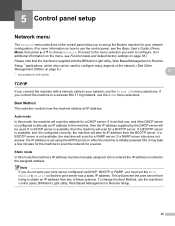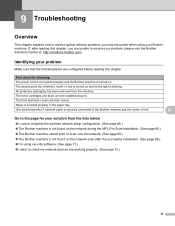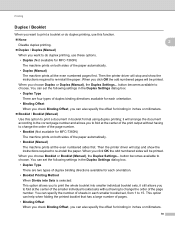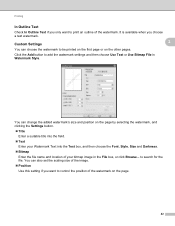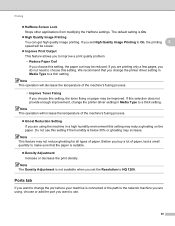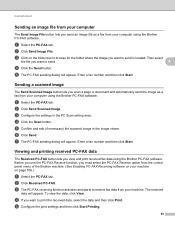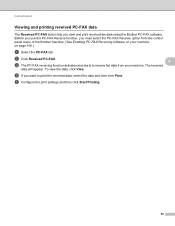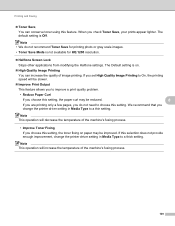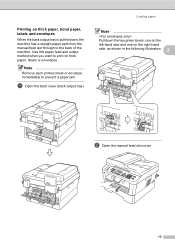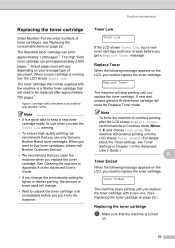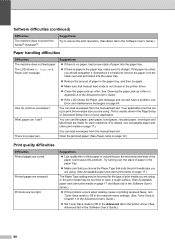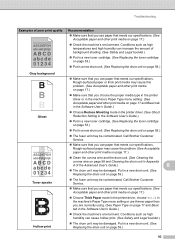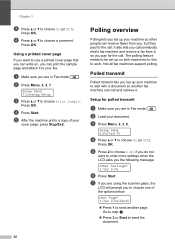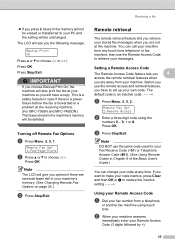Brother International MFC-7860DW Support Question
Find answers below for this question about Brother International MFC-7860DW.Need a Brother International MFC-7860DW manual? We have 5 online manuals for this item!
Question posted by psychologies on February 27th, 2012
Don't Want Printer To Print Graphics
When I print a page off the web to read an article it also prints everything, including black and dark areas and it uses up my toner very fast. How do I stop this and how do I control the use of ink from my toner? I never had these problems with HP and I switched to Brother and now I am disappointed
Current Answers
Related Brother International MFC-7860DW Manual Pages
Similar Questions
How To Make My Brother Mfc 7860dw Printer Print In Color
(Posted by jgeebenny8 10 years ago)
Why Does Mfc-665cw Printer Print Some Black Numbers?
(Posted by hxaxmile 10 years ago)
Why Is My Brother Mfc-7860dw Wireless Printer Printing Gibberish
(Posted by lancpat 10 years ago)
New Printer Prints One Format And Not The Other
My new printer prints from the glass and from the computer, but nothing shows when printed from the ...
My new printer prints from the glass and from the computer, but nothing shows when printed from the ...
(Posted by gutterbar 10 years ago)
How Do I Make My Mfc-255cw Printer Print In Black And White All The Time
(Posted by alanguerin2000 12 years ago)